Some iPhone, iPad, or iPod touch users have complained that the mail application displays a "Cannot open mail - Server connection failed" error message when trying to retrieve data. new messages, especially on Microsoft Exchange..
It happens to almost all iOS devices running on iOS 11, iOS 10, iOS 9, iOS 8, iOS 7 and iOS 6, which means: iPhone 8, iPhone 7/7 Plus, iPhone 6s, iPhone 6s Plus, iPhone 6, iPhone 6 Plus, iPhone 5s, iPhone 5c, iPhone 5 and iPhone 4s and a majority of iPads are all included.
Repair iPhone Mail Server Failed Connection Error
Below are several different methods that will help you to fix the failed server connection issue on iPhone or iPad. Please read on..
Note: To avoid data loss on your iPhone, it is essential to back up all data.
Solution 1: Retype the password
This problem sometimes happened to your iPhone or iPad after you changed your password on your computer or laptop..
- On your iOS device, go to Settings> Mail, Contacts, Calendar> Account> Password .
- Choose Password and enter your new password. Your iPhone or iPad may ask you to sign in to make this change.
- After signing in to your account, it should update your password (like Yahoo mail) and refresh your email messages. Then check the problem.
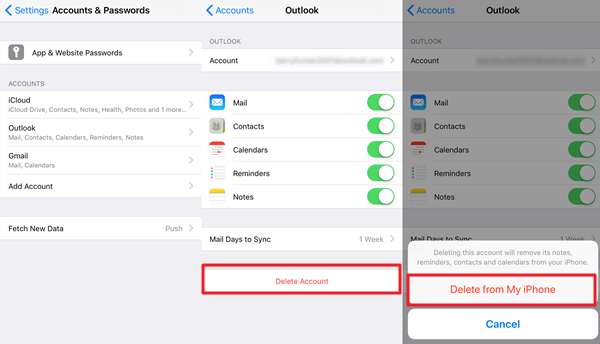
Solution 2: Move email to another folder in Inbox
If possible, try to select all the mails in the inbox that cannot be opened, and move them to a temporary folder (or different folder) created on the server by right-clicking on the items. and choose the “Move to” option. Then you should go to the folder and check if they are available. If that doesn't work or even if you can't complete this step, it's okay and you can continue reading the other solutions.
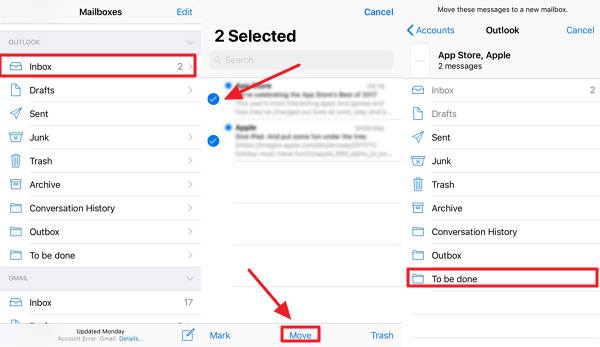
Solution 3: Change the account password
Go to Settings and check if your password is entered correctly or not. Or it would be better to delete it and enter it again. In some cases, people change the password for iCloud, for Microsoft Exchange e-mail account or Yahoo account, and the problem of failed connection to server is solved perfectly. You can also try it and check the result.
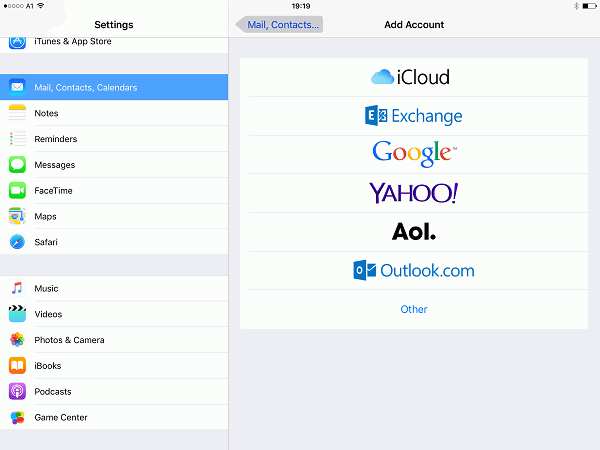
Solution 4: Change Microsoft Exchange security settings
- Open Active Directory Users and Computer. Then select View> Advanced Functions from the main menu.
- Find and right click on the email account to choose Properties . Then select the Security tab and choose Advanced .
- Select the "Include inheritable permissions from the parent of this object" check box.
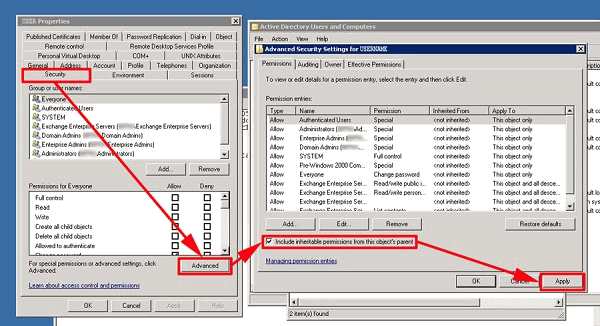
Other possible solutions
- Change the Mail Days to Sync field to No Limit.
- Reset network settings via Settings> General> Reset> Reset network settings .
- Turn off iCloud. Go back to the email account and reset the password.
- Delete the account and create it as a new account.

If despite having tried all of the above solutions already, and the error "Cannot open mail - Connection to server failed" cannot be fixed, please let us know by leaving us a message. comment in the space below!