Snapchat now lets you see your friends' photos and the latest news and events on a map..
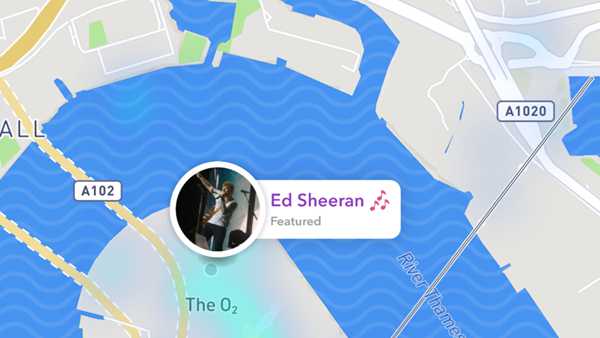
Snapchat has introduced a new feature that lets you track other Snapchat users on a map. You can use Snap Map to view their photos, photos about sporting events, the latest news, and more.
We will explain in this article how to use Snap Map. If, you are worried about security or stalkers, you can also check out the article on how to turn off Snap Map..
The Snap Map should now be globally available - if you can't access it, update Snapchat.
1. It's easy to use Snap Map. Simply open this app and use your two fingers with a pinch gesture on the screen..
2. The Snap Map should launch automatically. But for the first use, you will be asked to specify who is able to view your location. You can choose between "Only Me", "My Friends" or "Select Friends", then click "Next".
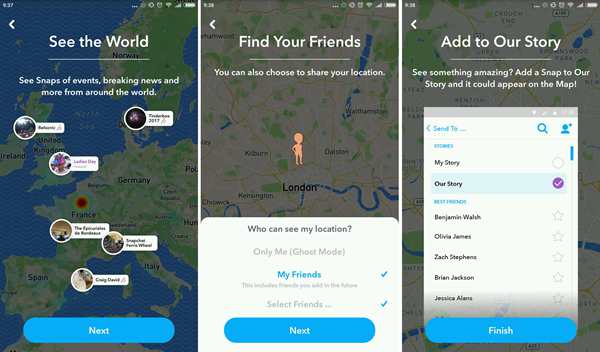
3. Snapchat will inform you that in order to add Snap to the map, you only need to add it to “Our Story” instead of “My Story”. Click “Finish” to begin.
4. You will see a map of your location, and any Friends or Snaps around you will be displayed in small circles. Just click on the corresponding circles to see them.
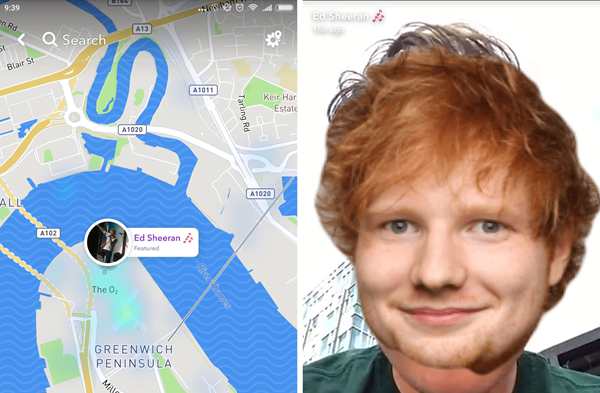
5. You can also click on “Search Bar” at the top of the window to find specific stories.
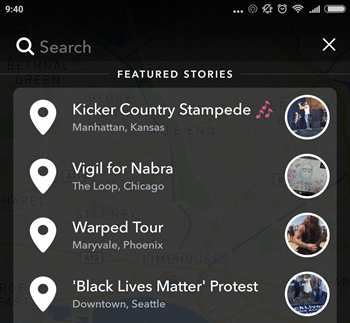
6. If later you want to change your privacy and location sharing options, click on the “Settings” cog at the top of the page. You will see the same options you did during installation, so activate "Ghost" mode or choose "My friends" or "Select friends".
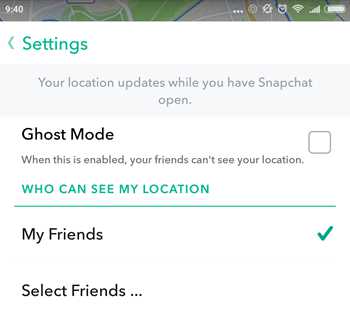
7. To add a Snap to the map, press the usual shutter button to launch the usual Snapchat camera. You can add a filter if you want and then press the "Shutter" button to take the picture.
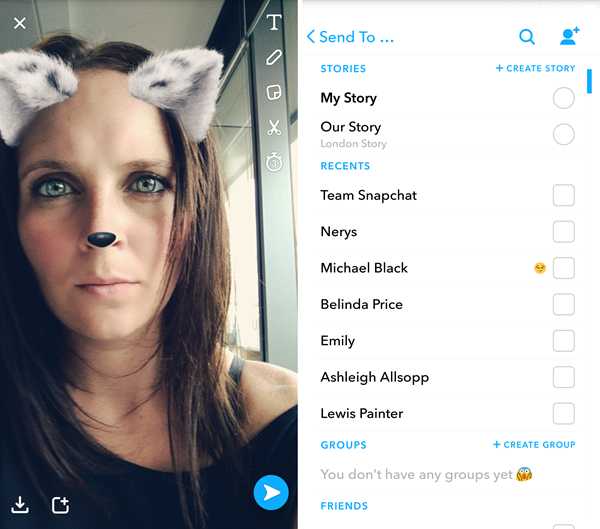
8. To add your snap to the map, press the "Send" button, then select "Our story".