Apple iCloud gives you the best way to backup photos from iPhone, iPad and iPod touch easily and efficiently. It's called iCloud Photo Library which stores every photo and video you take and you'll be able to access your library anytime and from any device. So how exactly does it work?
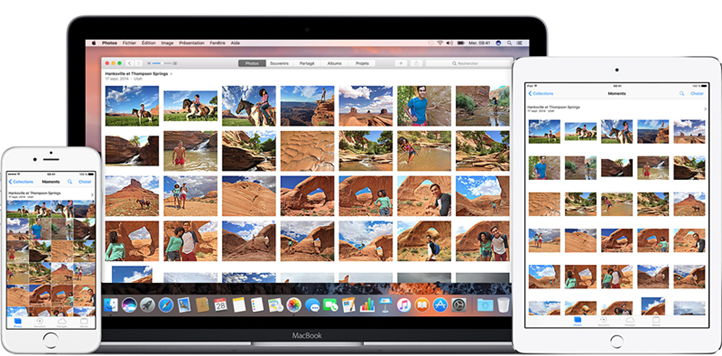
Part 1: Install iCloud Photo Library on iPhone, iPad, and iPod touch
Step 1. Make sure your device is running the latest version of iOS..
Step 2. Then go to Settings, iCloud, Photos, iCloud Photo Library . and Activate “iCloud Photo Library”.
Step 3. You will see a message that the photos synced from iTunes will be deleted, then click Delete Photo.
Step 4. In the Photos interface, tap Optimize iPhone storage to keep full resolution photos only in your iCloud Photo Library..
Step 5. Next, select Download and Keep Keep Original to store the original file format photos on your iOS device.
Part 2: Activate iCloud Photo Library on Mac
Step 1. Launch Photos for OS X..
Step 2. Select Photos from the menu bar.
Step 3. Choose “Preferences” from the available options. And click on the "iCloud" tab in the pop-up window.
Step 4. Check “iCloud Photo Library”.
It will take a while to upload all photos to iCloud depending on the number of photos in your library and the speed of your Wi-Fi network. Now all of your photos will be available on your devices. However, if you can't walk it under Wi-Fi, then you can't backup photos with iCloud. Hence, it is wise to get tools like FonePaw DoTrans as an alternative to syncing and backing up your photos from iPhone to PC.