Share your location with family sharing Configure family sharing With the Find My iPhone app or choose the device you want to share your location with. Share your location with Message
When you are late for a family reunion or a family meal, you might want to send your location to your friends or relatives using your iPhone. But do you know how to do it?
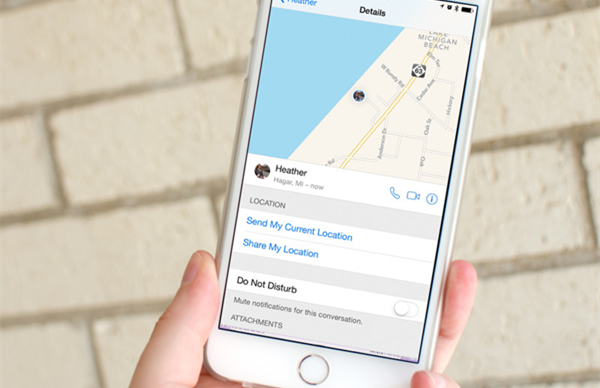
In fact, with the iCloud or iMessage functionality, it is very easy to send your friends or relatives your location. In this article, we'll show you how to do it in two ways, read on and try!
Share your location with family sharing
With Family Sharing, you can simply share your location once you are a member of the Family Sharing group. You can also turn off sharing if you want..
Configure family sharing
Go to Settings> iCloud> Touch Set Up Family Sharing > Start> Confirm that you want to be the family manager and that you are signed in using your personal Apple ID> Follow the onscreen instructions to complete the process.
With the Find My iPhone app or choose the device you want to share your location with.
Go to Settings> iCloud> Share My Location to activate the feature. If you want to stop sharing, turn off the Share my location option..
If you want to share your location from another device, Go to Settings> iCloud> Share My Location, then tap From. Select the device you pre-register.
Share your location with Message
Go to Message> Option> Share my location. You can Share for one hour, Share all day, and Share indefinitely. Tap on Use when you see a message that appears and asks if you want to “Use this device to share your location” ..