SMS is an important medium of communication. When you change your old Samsung device to another, of course you want to transfer your Samsung SMS to your new Samsung phone. But the messages are not like photos or videos which you can export to your computer and then add them to a new device, it is very difficult to deal with the large amount of messages..
So there is a problem that arises: how to easily transfer Samsung SMS to new Samsung?
FonePaw offers you two easy to use and powerful tools: FonePaw Phone Data Transfer (opens new window) and FonePaw - Android Data Backup & Restore (opens new window) . Here we use the last one which allows you to transfer SMS from Samsung to Samsung. Download and install the free trial on your PC first.
# Steps for transferring your SMS from Samsung to Samsung
Step 1. Connect your old Android phone to PC with USB cable.
Open this software in your PC, and click Android Data Backup & Restore on the right. To back up Samsung data, you have two choices: “Data Backup” and “1-Click Backup”.
For Data Backup: Connect your Samsung phone with PC, and this software will scan your device..
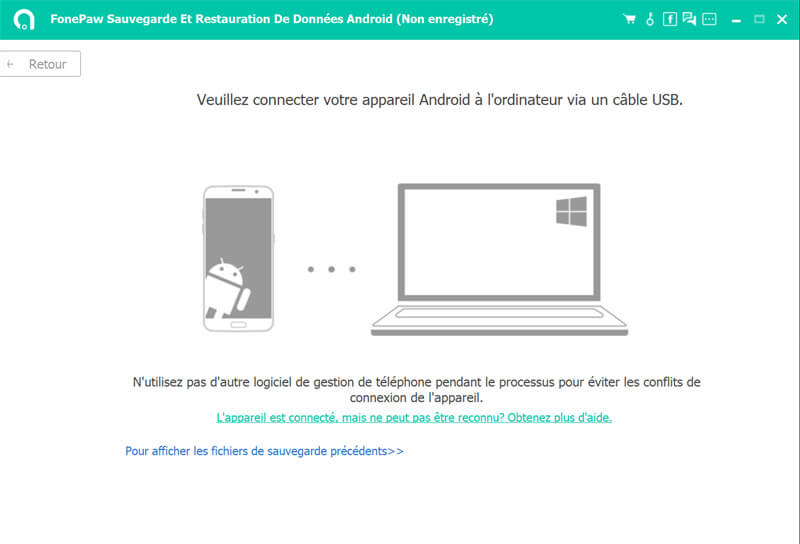
For 1-click Backup: you need to choose the output location of the backup file and connect your device to the PC, this software will automatically back up your data. And it's done !
Note: 1-Click Backup can not choose the type of files you want, this software will backup all data on your Samsung device. And it's good !
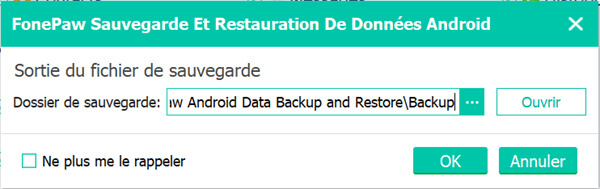
Step 2. Choose the “Messages” to save.
Choose “Messages” for backup, here you can choose “Encrypted Backup”, and then click “Start”. There will be a small window that asks you to enter the output of the backup file, you will be able to see the backup file with this output in your computer.
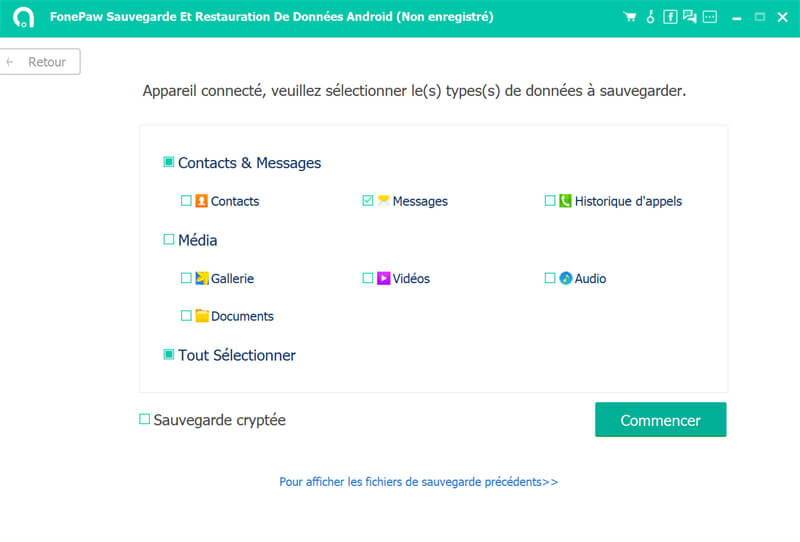
Step 3. Finish backing up and start restoring.
When the save is finished, a window will tell you how many objects you have successfully saved and how many have failed..
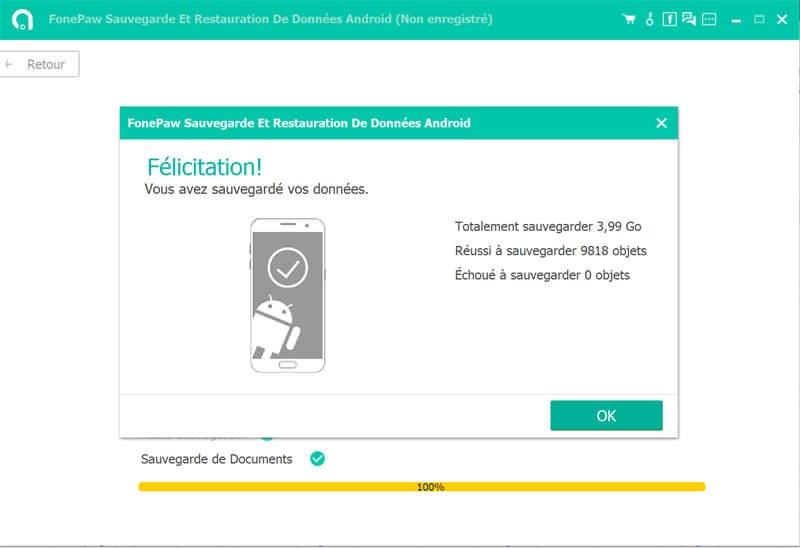
Click “OK”, you might see the folders that have been backed up to your computer, choose the folders you just backed up.
Before restoring, you need to disconnect the connection from your old Samsung device and connect with your new Samsung phone. Press "Start" to restore.
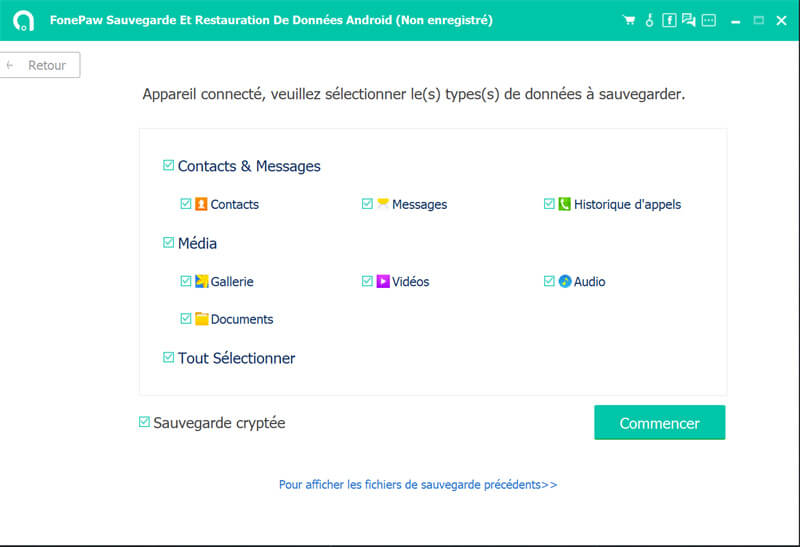
If you have chosen "encrypted backup" before, here you need to enter the password to start restoring.
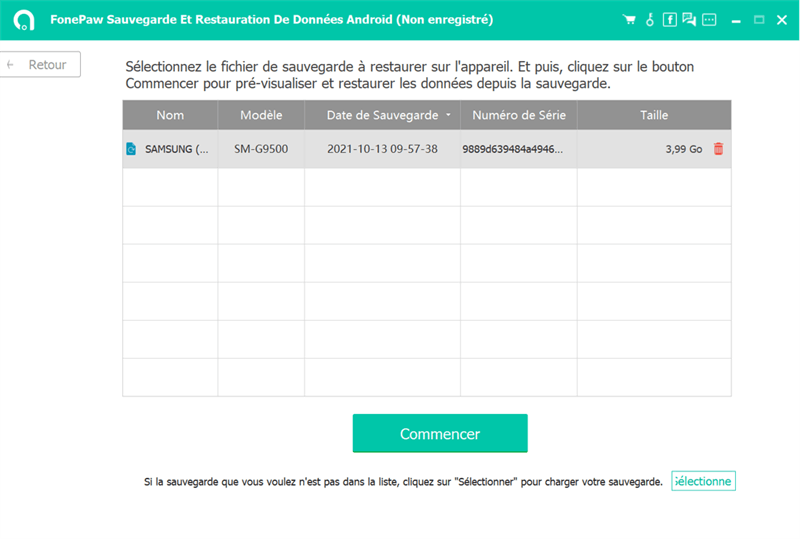
Step 4. Click “Restore”.
You can see the messages that you have already backed up in the list on the left, and then click "Restore".
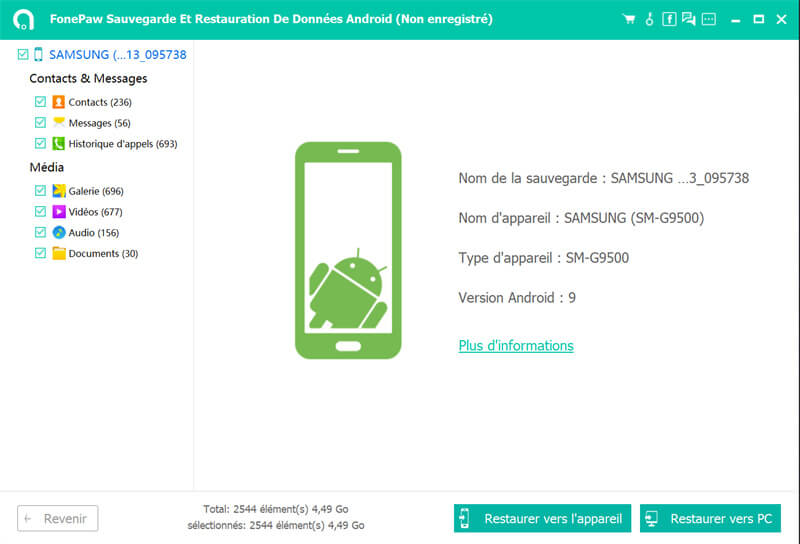
To restore, you need to authorize FonePaw as an SMS app, press “OK” and on your Samsung phone, a window will ask you to change the messaging app, click “OK”, this software will restore data to your new Samsung. Please be patient if the process takes a little while.
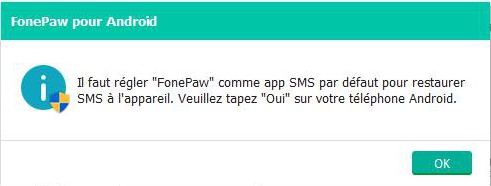
Note: The backup is free, but if you want to restore data, it has to be paid.
And There you go ! It's easy, isn't it? FonePaw Android Data Backup & Restore allows you to transfer not only messages, but also contacts, call history, gallery, videos, audio files and documents from one Android device to another. Enjoy it now!