Sometimes your Android smartphone may not work as it should. If you can't isolate the problem, sometimes just doing a factory reset will help. All files on your internal storage will be deleted. These include downloaded apps, music, pictures and videos, but also linked accounts and settings. Learn how to factory reset your Android smartphone from this article .
Attention: Resetting to the factory settings does not completely delete the data from your Android smartphone. This means that your pictures, apps and videos could be recovered using a special program. So if you want to sell your cell phone, deleting it by resetting it to the factory settings is not enough. In this case, you should securely delete the data.
Reset Android - here's how
Note: All your files on the internal storage will be deleted. Before resetting, make a backup of your smartphone or the most important data. In this article we will explain how to make a backup of your Android smartphone..
Follow our step-by-step instructions or take a look at the brief instructions .
1st step:
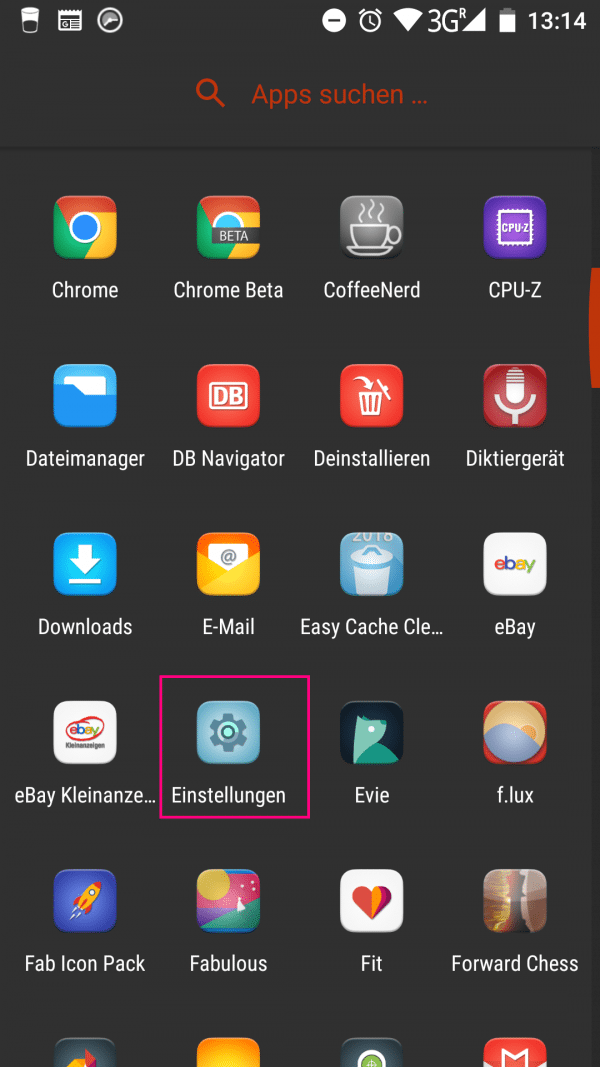 In the app overview, open the " Settings " via the gear icon.
In the app overview, open the " Settings " via the gear icon. 2nd step:
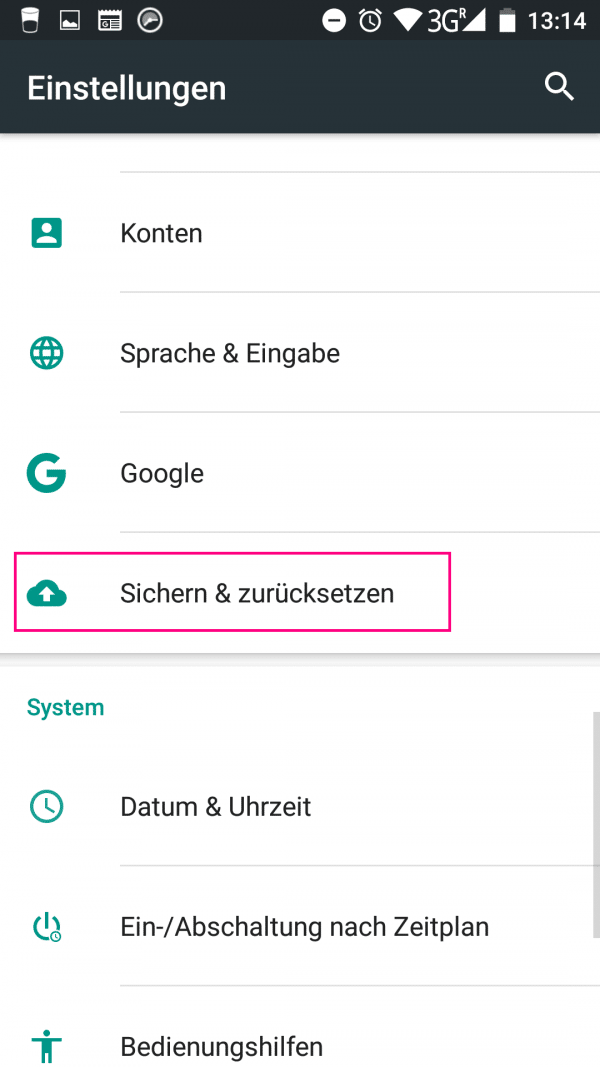 Go to " Backup & reset ". Note: On some smartphones, you must first tap on " System " and then on " Reset ".
Go to " Backup & reset ". Note: On some smartphones, you must first tap on " System " and then on " Reset ". 3rd step:
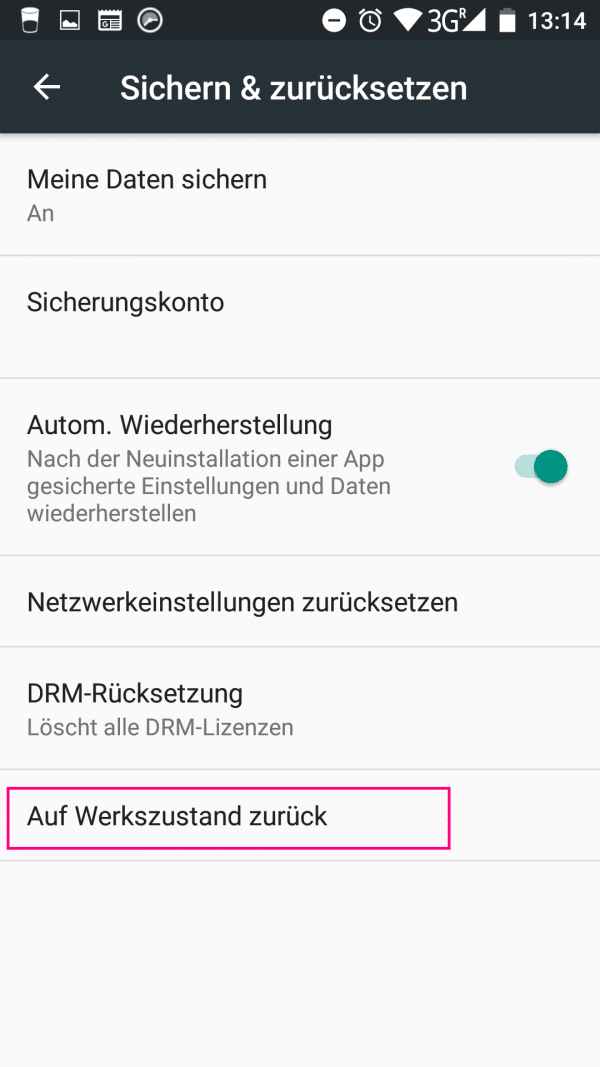 Now press " Return to factory settings ".
Now press " Return to factory settings ". 4th step:
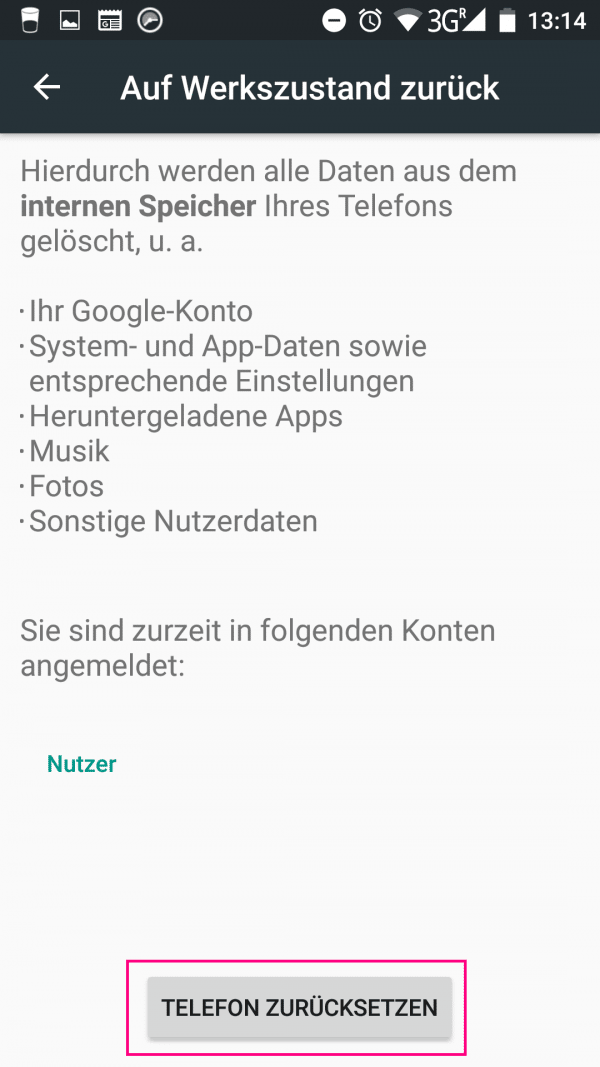 Confirm the process by tapping " Reset Phone ". Your smartphone will now be reset. After the deletion process is complete, your device will restart. You can then set up Android again or restore your system from backups.
Confirm the process by tapping " Reset Phone ". Your smartphone will now be reset. After the deletion process is complete, your device will restart. You can then set up Android again or restore your system from backups. Remotely reset Android
If your Android device has been stolen, you can also try to erase your data remotely:
- Open the Find my Device online app using your browser .
- Sign in with your Google account .
- Click on " Delete " and then on " Delete " again. As soon as your smartphone is online, the data will be deleted.
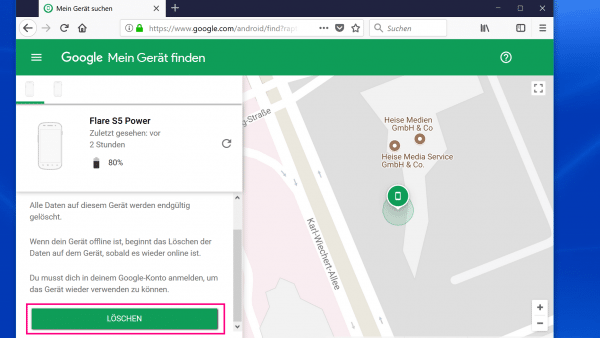
Quick guide to reset Android
- Open your smartphone settings (gear symbol).
- Go to " Backup & reset " (on some smartphones to " System " and then to " Reset ").
- Tap on " Factory data reset ".
- Finally, confirm the process with " Reset phone ".