“Hello, I bought a new iPhone, and I wanted to transfer my data from Huawei to my new phone, what can I do? "
With the incessant renewal of the smartphone, and with the goal of having a more powerful and efficient phone, changing the phone has become a very ordinary phenomenon. But one of the most annoying things about changing phones is making sure that all of your data gets transferred to your new device. For example, your contacts are probably the most important data, and they are often the first thing to be moved to the new phone. The same goes for your photos and videos which keep wonderful moments of your vacation. Previously, transferring data between phones meant that you would have to enter your contacts one by one, or choose photos one by one to transfer, but now it only takes one click to replace all those complicated operations.You will discover this FonePaw DoTrans software, which allows you to share your files between smartphones. Using this tool, you can easily move your data from your old phone to the new one without any data loss..
How to Transfer Contacts, Photos and Videos from Huawei to iPhone
Step 1. Download and install FonePaw DoTrans on your computer.
Free try
Step 2. Start the software, and connect your Huawei device and iPhone to your computer..
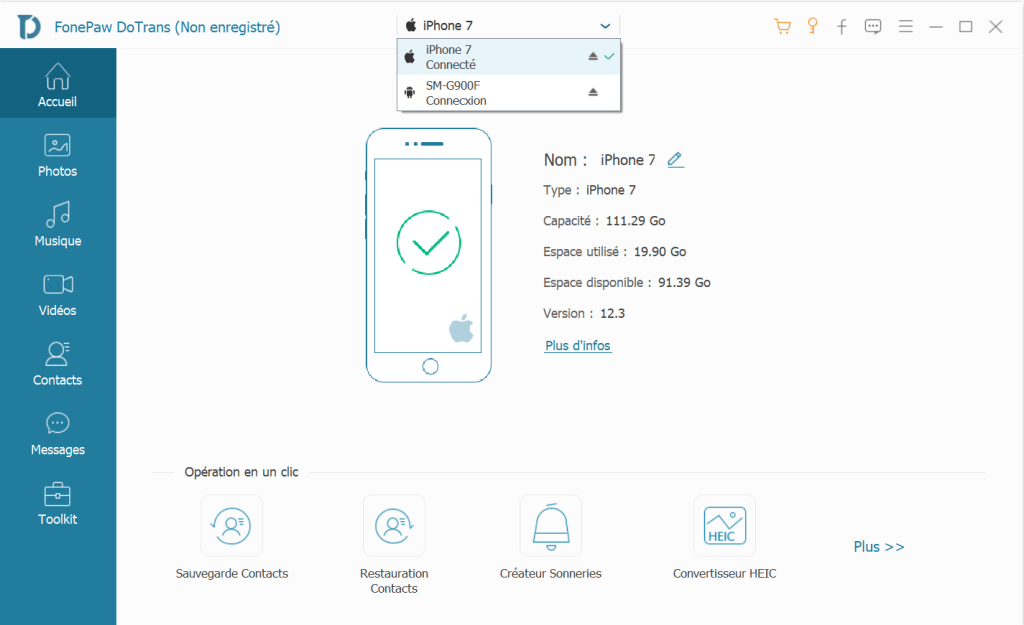
Unlock your iPhone and tap on trust this computer. Then turn on the USB debugging of your Android phone. If your Huawei phone has not yet enabled USB debugging mode, please follow the steps below:
For Android 2.3 or earlier versions:
1. Enter Settings
2. Click on Applications
3. Click on Development
4. Check USB debugging
For Android 3.0 - 4.1:
1. Enter Settings
2. Click Developer options
3. Check USB debugging
For Android 4.2 or later:
1. Enter Settings> About device
2. Type "Build number" 7 times
3. Return to Settings and choose Developer Options
4. Check USB debugging
Step 3. Select the types of data you want to transfer, tick them and click the small icon as phone, and choose your iPhone as the target phone to start the transfer.
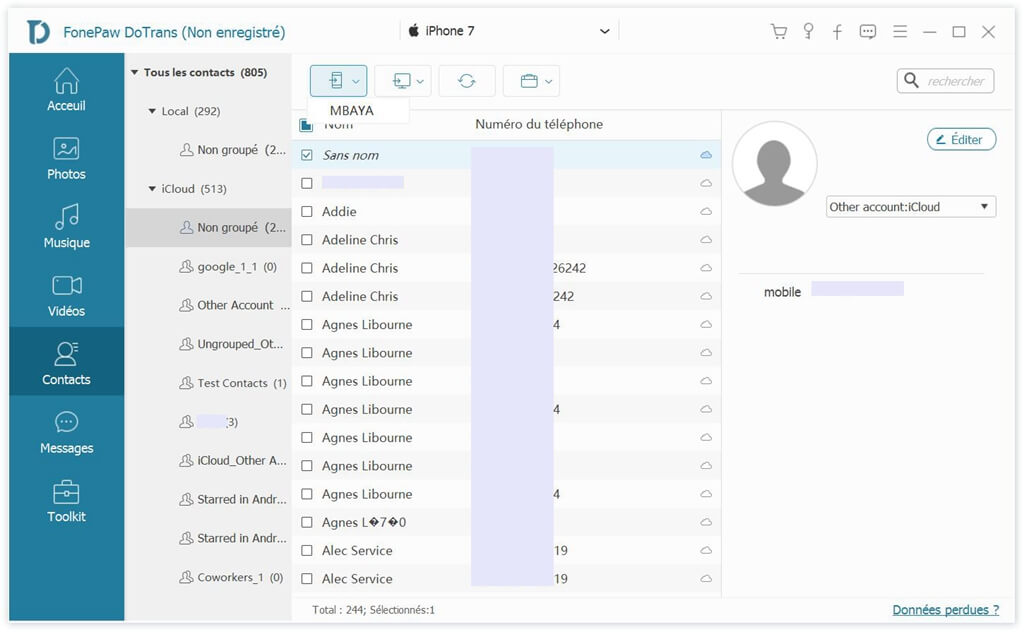
Step 4. The data is being copied. And the transfer will be completed in a few minutes..
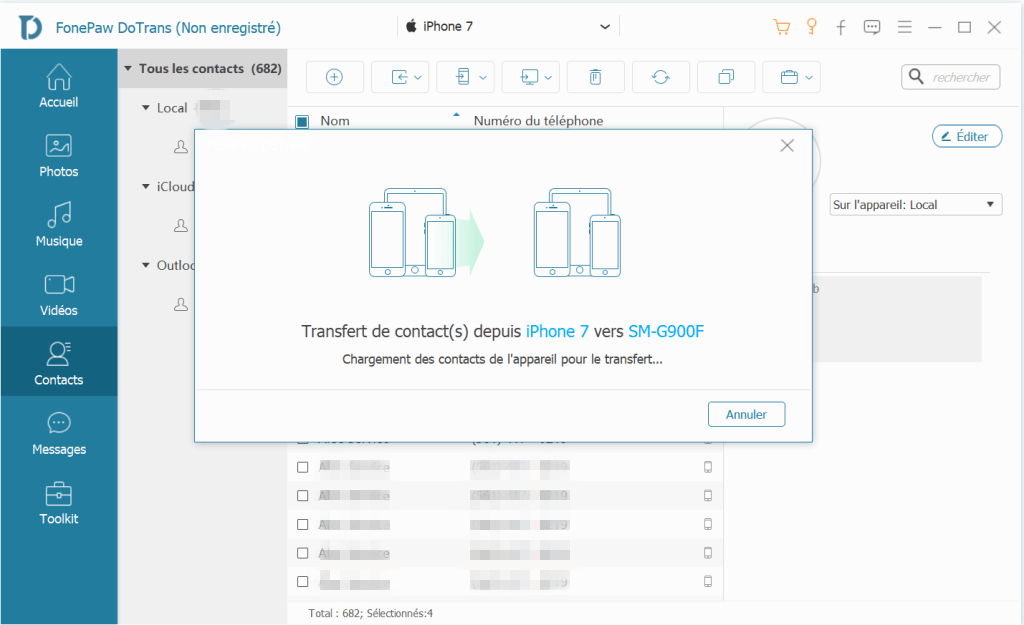
Free try
Remember that this software supports smartphones with the same or different operating system, so you can share contacts, photos, as well as media between iOS or Android devices as you wish. Here is ! Transferring with this tool is very easy, isn't it? Now come on, try transferring your data with FonePaw!