For a long time, Android emulators for PC and Mac were cumbersome to use and associated with many restrictions. In the meantime, however, it is easy to display a full-fledged Android smartphone including the Google Play Store on the desktop. With the free emulators or the official Android developer studio, you can use Android apps on your PC or Mac and control them with your mouse and keyboard. Whether you want to try out new apps safely or play your favorite games - with a good Android emulator it's quick and easy.
Android emulators: why and why?
Why should you be interested in using Android apps on your PC or Mac at all? There are a number of reasons for this. For example, if you want to try out new apps without installing them directly on your smartphone, an Android emulator is an excellent solution. The ability to play popular Android games on the PC or Mac is also an argument in favor of Android emulators.

Regardless of this, the emulators naturally also provide a safe environment for trying out apps from unknown sources that you may not be able to fully trust. Fortunately, using Android apps on a PC or Mac is very easy with the right tools..
Note: Although there is free software such as the NOX Player, we no longer recommend using these programs. While these programs are more user-friendly to use, user complaints about malware and adware built into these emulators are increasing. We therefore advise you to take the more complex route via the Android Studio. The motto here is: security over comfort . If you still want to use simpler solutions, take a look at BlueStacks or find out more about the NOX Player.
Android Studio: The developer solution
Do you want an absolutely unadulterated Android solution with no frills such as advertising apps? Then you should try Android Studio, which is distributed for free by Google . This is actually a full-fledged developer environment with which you can create complete Android apps. We are particularly interested in the “ Android Virtual Device Manager ”. This is a full-fledged and free Android emulator that works on Windows as well as macOS and Linux. With it you can not only test apps you have programmed yourself on the desktop, but also simulate a fully-fledged smartphone - including the Google Play Store..
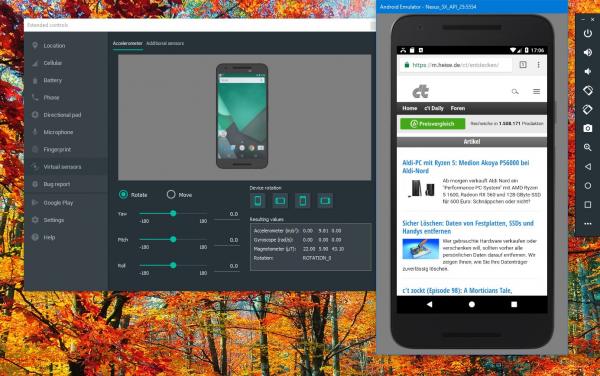 With a little effort, the Android development studio offers a full-fledged Android emulator with many functions.
With a little effort, the Android development studio offers a full-fledged Android emulator with many functions. Compared to the NOX Player, the Android Emulator from Android Studio requires a lot of preparation until everything works. But the effort is worth it: once set up, it offers an absolutely exact replica of an Android smartphone on your PC or Mac like no other solution . You can find the current version of Android Studio on the Google homepage at https://developer.android.com/studio/install.html .
To set up the Android emulator:
1st step:
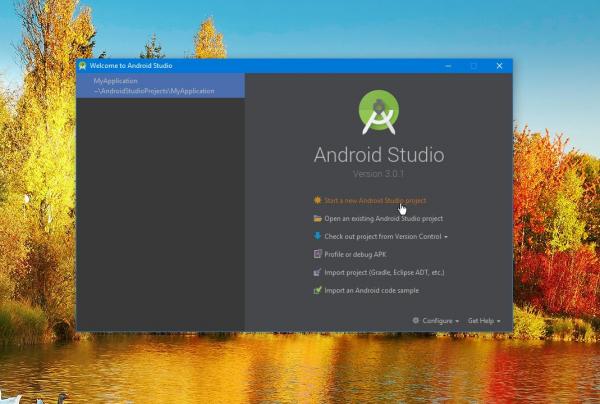 Start Android Studio via the app icon . Under Windows, start Android Studio by navigating to the “ bin ” subfolder in the unzipped folder and double-clicking “ studio64.exe ” or “ studio.exe ” (under 32-bit Windows). On the start page of Android Studio you first have to start a new project - just as if you wanted to program your own Android app. To do this, click on “ Start a new Android Studio Project ”.
Start Android Studio via the app icon . Under Windows, start Android Studio by navigating to the “ bin ” subfolder in the unzipped folder and double-clicking “ studio64.exe ” or “ studio.exe ” (under 32-bit Windows). On the start page of Android Studio you first have to start a new project - just as if you wanted to program your own Android app. To do this, click on “ Start a new Android Studio Project ”. 2nd step:
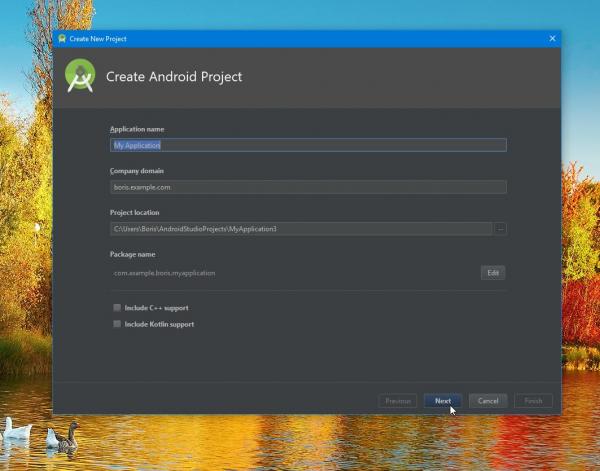 Android Studio will now open a wizard in which you can specify a name and a storage location for your "app", among other things . You can simply accept the standard settings here and go through the steps using the " Next " button .
Android Studio will now open a wizard in which you can specify a name and a storage location for your "app", among other things . You can simply accept the standard settings here and go through the steps using the " Next " button . 3rd step:
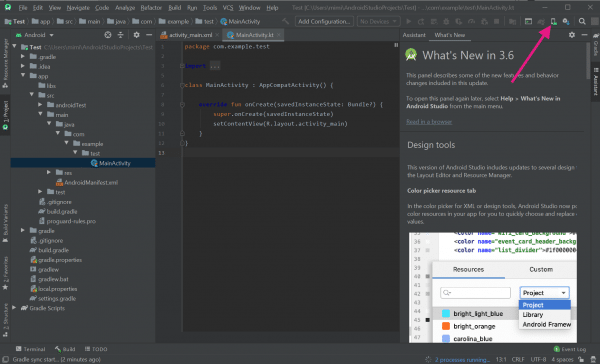 After clicking on " Finish " you will land in the Android developer environment. Now you can develop your own app - or set up a virtual Android smartphone . To do this, click on the “ AVD Manager ” icon in the upper right corner .
After clicking on " Finish " you will land in the Android developer environment. Now you can develop your own app - or set up a virtual Android smartphone . To do this, click on the “ AVD Manager ” icon in the upper right corner . 4th step:
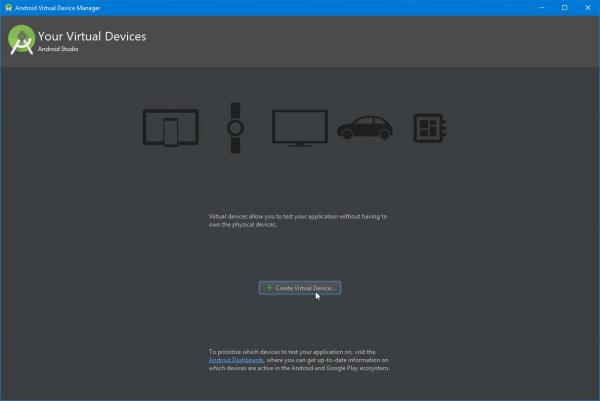 In this wizard you set up a virtual Android smartphone . To do this, click on " Create Virtual Device ".
In this wizard you set up a virtual Android smartphone . To do this, click on " Create Virtual Device ". 5th step:
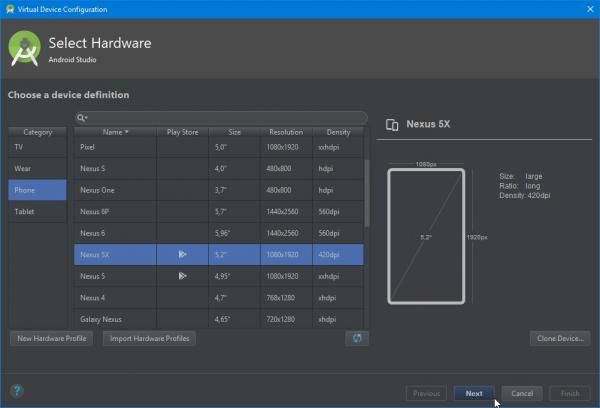 In the next step you define the hardware platform that the Android emulator should map. We recommend choosing the Nexus 5X , as the Google Play Store is already integrated here. Select it from the list and click on " Next ".
In the next step you define the hardware platform that the Android emulator should map. We recommend choosing the Nexus 5X , as the Google Play Store is already integrated here. Select it from the list and click on " Next ". 6th step:
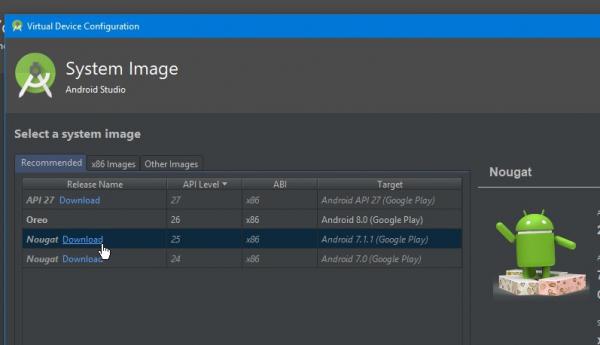 Before you start, you can still select the Android version that should run on the virtual smartphone. In the example we are using Android 7.1.1. aka "nougat". Before starting, the Android Studio has to download the necessary files. Simply click on “ Download ” and the program will do the rest. After the download, close the wizard using the “ Next ” and “ Finish ” buttons .
Before you start, you can still select the Android version that should run on the virtual smartphone. In the example we are using Android 7.1.1. aka "nougat". Before starting, the Android Studio has to download the necessary files. Simply click on “ Download ” and the program will do the rest. After the download, close the wizard using the “ Next ” and “ Finish ” buttons . 7th step:
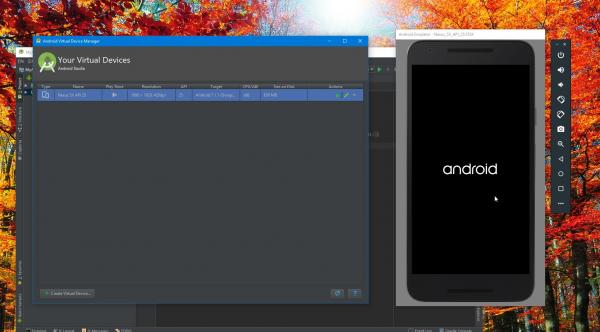 You are now back on the start page of the Android Virtual Device Manager, in which your virtual smartphone is now listed. Start the virtual Nexus 5X by clicking on the “Play” button . The emulated smartphone starts directly on the Android interface.
You are now back on the start page of the Android Virtual Device Manager, in which your virtual smartphone is now listed. Start the virtual Nexus 5X by clicking on the “Play” button . The emulated smartphone starts directly on the Android interface. 8th step:
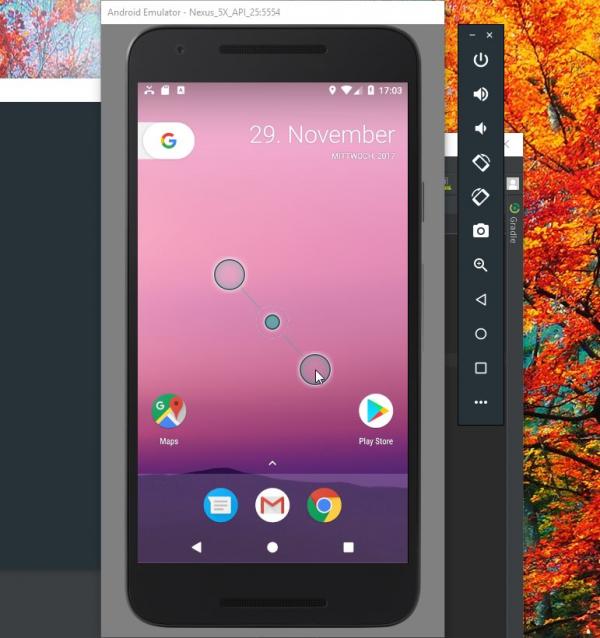 You can use it just like a real smartphone . As with the Nox Player, the left mouse button simulates your finger. To perform a multi-touch gesture (for example to zoom in on apps), also press the [Ctrl] key. You can also use the buttons next to the emulator window to carry out other functions, such as "tilting" the smartphone.
You can use it just like a real smartphone . As with the Nox Player, the left mouse button simulates your finger. To perform a multi-touch gesture (for example to zoom in on apps), also press the [Ctrl] key. You can also use the buttons next to the emulator window to carry out other functions, such as "tilting" the smartphone. 9th step:
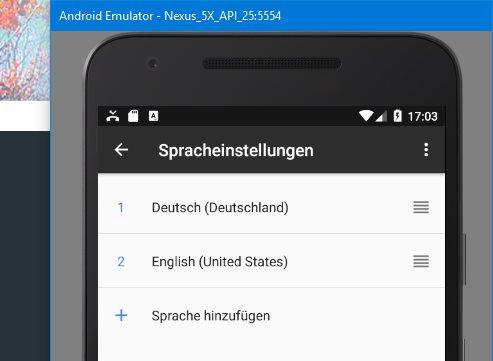 The virtual Android runs in English from the factory. If you want to use it in German, navigate to the settings via the status bar and switch to " Languages & Input ". Here switch to the sub-item " Languages " and click on " Add a language ". Look for the entry " Deutsch-Deutschland " in the list and click on it. Back in the language selection, you simply have to click and drag the new menu item "German" to move it in front of "English" to use the virtual smartphone in German.
The virtual Android runs in English from the factory. If you want to use it in German, navigate to the settings via the status bar and switch to " Languages & Input ". Here switch to the sub-item " Languages " and click on " Add a language ". Look for the entry " Deutsch-Deutschland " in the list and click on it. Back in the language selection, you simply have to click and drag the new menu item "German" to move it in front of "English" to use the virtual smartphone in German. 10th step:
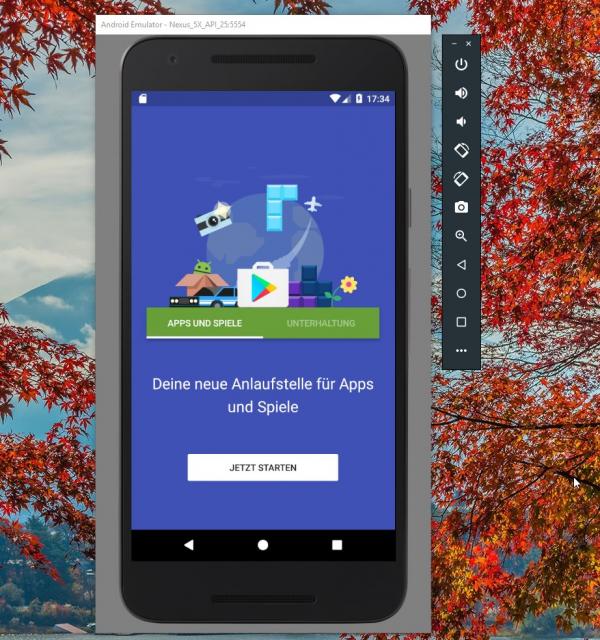 To use the Play Store, simply click on the corresponding icon on the start page of the virtual smartphone. Now all you have to do is sign in with a Google account and you can install almost all Android apps and games on your PC or Mac .
To use the Play Store, simply click on the corresponding icon on the start page of the virtual smartphone. Now all you have to do is sign in with a Google account and you can install almost all Android apps and games on your PC or Mac . Another tip: If you run into problems with the virtual Android, take a look at the " Event Log " area. Here, the Android Studio lists any missing components and, if necessary, offers the appropriate download button. In this way you ensure that the Android Device Manager is working properly - depending on the system, the Android Virtual Device Manager may be grayed out.