iCloud Photos doesn't just back up your photos to cloud storage, it also syncs photos across all of your Apple devices (iPhone, iPad, Mac) and Windows PCs except Android devices. To access iCloud photos on iPhone, iPad, or Mac, you can simply open the Photos app. Note that your iCloud photos can only be viewed if you have enabled iCloud for the Photos app on your device. Even if you are using a Windows PC, you can easily access iCloud Photos after you set up iCloud on Windows or sign in to iCloud.com..
Still, things can get a bit more complicated when you try to access iCloud Photos on Android. One thing to know is that there is no Android version of iCloud available that you can use like on Windows. In addition, iCloud web is not accessible from Android internet browsers.
This article will help you solve this pesky problem. You will see how to get access to iCloud Photos and view everything in it right from your Android. You will also learn how to transfer or recover iCloud photos on Android..
View iCloud Photos on Android from the Web
You have surely already noticed that it is not possible to open the site https://www.icloud.com when you try to access it from an Android internet browser, whether on a phone or tablet. In this case, you will see an error message saying "your browser is not supported" or you will be redirected to the "Find my iPhone" page. In short, it doesn't let you access your photos, contacts, calendar, etc.
Here are some tips to help you access your iCloud photos from an Android browser:
Step 1: Open an internet browser on your device. Here we will be using Google Chrome to access photos from iCloud..
Step 2: Tap on the three dots icon to open the drop-down menu and then check the “View computer version” box, which will allow you to open the desktop version on official website.
Tip: All browsers have a similar interface, but the option names may be slightly different depending on the Internet browsers used. For example, in Firefox, you will have to tap on "Computer version" to switch to the desktop view.
Step 3: Once the computer version has been activated, go to https://www.icloud.com. This time, the computer version of iCloud will load with no problem. You can type your Apple ID and password to sign in.
Step 4: After signing in to iCloud, tap on Photos to view iCloud photos. You can also select the photos you want and press "Download" button to get the iCloud photos to your Android phone.
However, there are still downsides to viewing iCloud photos from an Android device.
- You will not be able to view iCloud photos in full screen on your Android. You will only be able to zoom in and out of your browser screen or put it in landscape mode to make the photo as large as possible on your Android device.
- Only the photos in the library can be viewed, the photo albums cannot be opened, which means that the photos in them will be inaccessible.
Transfer Photos from iCloud to Android Using iPhone
If you have access to the iOS devices with which iCloud photos have been synced and want to transfer those iCloud photos to your Android phone, then you can plug your iPhone and Android device into DoTrans and use this tool to directly transfer your iCloud photos. from iPhone to Android.
FonePaw DoTrans (opens new window) can transfer photos, videos, contacts and more from iPhone to Android via USB connection. Transferring iCloud photos from iPhone to Android is just a simple drag and drop by DoTrans.
Step 1: Install DoTrans from FonePaw on your PC.
Step 2: Connect your iPhone / iPad and Android device to the computer. DoTrans will directly detect connected devices.
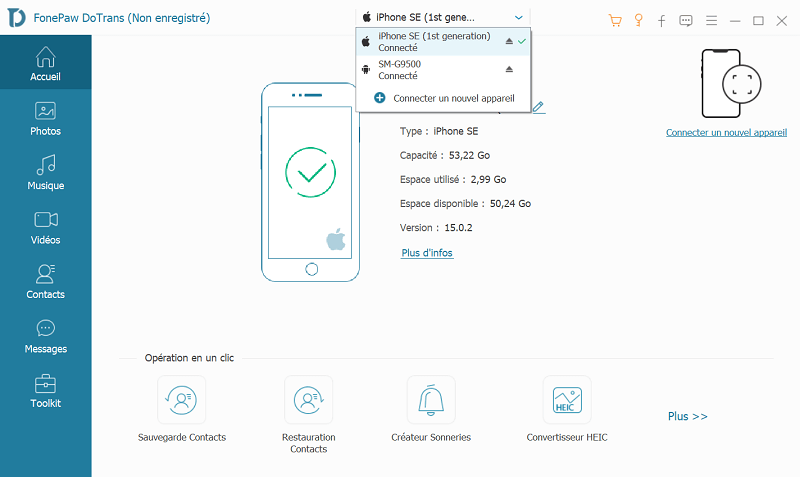
Step 3: Select your iPhone / iPad and click on Photos to view all the photos in your device.
Step 4: Check all iCloud photos, click “Export to device” and select the Android device that will receive your iCloud photos.
Step 5: After the transfer is completed, you will be able to view the iCloud photos on your Android device.
Besides this, DoTrans can also transfer items from Android to iPhone, iPhone to iPhone / iPad, iPhone / Android to PC and vice versa. It is really a very easy and convenient way to sync files between iPhone, Android and PC.
Recover Photos from iCloud to Android from PC / Mac
If you do not have access to the iPhone or iPad which is directly linked to iCloud photos, then there is a method here that will allow you to still have access to iCloud photos on your Android: upload the photos to from iCloud.com on your PC or Mac, then plug in your Android to import all iCloud photos.
Step 1: Go to iCloud.com from any internet browser on your PC / Mac.
Step 2: Select all iCloud photos and click “Download” to save them to your computer.
Step 3: Connect your Android device to PC / Mac and move all iCloud photos from your computer to Android.
These were the 3 ways to access your iCloud photos on Android. If you have any questions on how to use iCloud Photos, please let us know.