Your iPad saves all your photos, text messages, health data, and important documents, as well as other different settings, etc. In other words, it keeps your memories and preferences. Your data is so important, and even precious, that is why it must be treated well. How do you make sure you don't lose anything: neither your photos, no text messages, nor even other data? The best way to keep your data secure is to back it up. It is necessary that you are used to backing up data regularly, to avoid the kind of situation where you lose your iPad or it crashes. Follow this article, find easier and more practical solutions to secure your data..
Solution 1. Backup your iPad with iTunes
Step 1. Run iTunes on your computer
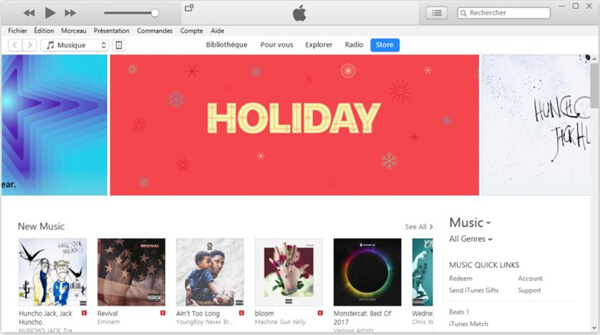
Step 2. Connect your device to your computer. If a pop-up message asks for the password or asks if you want to trust this computer, do what it asks you to do. If you forget your password, ask Apple for help.
Step 3. Click on “ Account ”, and then on “ Connect ”. In the pop-up window, enter your Apple ID and password. Then press " Login "..
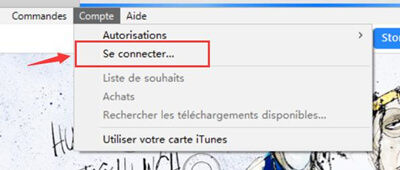
Step 4. Click “ File ” on the main menu at the top of the window. In the drop-down menu, press " Device ", click "Save". And backing up your data to iTunes will start.
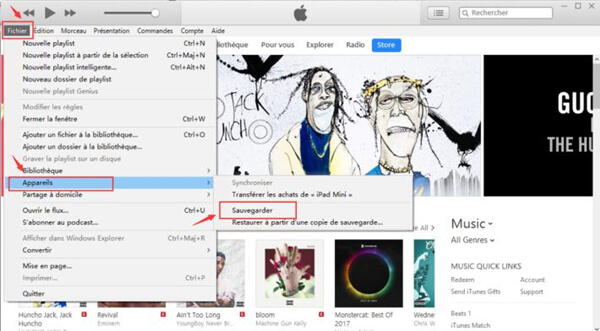
Step 5. You will know the current status of your backup by looking at the blue progress bar at the top of the window. When the bar is gone, the backup is complete..
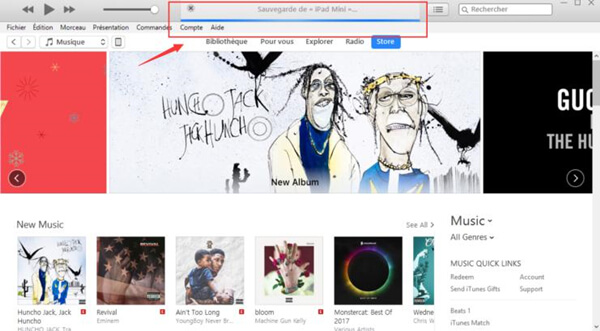
Step 6. Go back to “ File ”> “ Device ”, above “ Backup ”, you can restore from the backup copy you just made.
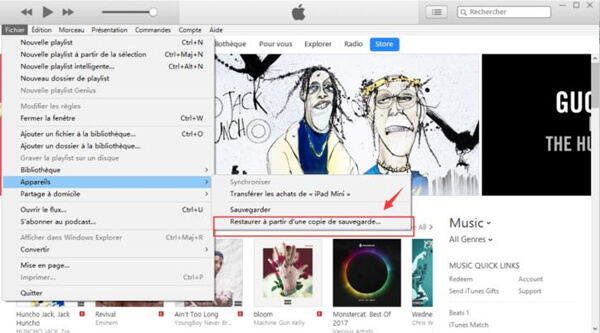
Solution 2. Backup iPad by FonePaw iOS Data Backup and Restore
FonePaw iOS Data Backup & Restore is a third-party software to backup iOS device data with one click, it provides you a quick and easy way to backup your data. Note: The backup is free, and you can restore it if you need to.
Free TrialFree Trial
Step 1. Download and install the FonePaw software on your computer. And then, start this software, and click “iOS Data Backup and Restore” function.
Step 2. Connect your iPad to your computer via USB cable and select “iOS Data Backup”.
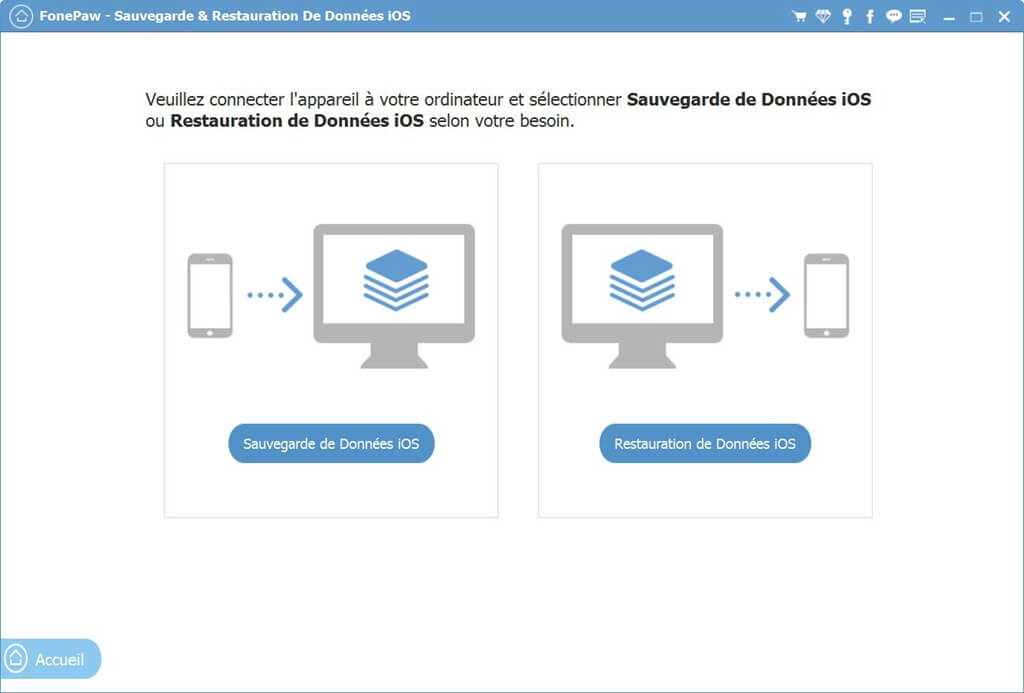
When your device is detected and connected, select “Standard Backup”, and click “ Start ” button to backup.
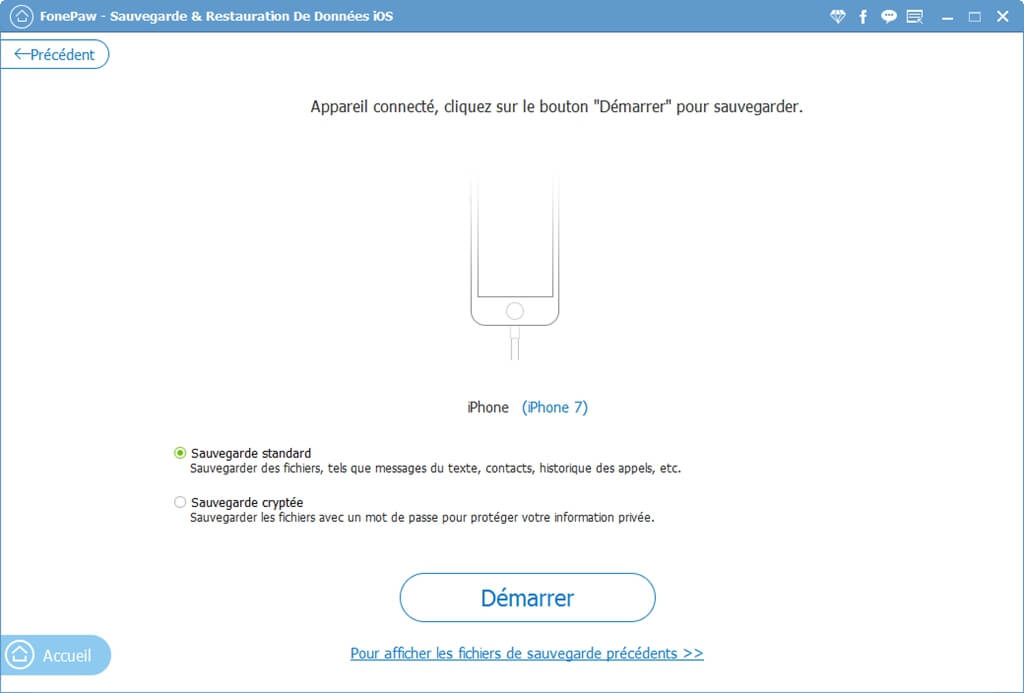
Or choose “Encrypted Backup”, enter a password and press “Start” button to backup.
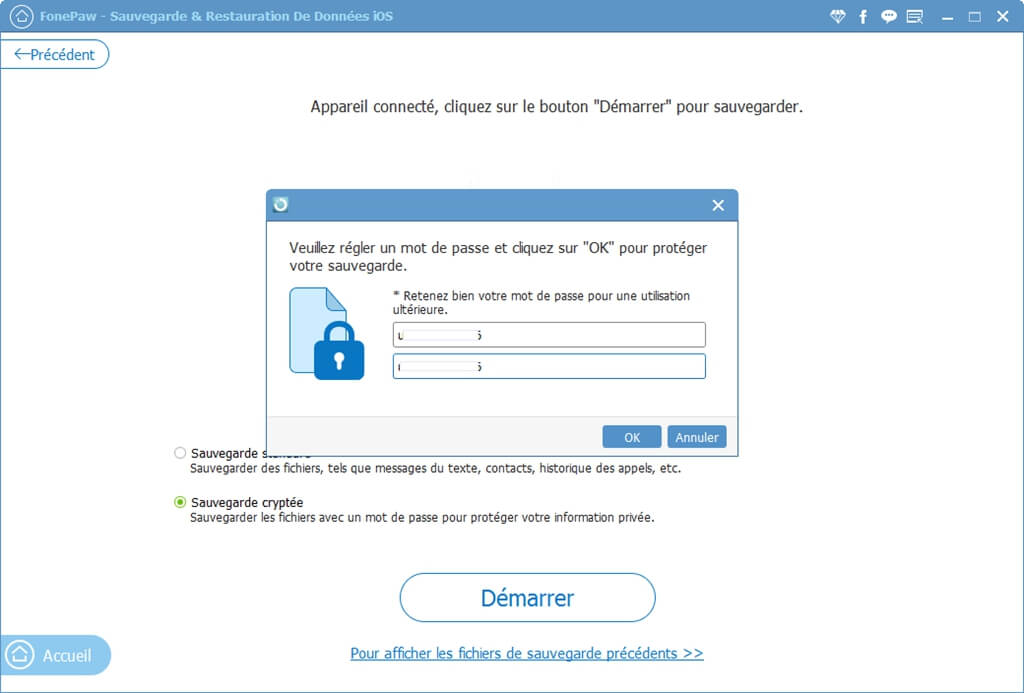
Remark :
- The "Encrypted backup" mode backs up your data with a password to prevent your private information from being leaked. You should write down your password carefully to avoid forgetting it.
- Unlock your device screen during backup, otherwise the backup will fail.
Step 3. Then select the type of data you want to backup, check them and press the “Next” button.
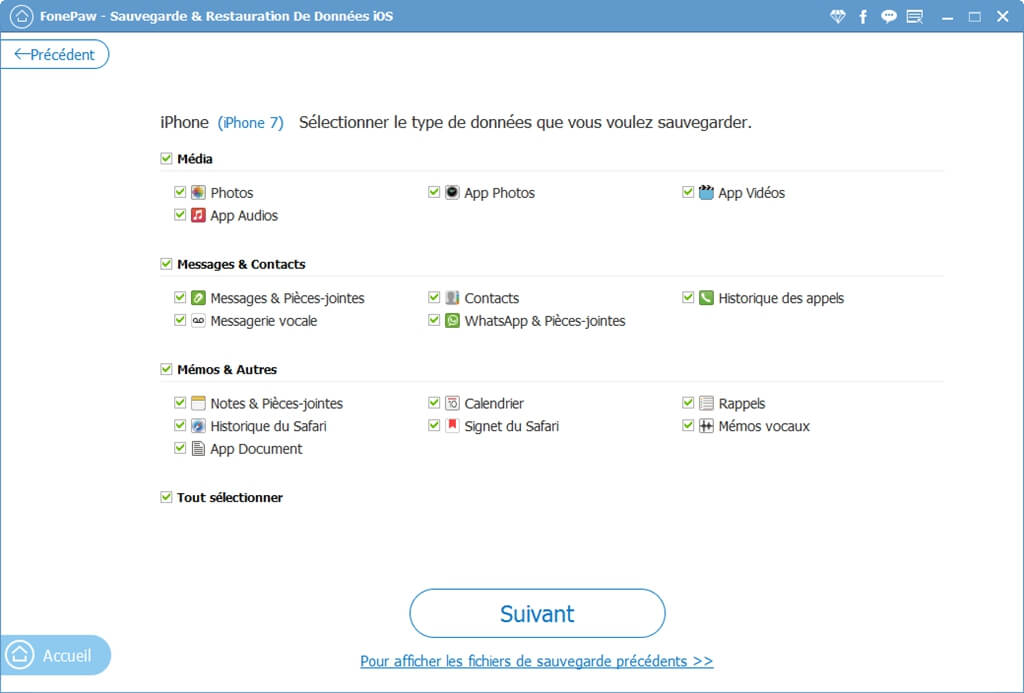
Step 4. The software is backing up your data to the PC, do not disconnect your iPad during the backup. In a few moments the backup will be completed.
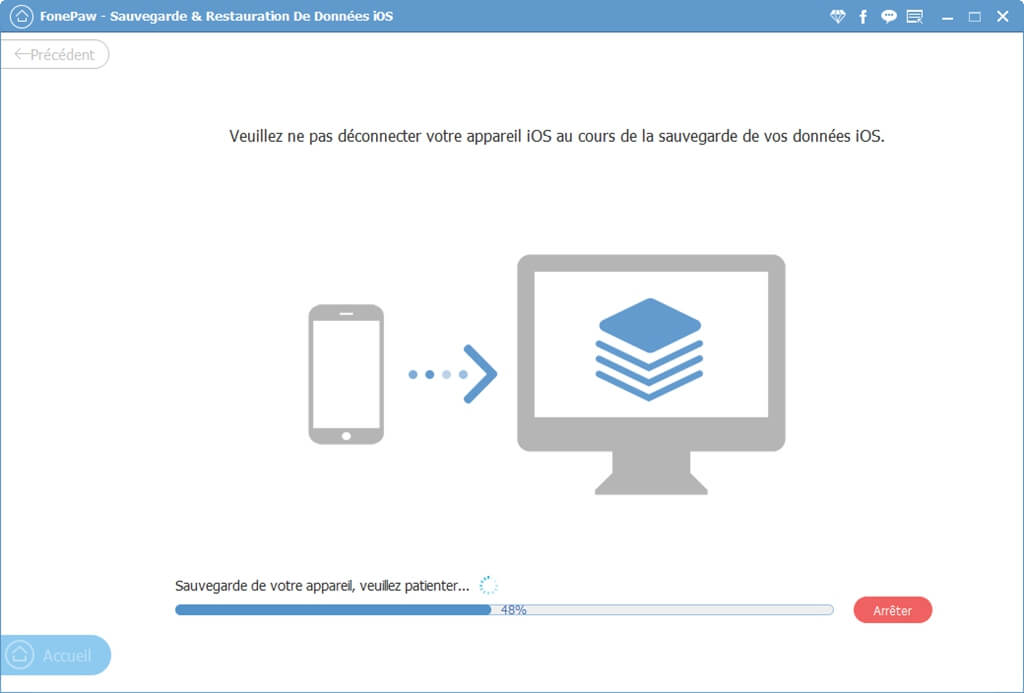
Tip: The Backup Difference Between iTunes, iCloud, and FonePaw
1. The iTunes backup and the third-party software backup are stored on your computer, on the other hand, the iCloud backup is stored on the Apple server. So iTunes backup capacity and FonePaw backup capacity depends on your computer capacity, but iCloud backup capacity depends on your iCloud ID capacity.
2. FonePaw backup files are smaller than iTunes and iCloud backup files, and can save your computer space.
3. FonePaw supports optional backup, so you can choose different types of data to backup. On the other hand, iTunes and iCloud back up all the data on your iPad at once without giving you the option to selectively choose the types of data you want to save.
Free TrialFree Trial
Do you know of other ways to backup iPad data? Please leave us a comment in the space below!