Apple has provided iOS users with two iPhone / iPad / iPod backup methods. The two methods are: iTunes backup and iCloud backup. Since iCloud backup is automatically encrypted and can work directly on iOS devices, it has become the most popular backup method. However, some have reported that the “Backup” feature is unavailable in iCloud settings. Let's see a real case here:
I wanted to make a backup for my iPhone 6s Plus via iCloud, but noticed that the “Backup” button is no longer available. Why ? What can I do ? Help me !
Solutions: How to fix iCloud backup unavailable on iPhone / iPad?
The iCloud backup unavailable issue might be due to a network issue or a temporary system failure. If you cannot backup your iPhone / iPad via iCloud due to any of these reasons, you could try the following solutions to fix it..
Solution 1: Restart your iDevice. Press the "Sleep / Wake" and "Home" buttons until your iPhone turns off. Then restart your device by holding the "Sleep / Wake" button.
Solution 2: Check if it is network problem by switching to Wi-Fi network and mobile internet. If it is still unavailable, please enable and then disable Airplane Mode to see if it works..
Solution 3: Reset the network settings. You can also try to reset the network settings by going to “Settings”> “General”> “Reset”> “Reset network settings” and confirm the operation.
Solution 4: Make sure your phone storage and iCloud storage are still sufficient. Go to "Settings"> "General"> "Local storage and iCloud". Then make sure that the available storage is over 100MB and then you will have enough iCloud storage for backup. Or, you can change the iCloud storage plan..
Solution 5: Make sure your iPhone / iPad is updated to the latest version of the operating system. Bugs in previous versions of iOS will be fixed in the latest version. Go to "Settings"> "Software Update" and check if there is an update available.
Solution 6: Sign out and sign back in to your iCloud account. The problem could also be due to the failure to connect with the iCloud service, then you need to go to “Settings”> “iCloud”> “Sign out”. Wait for some time and sign in to your Apple ID.
Solution 7: Factory reset. It should be the last resort as this method will erase all data from your iOS device. Therefore, think before you act.

Alternative: another way to optionally backup your iPhone / iPad
If the issue is not resolved, then maybe you should try other ways to backup your iPhone. Actually, you can use iTunes to backup data, but iTunes does not allow users to preview data in backup files. As a result, a better alternative is to use FonePaw - iOS Data Backup & Restore. This genuine and user-friendly software is capable of:
-
Encrypt backup
-
Selectively save the desired data
-
Restore data to another iDevice
-
Restore Contacts & Notes to iPhone / iPad
-
Include various types of data like photos, app photos, app videos, app audio files, messages & attachments, contacts, call logs, voicemail, WhatsApp and attachments, notes and attachments, calendar, reminders, safari journal, safari bookmarks, voice memos, app document.
Free TrialFree Trial
Take a free backup with the following steps:
Step 1. Install iOS Data Backup & Restore
Please click the button above and install the software on your Windows computer. Then start the software and select “iOS Data Backup & Restore” . And use a USB cable to connect your iPhone to the software. Stay connected during the whole process.
Step 2. Start the backup
Now there are two options on the screen. "IOS Data Backup & Restore" and "iOS Data Restore" . Choose the first one.
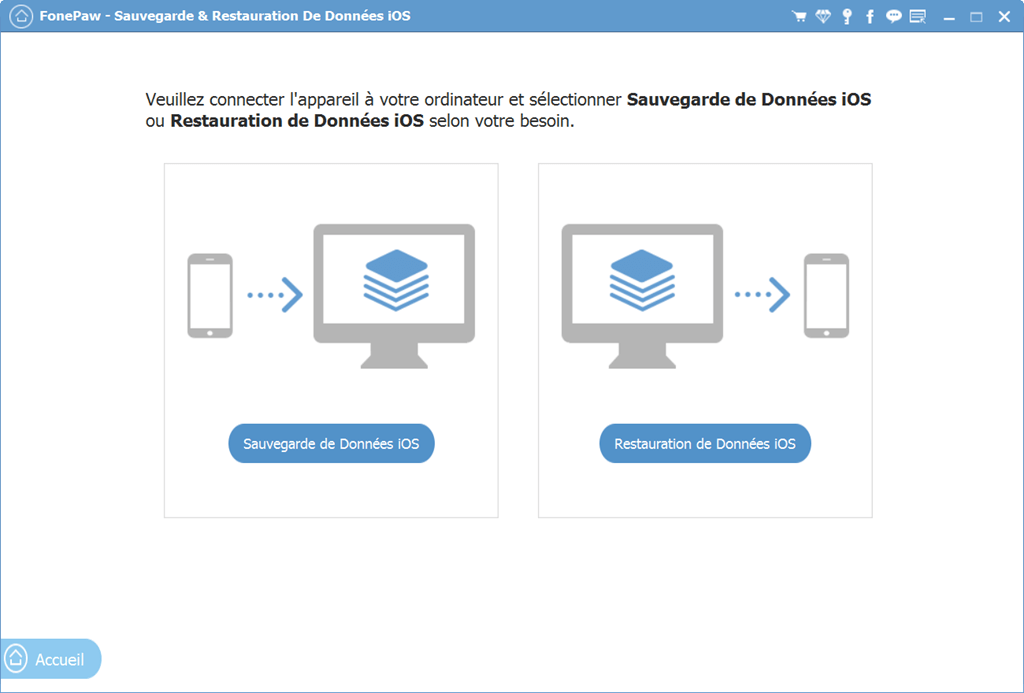
And then, you have to select between "Standard backup" and "Crypto backup" . The difference between the two is that it is cyptic or not. If you want to perform backup encryption, set up a recallable password and click "Start" to continue.
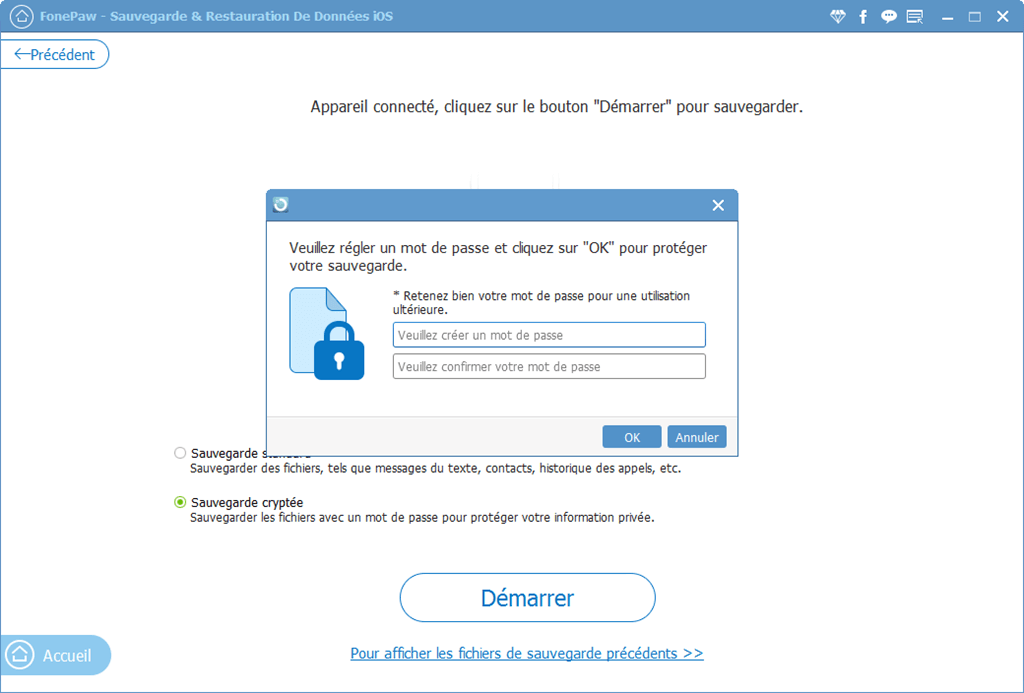
You will be asked to select desired data . Please check the boxes in front of the types of data you want to keep and click "Next". Then choose a target location to save your data.
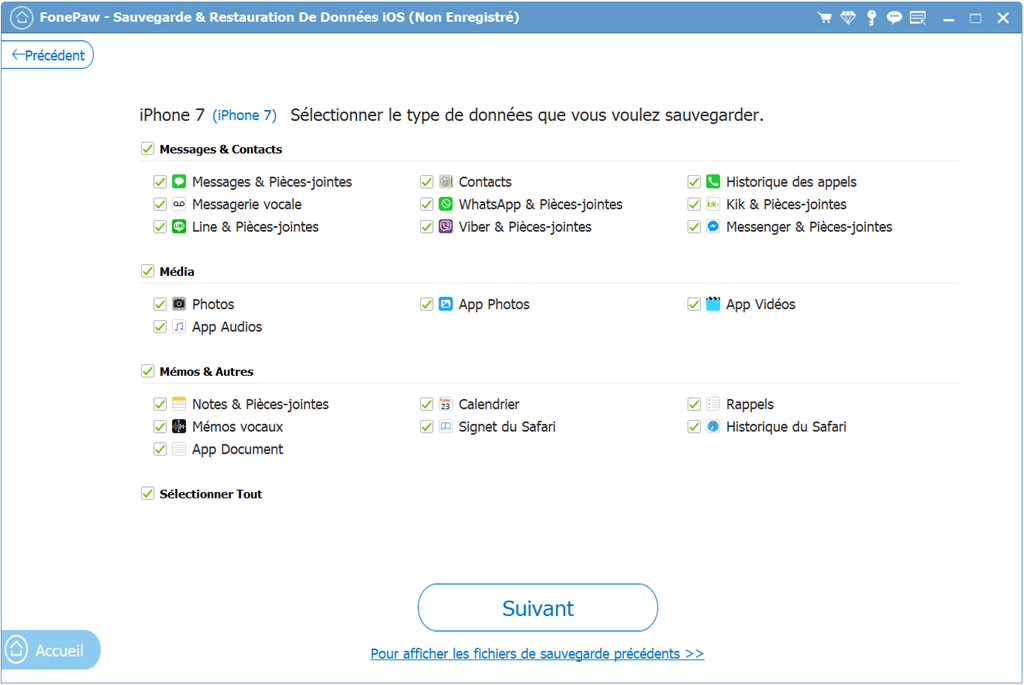
The process time will vary depending on the size of the data being backed up. Once the process is complete, a window will appear telling you “Congratulations! The backup is complete! " .
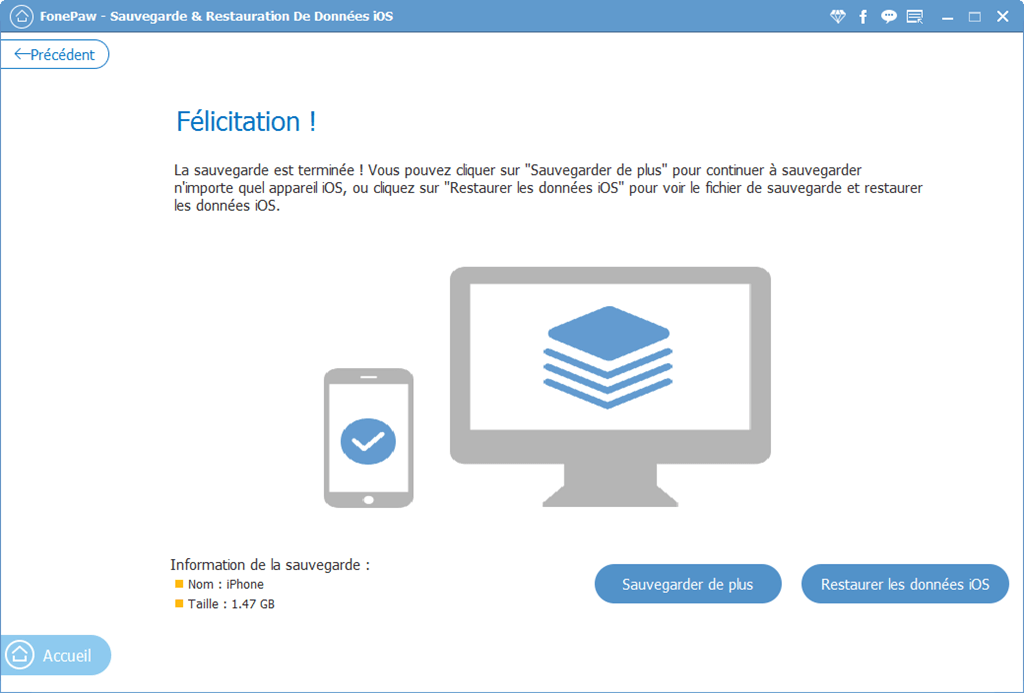
Please try the above methods to resolve the iCloud “Backup” background issue. Moreover, FonePaw iPhone Data Recovery is able to restore your backup to the computer with much ease. Enjoy it!
Free TrialFree Trial