Switching from Word to LaTeX can be difficult at first. Lists are not inserted here via a menu button, but via a code that initiates an enumeration environment. The advantage for you is that with LaTeX, once you have defined the environment and commands, you also get a decent output. How you can now insert different lists into your document is explained here using examples.
Create unnumbered listings with itemize
With the itemize environment in LaTeX you can create an unnumbered list . It is also possible to nest the environment up to four levels deep. We'll first show you a simple example of a non-nested listing:
Code:
\begin{itemize}
\item Erster Punkt
\item Zweiter Punkt
\end{itemize}
Output:
If you now want to nest several lists, you simply have to initiate another environment within the first itemize environment. The whole thing is as follows for four levels:
Code:
\begin{itemize}
\item 1. Ebene
\begin{itemize}
\item 2. Ebene
\begin{itemize}
\item 3. Ebene
\begin{itemize}
\item 4. Ebene
\end{itemize}
\end{itemize}
\end{itemize}
\end{itemize}
Output:
- 1st level
- 2nd level * 3rd level · 4th level
Instead of the default bullet points, you can also set your own label as an option. For this you simply use \item[Option] . For example, if you want to mix different characters, write the following:
\begin{itemize}
\item[(a)] Erster Punkt
\item[(*)] Zweiter Punkt
\item[(!)] Dritter Punkt
\end{itemize}
Output:
(a) First point
(*) Second point
(!) Third point
Insert numbered lists with enumerate
With the enumerate environment you can create numbered lists in LaTeX . To \begin{enumerate} do this, introduce the environment again as with itemize and close it with it \end{enumerate} . A simple example looks like this:
Code:
\begin{enumerate}
\item Erster Punkt
\item Zweiter Punkt
\end{enumerate}
Here, too, the environment can be nested up to four levels. Without changing the settings, the numbering is on the first level with Arabic numbers (1.), on the second level with small Latin letters (a.), The third level with Roman numbers (i.) And the fourth level with large Latin letters (A.). The following LaTeX code then results for a minimal example:
Code:
\begin{enumerate}
\item 1. Ebene
\begin{enumerate}
\item 2. Ebene
\begin{enumerate}
\item dritte Ebene
\begin{enumerate}
\item vierte Ebene
\end{enumerate}
\end{enumerate}
\end{enumerate}
\end{enumerate}
Output:
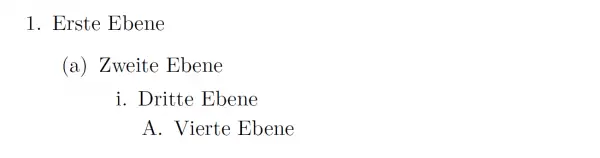
In the same way as changing the bullets in itemize , you can also adapt the characters in enumerate . The whole thing works again with the input of the option \item[Option] .
Example:
\begin{enumerate}
\item[a)] Erste Ebene
\begin{enumerate}
\item[b)] Zweite Ebene
\begin{enumerate}
\item[c)] Dritte Ebene
\begin{enumerate}
\item[d)] Vierte Ebene
\end{enumerate}
\end{enumerate}
\end{enumerate}
\end{enumerate}
Output:
