Many of us would feel like cut off from the world if we could no longer send messages. What if our iPhone can no longer send a message? Or make phone calls ?! How awful ! There are several reasons why your iPhone can no longer send messages. Fortunately, this is not the end, there are simple and effective solutions..
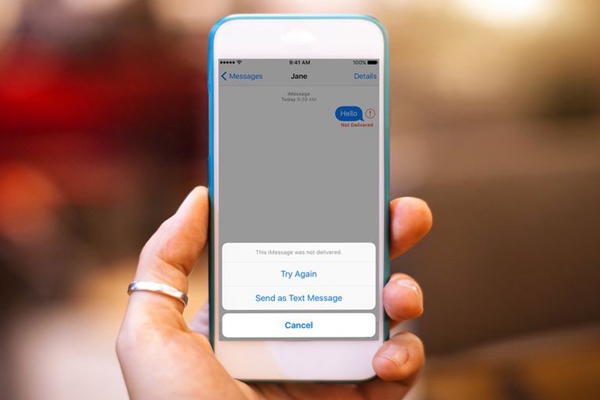
Make sure you are properly connected to the network.
You cannot send messages if you do not have an internet connection, either mobile network connection or Wi-Fi connection.
Here's how you can get started when the messages aren't getting through.
Look at the top left corner of your screen. The five bars will tell you how strong your cellular connection is currently. If you are connected to wifi, you will find a wifi indicator in the same place, and reading the same way as the cellular connection. If the bar count is really low, or you don't even see the name of the telephone company, you may not be logged in at the moment. A good way to reset your connection is to turn airplane mode on and off..
1. With a gesture, from the bottom of the screen to the top, slide the Control Center.
2. Tap the airplane icon that represents Airplane mode (the first icon on the left) to activate it. You will see an airplane-shaped icon replacing the connection bars at the top left of the screen..
3. Please wait a few seconds, then tap the Airplane mode icon again to turn it off.
4. Close the control center.
Your iPhone should be able to reconnect automatically now, hopefully with a much better connection that will allow you to get your messages across.
Verify the recipient's number / email address
It sounds very basic, but if your messages aren't getting through, make sure you're trying to send it to the right place. Please verify the phone number or email address of the recipient of your iMessage.
Restart your phone
Another also very basic method is to restart your iPhone, which can solve a bunch of problems.
This method cannot 100% solve this case, but it is simple, fast and efficient when trying to deal with a problem before having to switch to a more complex method. Before restarting, be sure to do it the right way so that you don't create more problems.
Make sure the type of message you are trying to send is supported.
Not all telephone operators necessarily take into account all kinds of messages. What is certain is that SMS (Short Message Service) are available from all operators, but this is not necessarily the case for MMS (Multimedia Message Service), which is used to send photos, videos and sounds.
If none of the methods mentioned in this article work, it might be a good idea to call your carrier and make sure the type of message you're trying to send is available to them.
Activate the MMS or Group messaging service
It is very useful to check if the text you are trying to send contains photo or video files, or if you are trying to send a message to a group of people.
1. Go to Settings.
2. Then open the Messages section.
3. In the SMS / MMS section, make sure that the MMS Service and Messaging Group are active (in green).
4. When done, try sending your message again.
Check the date and time in your settings
Believe it or not, when your iPhone has not been set to the right time and date, it can affect quite a bit of function. If this information is incorrect in your iPhone, it would be well to blame. To tune your iPhone at the exact moment:
1. Go to Settings.
2. Open the General section.
3. Touch Date & Time.
4. Activate the Automatic adjustment option by turning the bar beside it to green. If it is already activated, deactivate and then reactivate it again.
Reactivate iMessage
If you're trying to send messages using iMessage rather than standard sending, make sure iMessage is turned on. In the majority of cases this is already done automatically, but it may have been accidentally disabled, which could be the cause of your problem.
1. Go to Settings.
2. Open Messages.
3. Activate iMessage by dragging the bar next to it in green.
4. Try to send your message again.
Update your operator's settings
To work properly with your phone company, your iPhone has hidden some files in your settings. This allows good communication between your phone and with the telephone company to place calls, transfer data, and send messages. The telephone companies carry out regular updates for this. Make sure you have the latest version by updating it, which would fix your problem.
Update your operating system.
The latest iOS version - the operating system that powers your iPhone - always contains the most recent enhancements and bug fixes. This is why it is always very important to make sure to update your device to avoid bugs.
What to do now ?
If you have tried all the methods that have been mentioned in this article and you still cannot send your messages. It's time to go find an expert in the matter. Make an appointment for technical support with the local Apple Store.