If you are planning on reselling or repairing your iPhone or iPad, surely you will want to move any emails, photos, videos, notes, passwords, or other personal data. We are going to show you how to take a data backup and then reset your iOS device to factory settings..
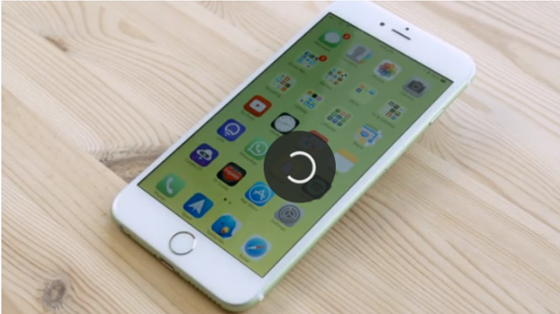
Whether you want to sell your device or have it repaired or want to reset it by deleting your accounts, including your Apple ID, Facebook, eBay, email, etc. or if you still wish to remove all content such as applications, photos and music; here are tips to help you reset your iPhone, iPad, and iPod to default settings.
How to reset your iPhone or iPad: Summary.
Reinstall an iPhone using Settings> General> Reset> Erase all personal content and settings . You will be prompted to enter your password and Apple ID to start the process..
How to reset an iPhone or iPad.
In case your phone has been blocked, and you want to turn it back on, but none of the buttons work, please press the Sleep / Wake button and the Home button at the same time until the device is turned off. off and the Apple logo appears on the screen. Restart your device and it will walk normally again.
How to Backup iPhone Data.
Even if you are using iCloud, it is always better to make a full data backup by connecting your iPhone or iPad to the computer, unlock it, then please wait until iTunes detect it, then click the icon representing your device on the left side of the software toolbar..
The summary screen will automatically appear on the screen, and you will see a save option. Simply click on the “Save Now” button. (If you want all your passwords to be backed up, please check the box "Encrypt iPhone backup").
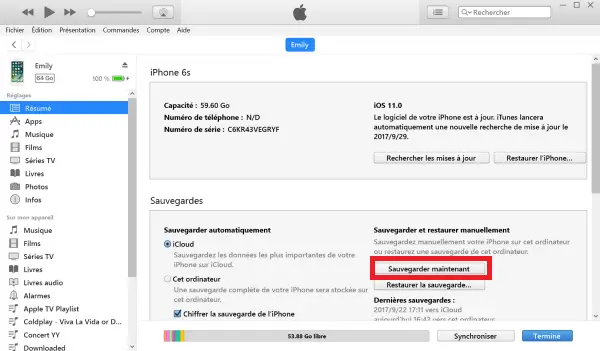
How to reset an iPhone.
Once completed, you can begin the reset process. It is important to remember to remove the SIM card from your iPhone or iPad, there might be some information you might want to keep using on a new phone or tablet.
The version of iOS you're using now can probably differ from what you see here, but it must be pretty much the same on an iPad.
Step 1: Go to Settings, and then General. Swipe down until you see the Reset option.
Step 2: Press "Erase content and settings". Depending on how you had configured your device password, you will have to enter it in order to erase and reset it. It is not possible to reset without a code.
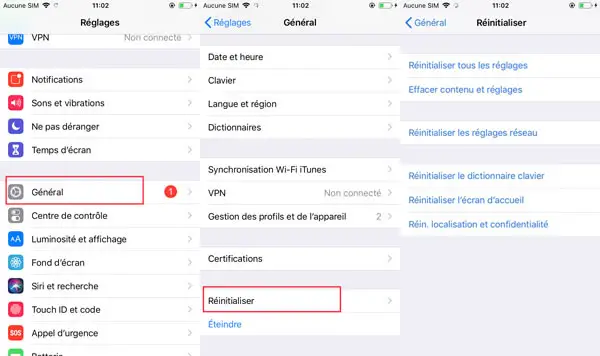
Step 3: Now you need to enter your Apple ID password. Only then will your account be removed from your device. And the Find My iPhone option will be disabled. If you simply restore an iPhone through iTunes, you will be asked to enter your Apple ID and password when restarting. This method is used to prevent the request for an Apple ID during restart.
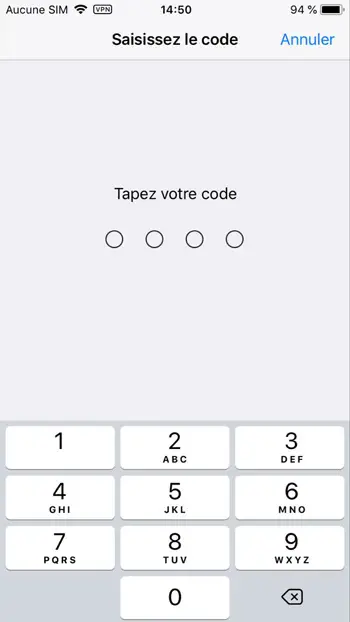
Step 4: The reset process will take a minute or two, after that you will see the home screen asking you to slide a button to continue. Your phone is then ready to be resold or returned to the Apple store for repair.