The missing icon on iPhone and iPod touch The missing icon in iTunes
Apple's AirPlay technology makes it easy to stream music, podcasts, and even videos from one device to another, turning your home or office into a wireless entertainment system. Using AirPlay is usually done with a few clicks on iPhone or iPod touch or with a few clicks on iTunes..
But what if you see that the AirPlay icon is missing?
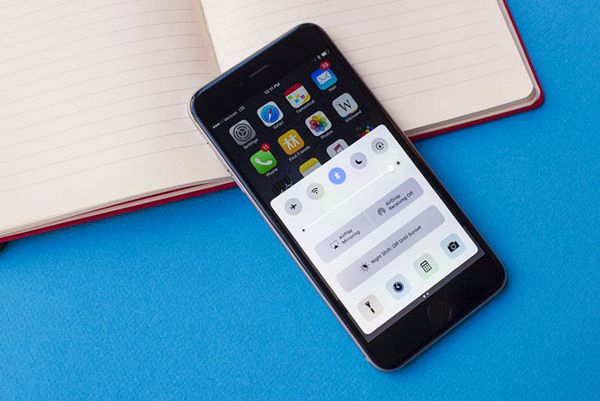
The missing icon on iPhone and iPod touch
AirPlay is a default feature of iOS (the operating system that runs on iPhone and iPod touch), so you don't need to install anything to use it, and you don't can also be uninstalled.
It can however be enabled or disabled, it will depend on whether you want to use it or not and whether you have access to AirPlay on iOS 7 or newer..
The first thing to do is open the Control Center. AirPlay can also be used from applications that support it. In these apps, the AirPlay icon is displayed when available. The following causes and solutions apply to AirPlay in Control Center and in apps.
You might notice that the AirPlay icon is visible at some times and not at others. Follow these steps to resolve this:
- Turn on Wi-Fi: AirPlay only works over Wi-Fi, not cellular networks. You must therefore be connected to Wi-Fi to use it. Learn how to connect iPhone to a Wi-Fi network.
- Use AirPlay compatible devices: Not all media devices are AirPlay compatible. You need to make sure that you are trying to connect to devices that support AirPlay.
- Make sure the iPhone and the AirPlay device are on the same Wi-Fi network: Your iPhone or iPod touch can only communicate with the AirPlay device you want to use if both are connected to the same Wi-Fi network. Fi. If your iPhone is on one network, but the AirPlay device on another, the AirPlay icon will not appear.
- Update to the Latest Version of iOS: If you've already tried all of the previous tips, it never hurts to make sure you're using the latest version of iOS.
- Make sure AirPlay is enabled on Apple TV: If you are trying to use an Apple TV to receive AirPlay streams but don't see the icon on your phone or computer, you need to make sure AirPlay is activated on Apple TV. To do this, on the Apple TV go to "Settings"> "AirPlay" and check if it is activated.
- AirPlay mirroring only works with Apple TV: If you're wondering why AirPlay mirroring isn't available even though AirPlay is, make sure you're trying to connect to an Apple TV. These are the only devices that support AirPlay mirroring.
- Interference or Wi-Fi router issues: In some rarer cases, your iOS device may not communicate with an AirPlay device due to interference on your Wi-Fi network from other devices or to is causing configuration problems on your Wi-Fi router. In this case, try removing other Wi-Fi devices from the network to reduce interference or consult your router's technical support information. (Believe it or not, but non-Wi-Fi devices like microwaves can cause interference too, so you should check that out, too.)
The missing icon in iTunes
AirPlay is also available from iTunes to allow you to stream audio and video from your iTunes library to AirPlay compatible devices. If you don't see the AirPlay icon, try steps 1-3 above. You can also try step 7. If it doesn't work yet:
Upgrade to the latest version of iTunes : As with iOS devices, make sure you have the latest version of iTunes if you have any issues..