YouTube fans might experience “YouTube videos not working” issues while downloading or playing the videos. You might also encounter problems such as:
- YouTube videos stop working on Mac or Windows, or produce no sound.
- YouTube does not work on Chrome, Firefox, IE, Safari and other browsers.
- While loading the video playback on YouTube, there is only a white / black screen or the spinning wheel in the video window.
If you know the reasons why YouTube videos are not played normally, you can find the corresponding solutions to solve them..
Part 1. Why is YouTube not working?
1. The navigation page
One of the possible causes could be your browser's page, if this is the case, what you can do to resolve "why YouTube video is not working on browser" problem would be to refresh the page. Once it's done, you can finally go.

2. Video Quality
In order for you to get the best viewing experience, YouTube has a habit of adjusting the quality of the video from standard definition to high definition. YouTube does this on the basis of internet connection speed. The quality of the video is determined by the size of the video player, and the quality that was used to download the video, if it happens that the video was recorded using standard definition, it certainly will not be available in high definition. definition..
What you should do, if it does, is change the quality of the video, you can do that by going to the gear icon and selecting the quality you prefer. To prevent this problem from recurring in the future, you can set a preference for the default video quality for all videos.
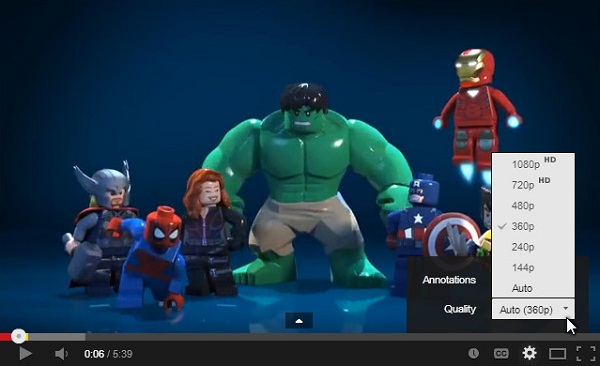
3. Browser
If your browser is outdated, your YouTube videos will not be played. The reason behind this problem is that an outdated browser does not have the ability to take advantage of network speeds nor the security adopted by new technology. In this case, what you can do is update your browser..

4. Adobe Flash Player
This is a plug-in used by your web browser, Adobe Flash Player streams, and most YouTube videos. When you have the latest version, you can have a really good viewing experience.
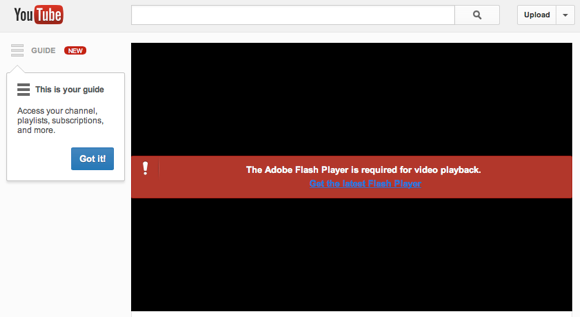
5. Cache and Cookies
Cache and cookies can also cause YouTube videos not to play properly. If so, what you should do is erase them, then restart your computer before trying to play back the video.
Chrome : Click Chrome menu> Settings> Advanced settings> Clear browsing data> Cookies and other site data;
Firefox : Click Firefox menu> History> Clear recent history> Details> Cache> Clear now;
Safari (for Mac OS X): Click Safari Menu> Clear Cache> Clear;
IE : Click Equipment Icon> Security> Delete Browsing History> Temporary Internet Files / Keep Website Data as Favorites> Delete.
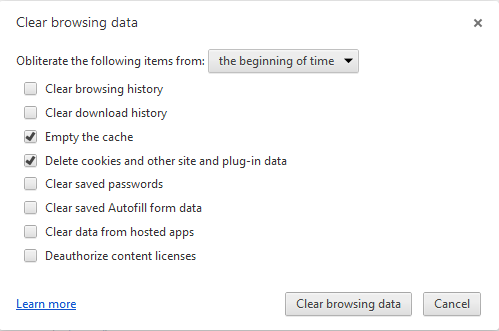
6. JavaScript
For many features to work, JavaScript is required for your browser. If it is not enabled, the YouTube video you are trying to launch cannot be played. So you need to enable JavaScript for the features that need it, so that they can access it and be able to work properly.
Sometimes it can be devastating when YouTube can't play a video that you want to view. The above problems could be the cause. All you need to do is follow the solutions that have been provided and fix the YouTube issue.
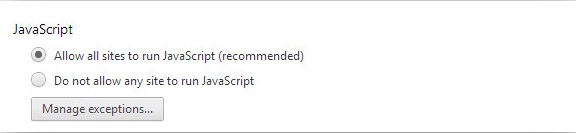
Part 2. Fix YouTube Playback Problems
1. YouTube does not produce any sound
There are times when YouTube doesn't make any sound when you play a video on YouTube. When this happens to you, you can try to resolve the issue by following the steps below.
Solutions:
- Adjust the volume of your speakers and computers.
- Adjust the volume control located in the left corner of the YouTube video player.
- Try to restart your browser.
- If you have other players like Windows Media Player, QuickTime, or Real Player, you can try turning up the volume.
Additional tips:
- If your Flash player is outdated, you need to install the latest version;
- On your computer, authorize third-party Flash content;
- Check all firewalls and anti-virus software to see if third-party Flash content has been blocked.

2. YouTube Videos not working in Chrome or Safari
When this happens to you, it can really get on your nerves, the problem could be with the cache or even with the Adobe Flash player. Here are the solutions to this problem.
Solutions (take Chrome as an example):
- Make sure your cache as well as your browsing history has been cleared. After that, restart Chrome.
- Upgrade Chrome as well as Adobe Flash to the latest version. Once done, relaunch it, then go ahead and reinstall.
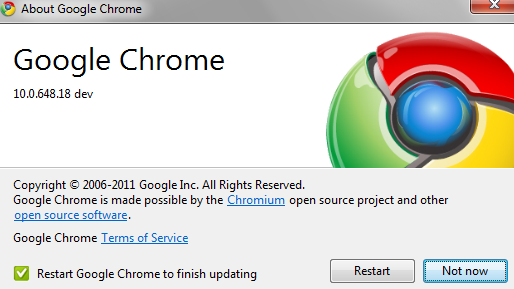
3. YouTube video does not start
If this problem occurs, your internet connection is the first thing you need to check. The reason for doing this is because YouTube is a big consumer of bandwidth. Even for poor quality videos, a fast internet connection is necessary. If the internet connection is good and your video still does not start, the problem could be with the browser cache, Adobe Flash Player or Firewalls. Here are the solutions to this problem.
Solutions:
- When the internet files folder is temporarily full, you are supposed to empty it;
- You must install the latest and most stable version of Adobe Flash Player;
- Make sure JavaScript is enabled.
In order for you to control incoming and outgoing network traffic and maintain network security, you need a firewall. If software is blocking the firewall, you must uninstall it.
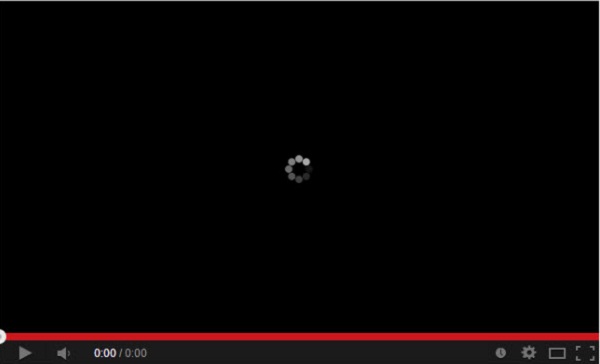
4. Videos on YouTube are blocked
Uploading a video to YouTube depends on a number of factors, such as your video format, internet bandwidth, file size, and download traffic. If your video is blocked, here are the solutions to those issues.
Solutions:
- Slow internet connection: you should always make sure that your internet connection is fast and stable before you can play your video;
- File type and size: for this problem you could encode your YouTube videos in a recommended format;
- Upload traffic: if the traffic is heavy, it means that you are uploading during a busy period. The solution to this problem would be to wait and download the video later when the traffic is less heavy.
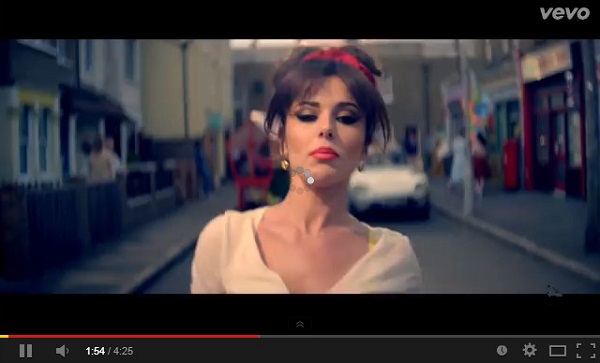
5. Other solutions to fix the problem: YouTube videos not working
You can also use the methods below to avoid problems: YouTube is not working.
- Make sure that your cache as well as your browsing history has been cleared;
- Make sure JavaScript is enabled;
- If software is blocking the firewall, you must uninstall it;
- You must install the latest and most stable version of Adobe Flash Player;
- Make sure the internet connection is good.
Check the download traffic.