Bored of iMessage and facing activation error in iOS 11, iOS 10 or iOS 9.x on iPhone? Or is it really testing your patience? Despite our "past" experience, we are also skeptical of how to activate iMessage..
Sometimes it works perfectly, but sometimes it drives us crazy. There are a lot of recommended repairs almost everywhere, but most don't work. This is what prompted us to experiment with quite a few iPhones and we ended up successfully activating iMessage.
Read also:
- How to Recover Lost or Deleted iMessages on iPhone Easily and Quickly?
- Unable to sync iMessage on Mac, what to do?
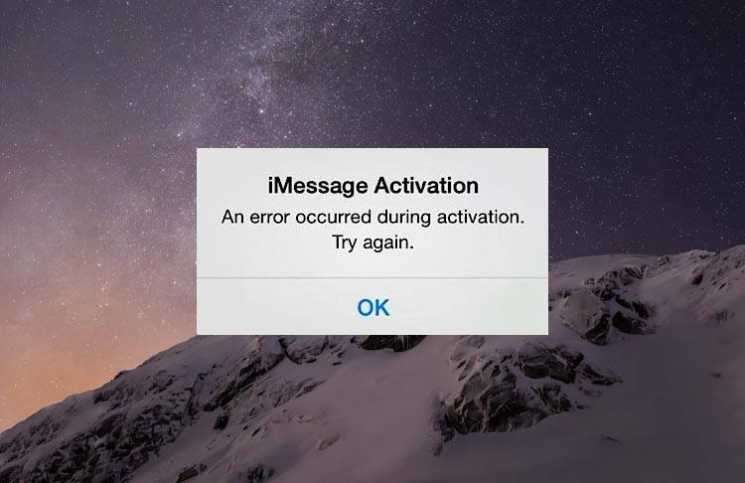
Before you start fixing iMessage "Waiting for Activation" issue on iPhone running iOS 11, iOS 10, or iOS 9.x, and before you start trying all of these methods to have your iMessage activated, you will need to sort these things :
- Make sure that in the Phone app, your number is listed. Above "Contacts" you should see your number listed (My number). Otherwise, you will need to go to Settings → Phone → My number and enter your number.
- Likewise, go to Settings → FaceTime → and make sure you have selected your phone number and Apple ID under You Can Be Reached by FaceTime A.
- Make sure the date and time (under General) are correct. Set to "Set automatically" to make sure the time zone is correct and the iPhone time is correct.
- Also, make sure you have a working network. Wi-Fi issues can cause iMessage activation issues, so the cellular connection is on.
- For some users, the message sent for activation appears as an international SMS. Make sure your carrier allows them and that you have enough MB to send them.
How To Fix 'Awaiting Activation' iMessage Error On iPhone
Solution №1. Check the internet connection
iMessage and FaceTime require a very good internet connection to function properly. Therefore, make sure that your internet connection is good..
Open Settings → Wi-Fi / Cellular → turn off the switch, restart your device and turn on Wi-Fi / Cellular.
If that doesn't work, try resetting the network settings. It will delete all existing network settings and return them to factory settings. Settings → General → Reset → Reset network settings..
Solution №2. Contact your operator
First, check if your carrier supports iMessage or not. Contact your carrier and check for any limitation conditions for iMessage, blocks or filters on text messages.
Solution №3. Airplane mode
As strange as it sounds, maybe you should try this method if nothing else works. We found how to activate airplane mode in one of the threads. It sounds simple and if he can fix the problem that would be great, right?
Here is how it works:
Step 1. Go to Settings → scroll down and tap on Messages and go to iMessage (also turn off FaceTime).
Step 2. Activate Airplane mode. Wifi will be turned off automatically.
Step 3. Turn on your Wi-Fi.
Step 4. Go back to Messages and turn on iMessage.
Step 5. You will receive your Apple ID if you haven't added it yet. (Otherwise, you will not receive any notification)
Step 6. Now go back to settings and turn off Airplane mode.
Step 7. You will receive a notification that “Your carrier can charge for SMS” - press OK
Step 8. If not, go to Messages, turn off iMessage, then turn it back on.
Step 9. In a short while, iMessage should be activated.
Step 10. You will see a grayed-out number and an email address. A little later the number should be checked and that's it. (It really worked for us.)
Solution №4. Update your iPhone carrier settings
Step 1. Make sure your Wi-Fi or cellular connection is turned on on your device. Open Settings → General.
Step 2. Tap Information. If there is an update available, you will get an option to download and install it.
You can see the operator settings version next to Carrier.
When you insert a new SIM card into your iPhone, you need to download the carrier setting for your new carrier.
Solution №5. Sign in and sign out of Apple
Sometimes you just need to sign out of your Apple ID and sign in again.
Step 1. Under Settings → Message, scroll down to where it says “Send & Receive” and tap it.
Step 2. Tap on Apple ID, then tap Sign Out.
Step 3. Turn off iMessage now.
Step 4. Wait for a while (turn Wi-Fi on / off) and then turn on iMessage.
Step 5. Enter your Apple IDs now and try to re-activate iMessage
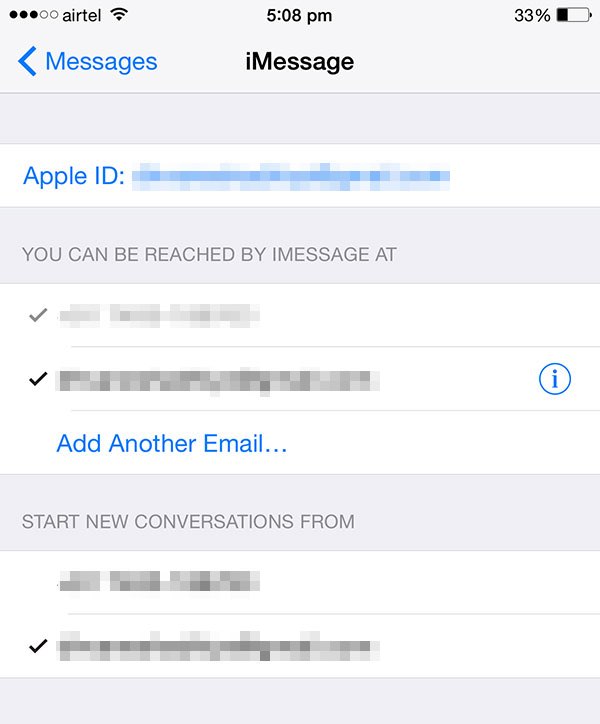
Solution №6. If nothing works ...
If all the solutions mentioned above failed to fix the issue, please update your device to the latest version. Tap Settings → General → Software update.
If there is no update available, restore your iPhone using iTunes. Make sure to back up your device before you restore it. If that fails, you may need to restore iPhone as a new device.
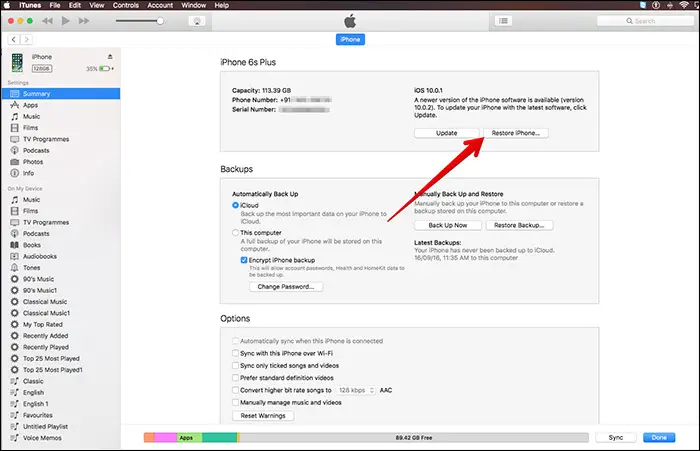
You can also contact Apple for help if the problem still persists even after updating the software or restoring your device.
Also, contact your carrier to make sure you send / receive SMS.
Take a look at how to fix iMessage Not Working issue on your iPhone:
Apple tries to let users enjoy a seamless iMessage experience, but one thing is clear: Setting up and activating iMessage generally does not work well for all users. Try these methods and let us know if any of them worked. We are looking for more solutions too, let us know.
Abstract
I am sure the above solutions can help you to resolve iMessage / FaceTime activation error on your iOS device. Being a common problem that many iPhone users (including myself) have encountered before, it should be fixed, without much trouble.