Start updating your iTunes
With each new update from Apple, the company adds great features essential to fix bugs, and improve the use of your iPhone, iPad or other devices using iTunes. For this reason, it is very important that you update your iTunes often as soon as possible. The iTunes update procedure is very simple. This article will help you see how to do it..

Follow the iTunes update invitation
You don't have to do big things to update your iTunes. Indeed, it will automatically notify you when a new version is available. When you launch the software a window will appear to invite you to activate the update. If you wish, which is very advisable, activate it by simply following the instructions displayed on the screen.
If no window appears, you can activate the update by following the steps mentioned below..
Updating iTunes on a Mac
You can download iTunes using the Mac App Store Program which is already preinstalled on all Macs. All Apple software updates as well as the downloading of certain computer tools are done from this program. Here's how to do it:
1. If you have already launched iTunes, please continue with step 2. If you haven't already done so, please continue with step 4.
2. Click the iTunes menu, and then click Check For Updates..
3. On the window at the top, click Download iTunes. Continue with the 6th step.
4. Click on the Apple menu at the top left corner of the screen.
5. Click on App Store.
6. By opening the App Store program, it automatically goes to the Update window, where all the software whose new version is already available are listed. There you will see the iTunes update ready to be downloaded and installed. If you don't see this new version listed, please click More to expand it and see your iTunes update.
7. Click the Update button next to the iTunes icon.
8. The new version will then be downloaded and installed automatically.
9. Once the update is complete, it will disappear from this list and will instead appear in the Recently updated list (Showing all the updates made in the last 30 days).
10. Launch iTunes and finally use the most recent version.
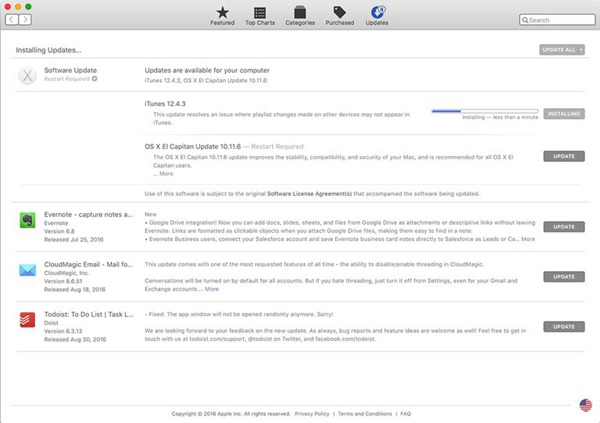
Updating iTunes on a Windows
By installing iTunes on your PC, you installed the Apple Software Update software at the same time. This is the tool that will allow you to update your iTunes. It's always good to make sure you have the latest version of iTunes on your computer. This will save you a lot of trouble. To update:
1. Click “Start” menu → “All Applications” → “Apple Software Update”.
2. When the program is launched, it will check if there is a new version available. If any of the updates shown is Apple Software Update, please uncheck all other options except this one.
3. Click on “Install”.
When the new update is downloaded and installed, Apple Software Update will refresh and display a new list of available updates. It's finally time to switch to iTunes:
- Make sure iTunes update is checked in Apple Software Update. (If you want, you can update other Apple tools at the same time. Just make sure they're checked).
- Click on “Install”.
- Follow all the instructions mentioned in the update installation window. When it's done, launch iTunes and finally enjoy the new version.
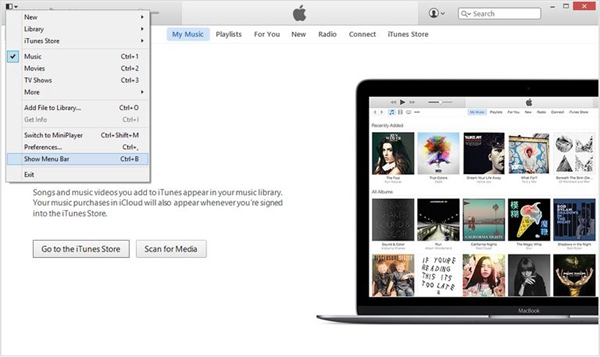
Another method: Via iTunes
There is also another much easier way to update iTunes.
- In the iTunes software, click on the "Help" menu.
- Click on "Check for updates".
- From there, apply the same indications mentioned above.
If you can't see the menu bar on iTunes, it must have been hidden. Click the icon at the top left of the iTunes window, then click Show menu bar to bring it up.