Abstract :
This article recommends four methods for you to recover data from your Android when you broke its screen. However, if you want to recover Android data with broken screen without USB debugging, FonePaw Data Extraction is the best choice for you..
USB debugging is a way to facilitate connection between Android device and computer so that you can access your phone from computer and transfer data to it. In general, you can enable USB debugging on Android. However, you cannot enable USB debugging on Android with broken screen and therefore you cannot access photos, contacts, etc. But do not worry ! Here are solutions to access the damaged phone and retrieve important data (opens new window) Android with broken screen.
Method 1: Recover Android Data Without USB Debugging
FonePaw Android Data Extraction (opens new window) is an application for Windows that can help you recover Android data with broken / black / locked screen. With this app, you can access photos, contacts, WhatsApp messages, SMS, music, videos, etc. You can access this data from your damaged Android and recover the data on the computer . You don't need to enable USB debugging . It is very useful when you need to extract data from phone with broken screen.
Currently, FonePaw Android Data Extraction is only compatible with Samsung Galaxy S4 / S5 / S6 / Note 3 / Note 4 / Note 5 / Tab Pro 10.1 . Please follow these steps to recover Android data with broken screen (opens new window) without debugging.
Step 1. Download Android Data Extraction to your Windows computer and start it.
Step 2. Connect your phone having a broken screen to the computer with a USB cable. Then click on “Start” ..
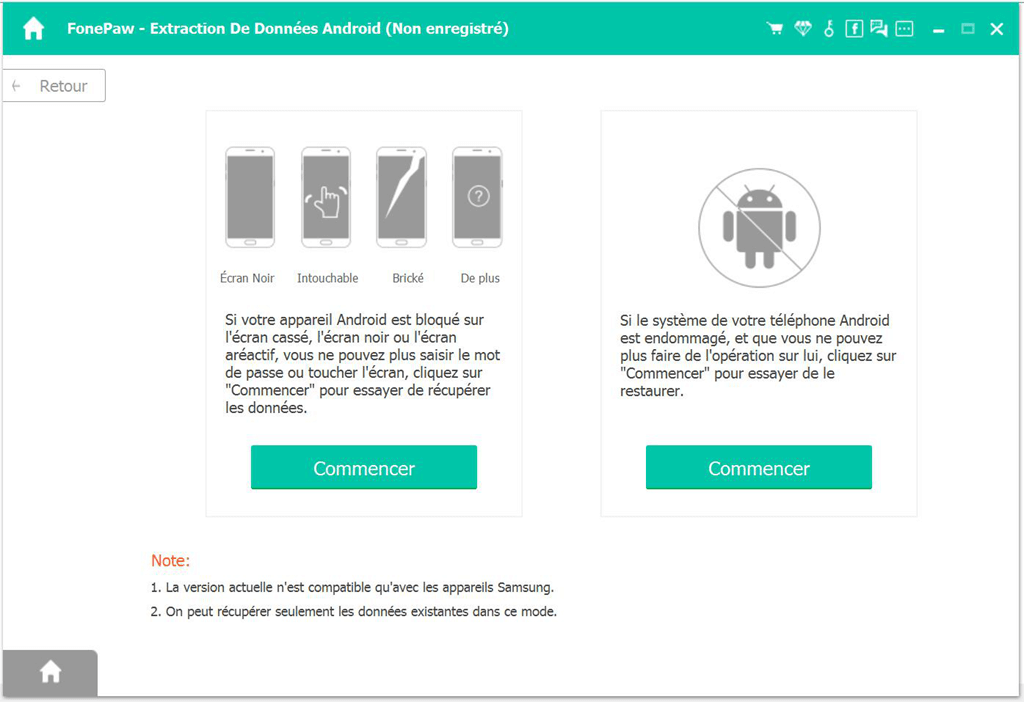
Step 3. Choose the name and model of your device. Then click on "Confirm" .
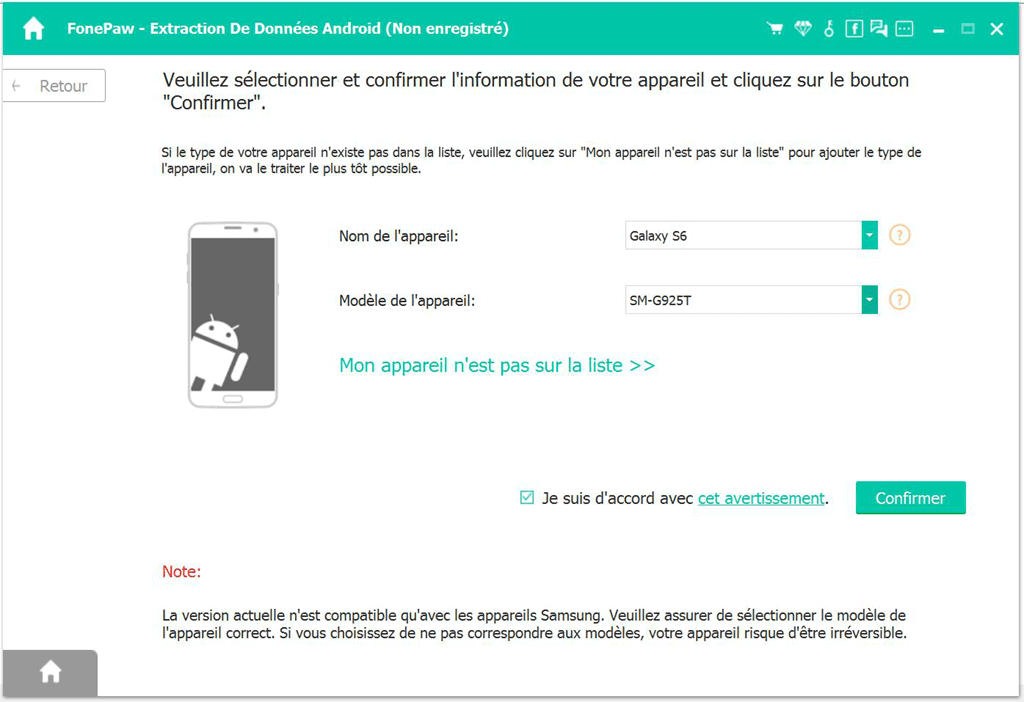
Step 4. The program will guide you on how to put your phone into download mode. Follow the guide to enter download mode by simultaneously pressing the Home + Power + Volume (-) buttons ..
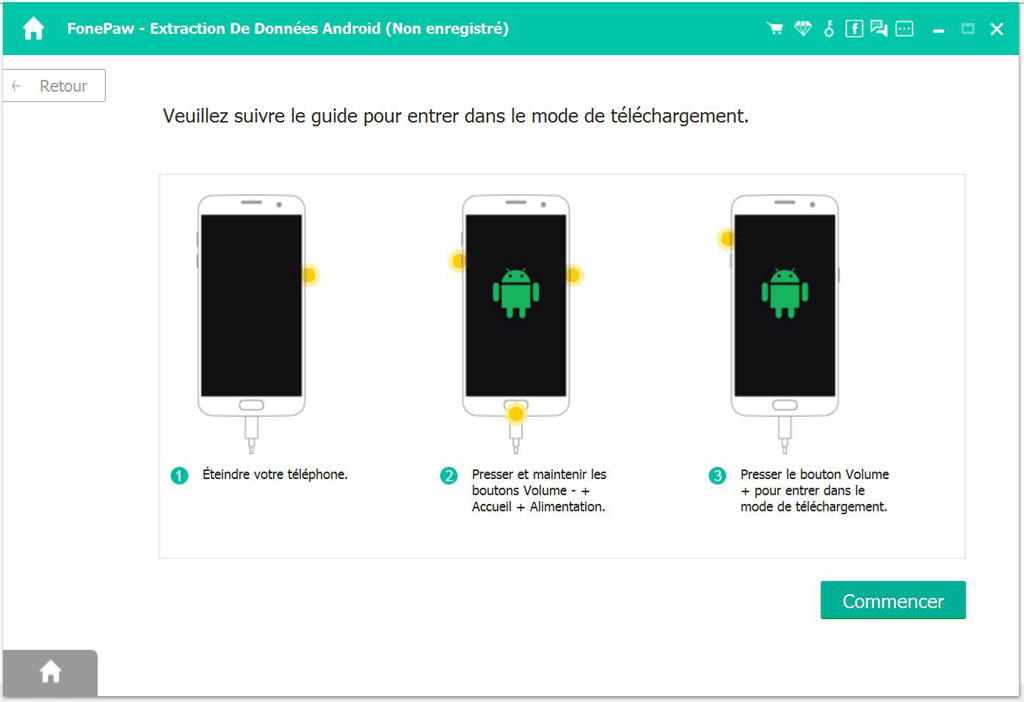
Step 5. The program will then start to analyze your phone data. After the scan, all the data from your phone will be displayed on the screen.
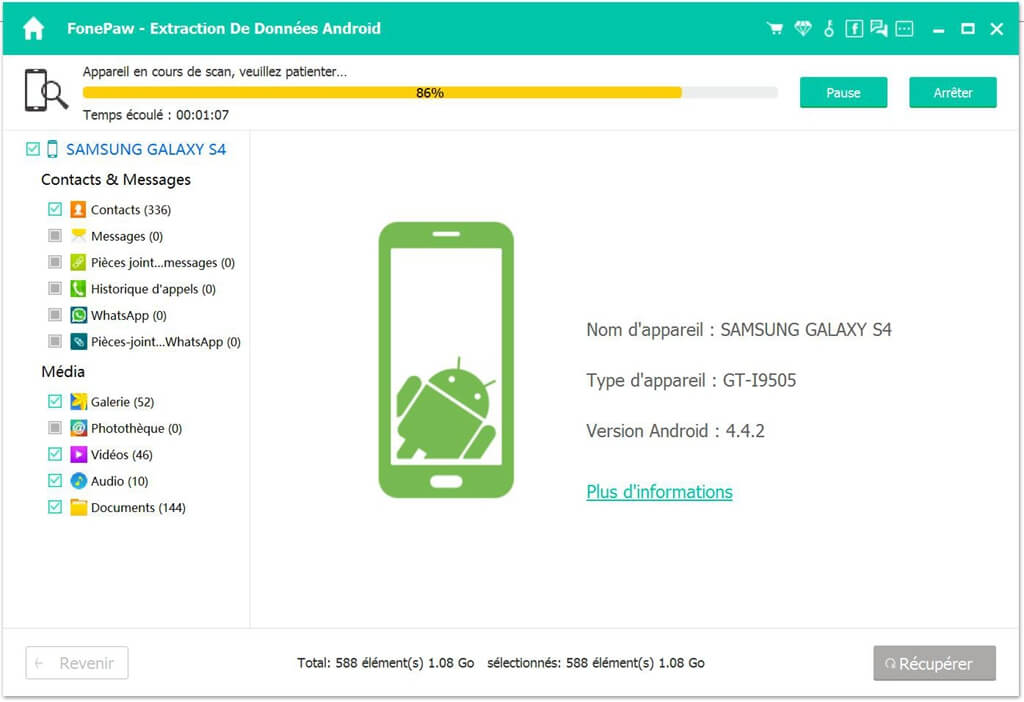
Step 6. Choose the data you need and click “Recover” to save the data to your computer.
Method 2: Recover Android Data with SD Card
When you cannot enable UBS debugging on Android with broken screen, it is still possible to recover Android data with SD card . To begin with, you need to remove the SD card from your laptop. Nowadays, a lot of Android phone comes with non-removable back cover, so you have to remove the SD card with a tray eject tool that came with your phone.
After that, Connect SD card to PC using memory card reader. You can use FonePaw Data Recovery (opens new window) to recover Android data with broken screen. Please follow the next steps:
Step 1. Start the program. In the main interface, select what you want to recover. Then, tap on your memory card reader in "Removable drives" .
Step 2. When you click on the “Scan” button , the software will start scanning your card data. After searching, you will be able to see files residing in SD card. Choose the data you want to recover.
Step 3. Then click “Recover” and you can save the SD card data to a destination folder on your PC.
Method 3: Enable USB debugging without touching the screen
If your Android phone screen is unresponsive when you touch it but the display is still on, you can use a USB OTG and mouse to control the phone and enable USB debugging. Please make sure your phone (Samsung, HTC, Huawei, LG, Lenovo, Sony, Asus, etc.) is OTG compatible.
Step 1. With an applicable OTG adapter, connect your Android phone with a mouse.
Step 2. Mouse click to unlock your phone and enable USB debugging in Settings.
Step 3. Connect your broken phone to the computer and the phone will be recognized as external memory.
Step 4. Open your phone folders with the computer and copy the photos, contacts, videos and music you need.

Some users have successfully connected a USB wired controller controller from Xbox / PS3 / PS4 to smartphone and were able to enable USB debugging with the controller. If you have one, you can try this way.
Method 4: Enable USB Debugging on Android from Computer
Is it possible to enable USB debugging on Android with broken screen from remote computer? The question has been asked on various forums. And the answer and yes but no at the same time.
Yes, it is possible to enable USB debugging on Android with broken screen from Windows / Mac through fastboot , ADB command or terminal if you have knowledge about codes and computer. But if you are not a tech freak, it is risky to follow tutorials on forums like xda-developers to enable USB debugging on Android with ADB or other tools without knowing what you are doing. You might end up damaging your phone and the last solution would be to just throw it in the trash.
Obviously, it is very difficult for users to enable Android USB Debugging with Broken Screen. But luckily, there is still a method which allows you to access your phone and recover Android data with broken screen without USB debugging. With FonePaw Android Data Extraction (opens new window) , you can also fix your broken Android phone. This program is highly recommended because it does not require any technical knowledge for ordinary users, so anyone can fix Android system and recover Android data with broken screen without debugging under simple operations. Choose the solution you want and if you have the more efficient methods, please send us a comment. Your suggestion is always welcome.