Abstract :
In this article, we show you the solutions to watch the replay and the M6 show and how to download or record them from PC or mobile devices..
Access all 6play channels: M6, W9, 6ter, funradio, RTL2, PARIS PREMIERE, téva and M6 Music!
Do you find yourself faced with the great challenge of being in front of the TV at the right time? Do you have to share TV with someone else? Is your TV suddenly having a problem? Or are you preparing for a trip abroad while wondering what the hell you could be watching on a TV speaking a language that is incomprehensible to you?
It can really be a challenge watching your favorite show on TV or just trying to keep up with the latest news. In this article, you will find out how to not miss a single episode of your favorite series or a minute of your long-awaited program! Now watch M6 whenever and wherever you want!
Read also:
- How to watch and record TV on Mac? (opens new window)
Part 1: How to Watch M6 Live and Replays
Method 1: On the official website
If you don't want to miss a single moment of your favorite programs on your favorite channels (M6, W9, 6ter, funradio, RTL2, PARIS PREMIERE, téva and M6 Music? Go to the official website 6play.fr and create an account to find all the things you often watch on your big screen. Find excerpts and favorites from the best moments of the most popular shows. Did you miss the live? Don't panic, replays are available the day after the broadcast for a few days Unfortunately, it is not possible to download and save the replay you prefer here, but it is still possible to do so with a few tips that we will present to you in the rest of this article.
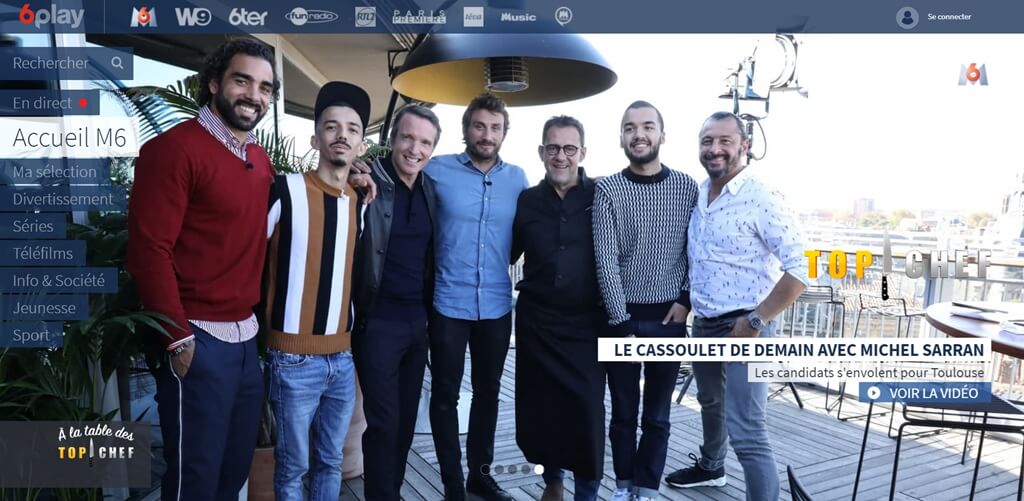
Method 2: With the app
Follow the M6, W9, 6ter, téva and Paris Première channels live or in replay on your iOS or Android smartphone! You can even enjoy more benefits with the monthly subscription that is made available to you. Download and install the 6play app on your iOS or Android device, create an account and sign in, then search for the favorite show and enjoy it..
Do you want to keep your favorite videos and watch them again at another time? 6play does not offer you a download service on its platforms, but it is however possible to obtain them otherwise. In the next part, we will explain how to download and record the M6 show.
Part 2: Download M6 replay with video downloader
To enjoy the video at all times, you can directly download the M6 replay with a video downloader. Here we present to you Captvty (opens new window) which is for downloading TV shows..
Step 1. Install and launch the Captvty application on your PC.
Step 2. In the left interface bar, click M6 to access the list of available programs.
Step 3. Choose the replay you want to download and right click on it. Then click on “Download video”.
Step 4. After that, a window will appear. Select the output resolution.
Step 5. Once the download is complete, you can find the downloaded M6 replay in the “Downloads” folder.
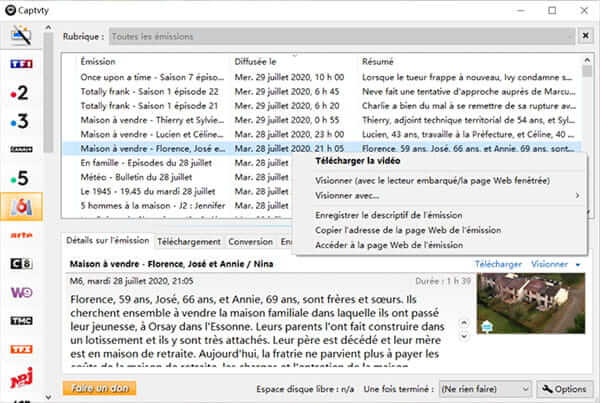
Part 3: Record the show live or in M6 replay
Besides downloading the video from M6, you can also use a screen recorder. The powerful FonePaw Screen Recording software (opens new window) that allows you to record everything happening on your PC is highly recommended. So you can record the M6 replay with its help. Here is how to do it:
Step 1: Download and install FonePaw Screen Recording on your Windows or Mac computer.
Step 2: Go to the 6play site and prepare the live show video or replay you want to get.
Step 3: Launch FonePaw Video Recorder software on your PC. Then go to "Video Recorder" and adjust the framing of the recording area with the program broadcast area on your screen.
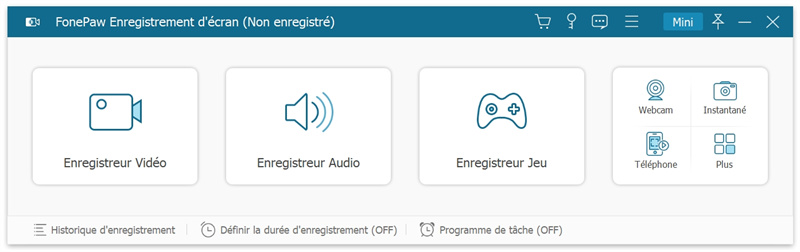
Step 4: When the program is ready to start, click the “REC” button to start recording, then click it again to finish.
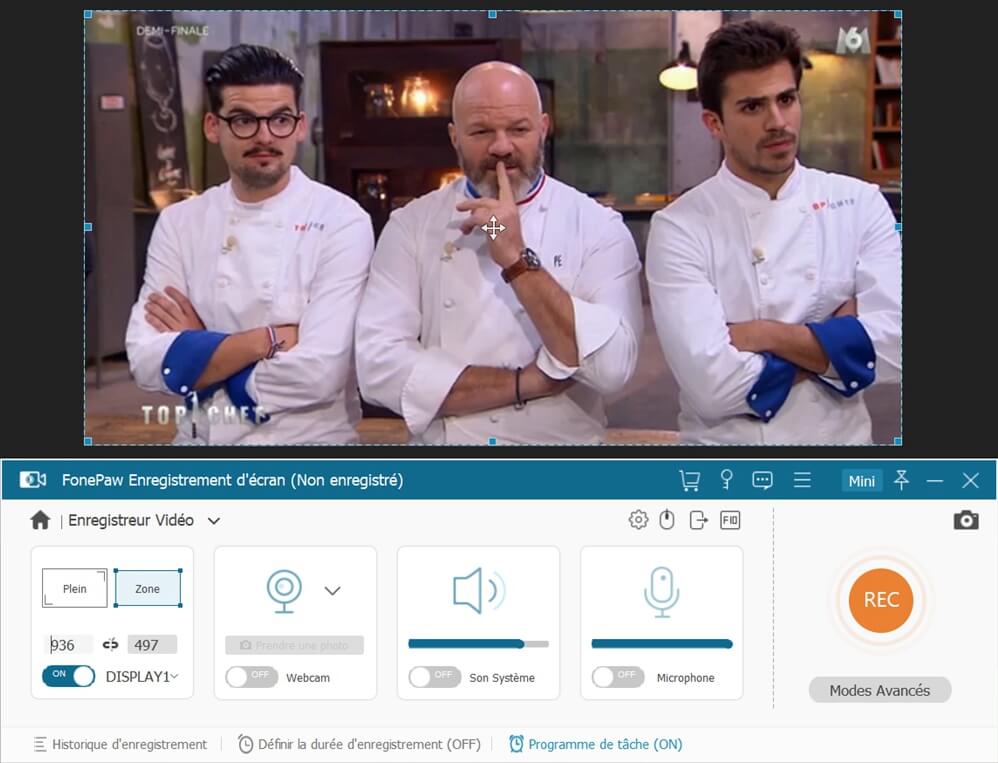
Tips: The canceled or unrecorded file can be restored when the program accidentally quits during recording. All you have to do is access "Record History" at the bottom left of the software home interface. In the pop-up window, you will see the button at the bottom of the "Restore" window. Press this button and then you can recover the unsaved video.
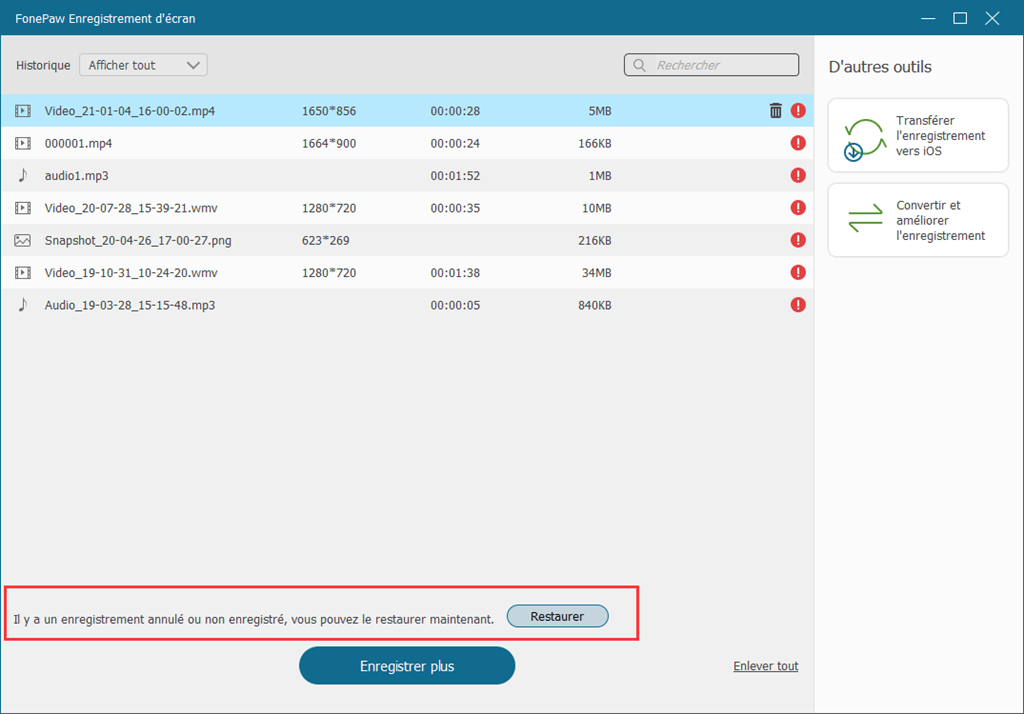
Bonus: Fix and save the window you want
Are you still worried about re-recording because you accidentally changed windows while recording France tv video? The function "Set and Save Window" of FonePaw Screen Recorder can solve this problem for you.
Step 1. Click “Fix and Record Window” in “Video Recorder”.
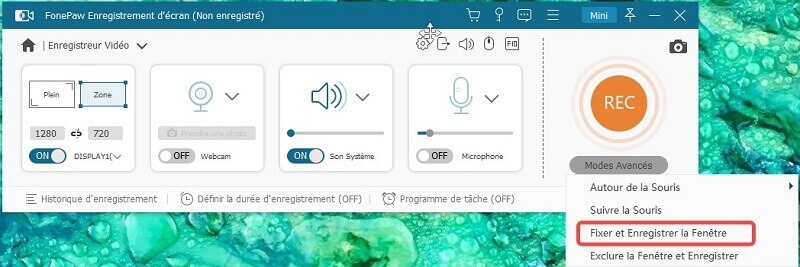
Step 2. Select the window to record France tv video via the drop down menu. Then, Click on "Start" and you can save only the chosen window.
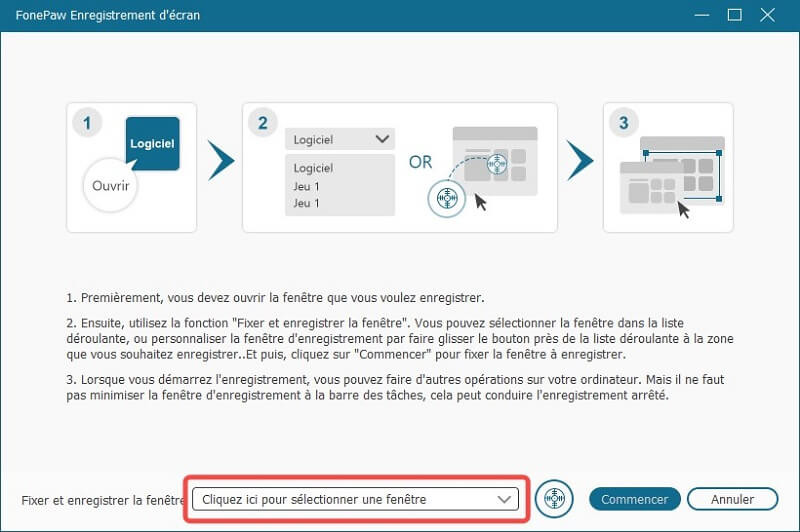
Part 4. FAQs on M6 replay and broadcast recording
Q1. How to record M6 replay from mobile devices?
You can try FonePaw ScreenMo (opens new window) , a software that will not only allow you to project your iPhone screen on a bigger screen (your PC) but also to make an audio-video recording of the activities of your mobile device. . Please follow the following guide to record the M6 replay.
Step 1: Download and install FonePaw ScreenMo.
Step 2: Put your computer and your iOS device on the same Wi-Fi network.
Step 3: On your iOS device, go to Control Center and then tap on Screen Mirroring or AirPlay function. Then tap on “FonePaw ScreenMo [your computer name]”.
Step 4: Prepare a video which you want to download and record, then press the red “REC” button.
Step 5: Press the "REC" button again to finish. Preview the recording made then save it on your PC.
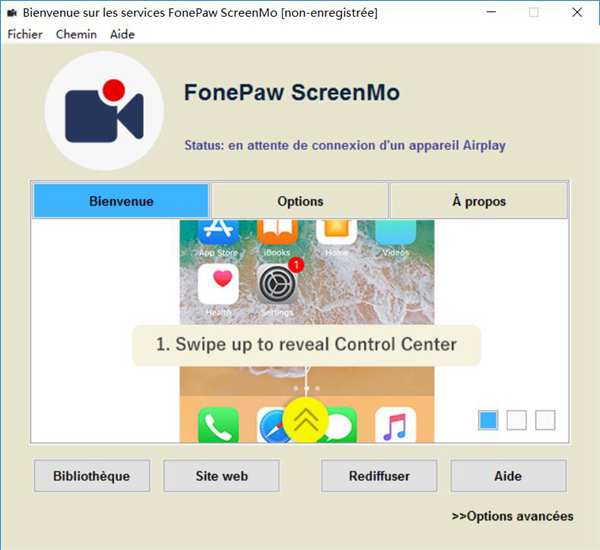
Note: Since this software uses AirPlay and Google Cast protocols to ensure stable transmission, for Android phone, this France tv recording method only supports models with google cast.
Q2. How to record M6 replay with VLC?
-
To get started, open VLC and click on "Media"> "Convert / Save"
-
Under the "Capture device" tab, choose "Desktop" from the "Capture mode" drop-down list and set the frames per second (fps) in the "Frame rate for capture" section.
-
Click on the "Read" button. Then in the "Convert" window, choose the output format and set the storage location.
-
Finally, press "Start" to record the M6 replay.
If you want to know more details, please also read this article: Using VLC for Screenshots and Video Recording. (opens new window)
Did you like this article ? Don't hesitate to share it with others. And if you have any questions or want to share your opinion, leave us a comment in the space below.