Before reinstalling your LG device, it is essential to back up your LG phone so that you can restore old data after reinstallation. Here we have concluded three ways to backup and restore LG (LG G3 / G4 / G5 / G6 / V20 / V30 / Stylo 2 / K20 and more). You can backup LG photos, contacts, apps, media, messages and documents..
Note: The best way to avoid data loss is to regularly back up to your computer. When any photo, contact or other data gets accidentally deleted on your LG, or LG photo is broken, damaged or lost, you can still restore data to your LG from your computer.
Backup media, contacts, photos, apps from LG to Google / Cloud
You can use LG's own Backup & Restore program to backup media, photos, apps to LG Cloud and back up contacts to Google server. To use LG Cloud and Google Server, you need to add LG Account and Google Account on your LG device..
- Go to Setting> Backup and reset.
- Check "Back up my data" and "Automatic restore".
- Tap LG Backup> Backup & restore> Back up data.
- Choose "Backup to LG Cloud" as the reset erases the saved backup in your internal storage.
- Tap “Start” to start creating a backup of photos, LG apps, downloaded apps, music, videos on your LG phone.
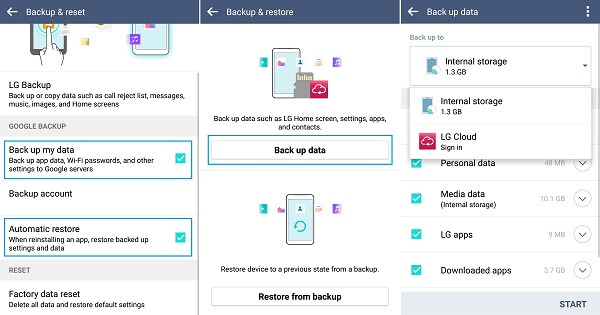
As LG backup does not include contacts on your device, you need to backup LG contacts to Google account. To backup LG contacts to Google:
- Open the Directory application;
- Press the Menu button and choose "Manage contacts";
- Choose "Copy contacts" to your Google account.
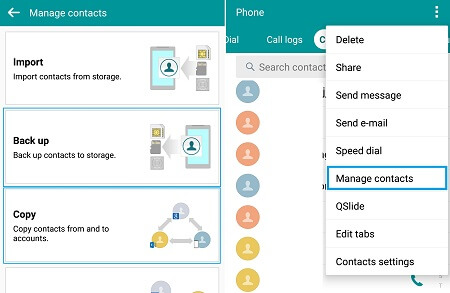
To restore your LG backup, go to Settings> Backup & Reset and choose “Restore from backup”. And to restore LG contacts, open Phonebook and choose "import".
Back up and restore LG with computer
LG released LG PC Suite for users to backup LG to computer. But LG PC Suite only works on older models; like LG G2. If you are using a newer device like LG G4, G5, G6, V20, V30, you can use LG Bridge instead. With LG PC Suite / LG Bridge, you can save your LG homepage, settings, contacts to your computer, however photos and other media files are not included..
- Download LG Bridge to your computer and start the program.
- Connect your LG to the computer and choose the MTP mode of the USB connection.
- Click Backup> LG Backup> Create Backup.
- Check the items you want to save and click Start.
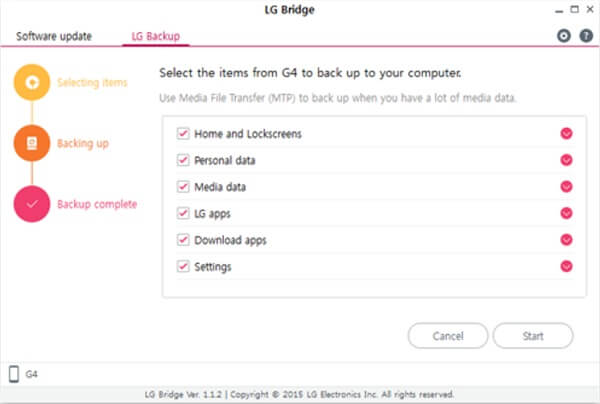
To restore LG backup, please follow the steps above and choose Restore instead of Backup.
The backup solutions offered by LG are unsatisfactory because they fail to create a full backup of your LG phone (Cloud backup does not include your contacts and messages while backup with LG Bridge does not include your media files). To make a full backup of your LG phone, there is a third way you can try.
Make full backup of LG to computer
FonePaw Android Data Backup & Restore (opens new window) is a program that can backup all LG devices with Android from 2.3 to 8.0, including newer devices like LG V30, LG G6 and older devices like LG G2, G3, G4. It can save:
- Media files: photos, videos, audios
- Other files: messages, contacts, documents, call history
Apart from backing up your LG phone completely, Android Data Backup & Restore can encrypt your LG backup to protect your privacy. And before restoring LG backups, you can use this program to view the contents of the backups on the computer and choose to restore only the data you have lost.
Download the free version of Android Data Backup & Restore to your computer.
Create regular / encrypted LG backup
- Start Android Data Backup & Restore and choose “Data Backup” .
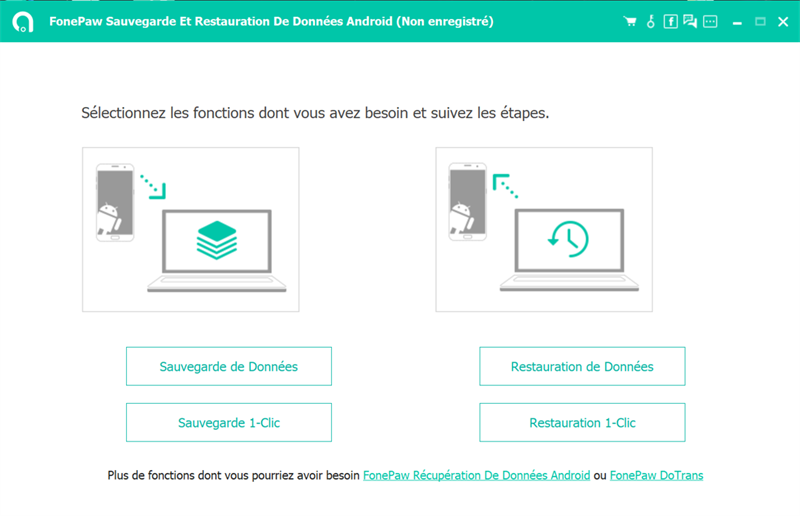
- If you want to create a full backup of your LG phone with one click, choose “1-Click Backup”.
- Connect your LG phone to the computer using a USB cable. You need to enable USB debugging on your LG phone.
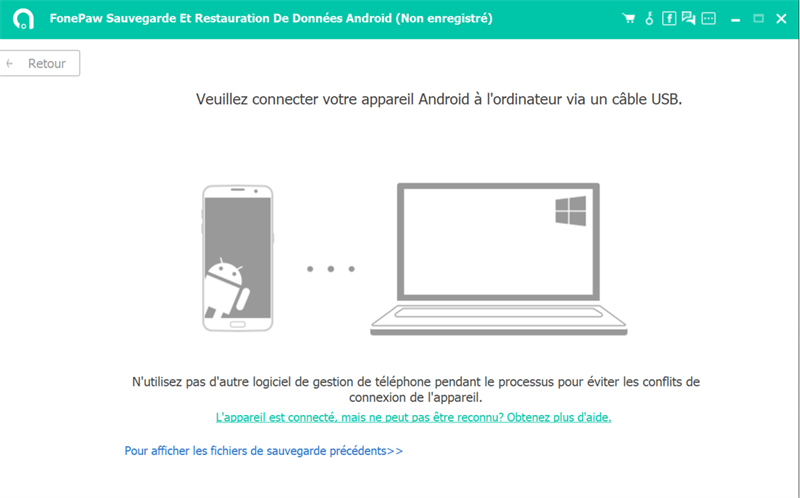
- Once your device is detected, choose the types of files you want to back up.
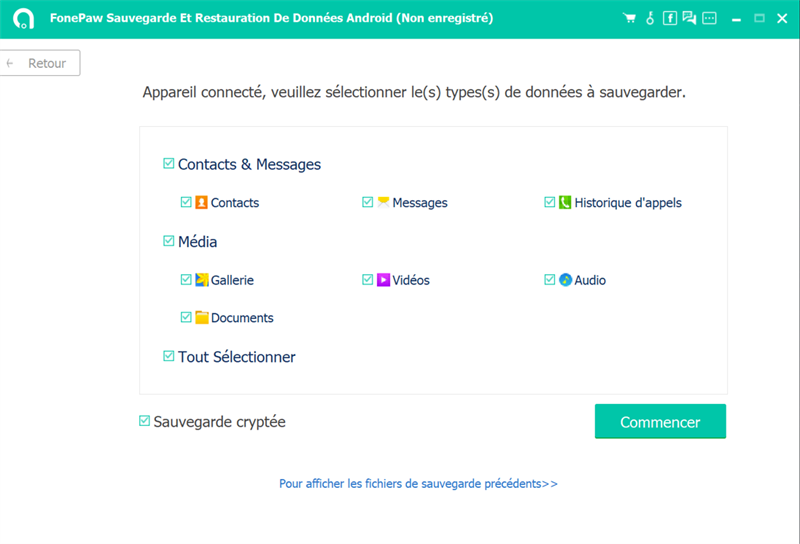
- If you want to encrypt LG backup, check “Encrypted backup” and enter a password for backup.
- Click "Start" to begin backing up your LG device.
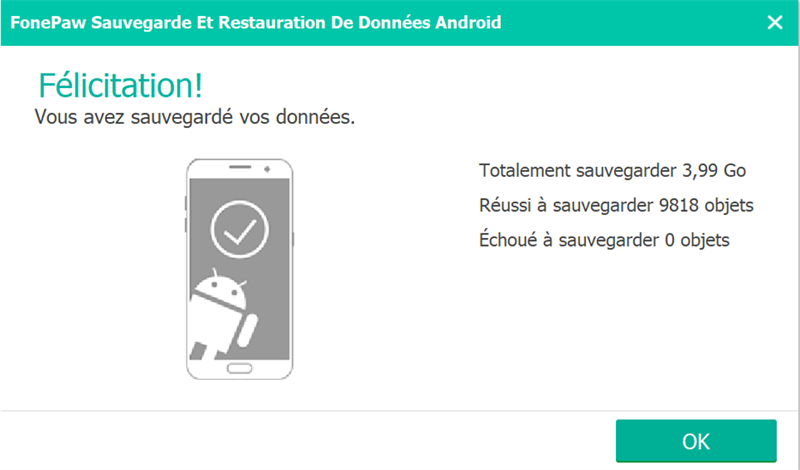
Selectively restore LG backup
To restore LG backup from computer, follow the steps below:
- Open Android Data Backup & Restore and connect your LG phone to computer via USB connection.
- Choose “Data Restore” or “1-Click Restore”.
- Choose the backup you want to use and click "Start".
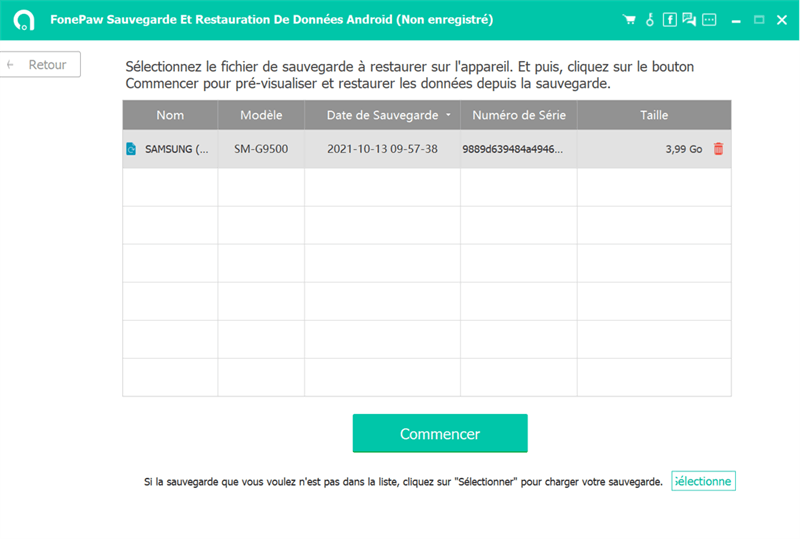
- If the backup is encrypted, you must enter the password. So please remember your password after creating an encrypted backup.
- All data on your backup will be displayed. You can view them and choose what you want to restore. Click “Restore” to get the data back to your LG phone.
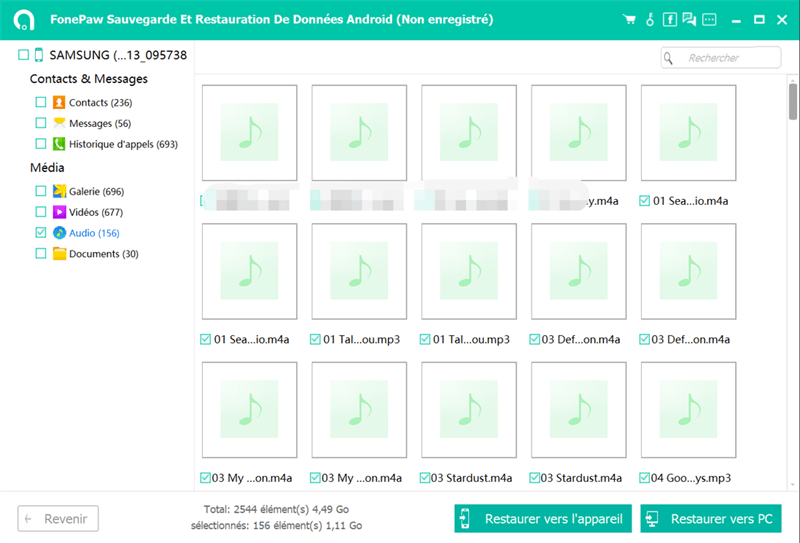
Apart from LG phones, you can also use this program to backup other Android devices, like Samsung, HTC, Nexus, Pixel and more.