As we know MacBooks are reliable computers, but sometimes they can act a little weird. For example, a Mac might get stuck on the loading screen or the progress bar might hang at 100% and give no further responses. When you experience "MacBook is stuck on loading screen" problem for the first time, you might be in a panic. To fix MacBook Pro / Air stuck on loading screen issue, please try the methods below..
Read also:
- Easily clean junk files from your iMac / MacBook
- How to Completely Uninstall Apps from Mac
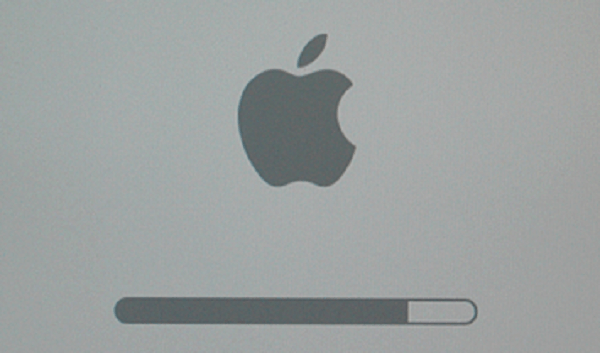
1. Resetting the SMC of your Mac
Without a doubt, resetting MacBook's SMC is helpful in fixing some minor issues. Therefore, when your MacBook stuck on loading screen, you can try resetting your Mac's SMC.
To reset your MacBook Pro / Air with a non-removable battery:
- After turning off the MacBook, press the Shift, Control, Option keys on the keyboard;
- Then, press and hold the power button for 10 seconds. Then release all keys and restart your MacBook.
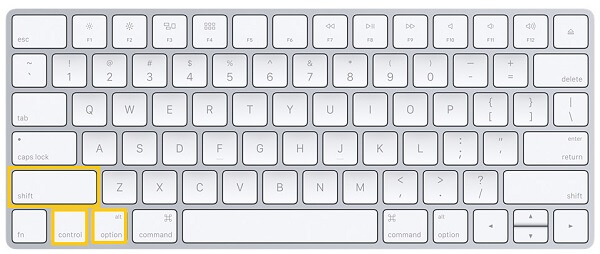
2. Resetting your Mac's NVRAM
If resetting your Mac's SMC doesn't work, you can try resetting NVRAM..
Shut down your MacBook, then restart it.
Press and hold the Command, Option, R, P keys for about 20 seconds until the computer automatically restarts..
3. Start your Mac in safe mode
Safe Mode is designed to help users troubleshoot startup disk issues. Starting your Mac in safe mode is a good solution to resolve MacBook stuck on loading screen issue.
Step 1. Start or restart your MacBook.
Step 2. Press and hold the Shift key until the Apple logo appears on the screen.
Step 3. Release the Shift key when the login window appears.
Advice
You can restart the MacBook without pressing any keys when a problem does not occur in safe mode. If after exiting Safe Mode the issue still reoccurs, you may need to remove incompatible login items from Apple's menu.
Step 1. Open System Preferences from the Apple menu and choose Users & Groups.
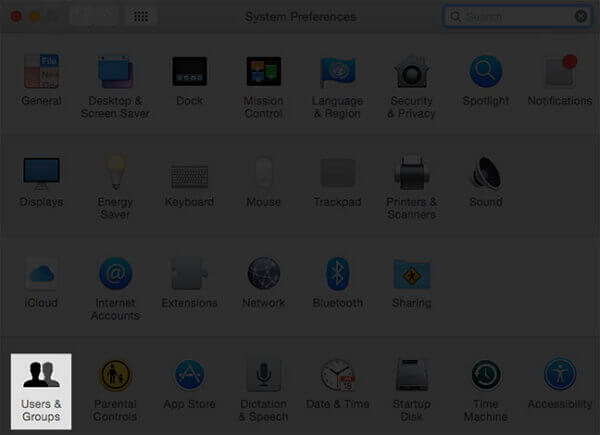
Step 2. Choose your account under Current User, then go to Login Items.
Step 3. Make a list of all the connection items you might need.
Step 4. Select all connection items and press the delete key. Finally, restart your MacBook.
If you were able to resolve the issue, you can add the login items one by one later in System Preferences.
Also, don't forget to restart your MacBook after adding a login item.
However, what if the problem recurs? Remove the previous login items and restart your MacBook.
If no issues recur after entering safe mode, it could be the result of a cache or directory issue with your startup disk, which was fixed in safe mode.
4. Start your Mac in recovery mode
The macOS Recovery utilities can help you repair or erase a hard drive. With recovery mode, you can fix MacBook stuck on loading screen.
Step 1. Press the power button to turn on the MacBook, then immediately press the Command and R keys until the Apple logo or rotating globe appears on the screen.
Step 2. The utilities window will then appear automatically.
Step 3. Choose Disk Utility to repair your startup disk.
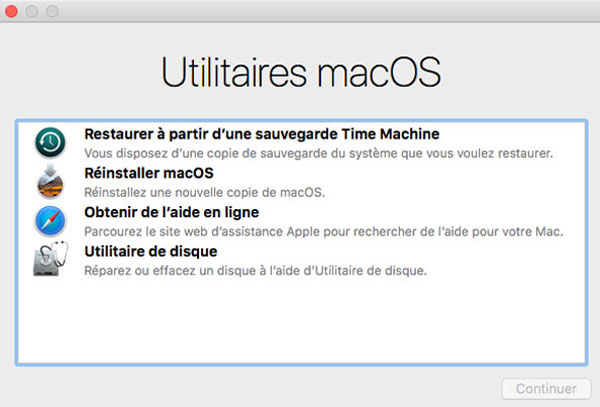
5. Start your Mac in single user mode
Also, you can try to fix progress bar stuck issue on your Mac by starting it in single user mode.
Step 1. Immediately press the Command and S keys right after turning on your MacBook by pressing the power button.
Step 2. Hold them until white text appears on the screen.
Step 3. Enter your login password if required.
Step 4. Import UNIX commands.
Enter the command: / sbin / fsck -fy.
A message stating that "The file system has been changed" appears when fsck is useful. Issue the fsck command again until "Volume appears to be OK".
Step 5. To exit single-user mode and properly start your Mac, enter Restart, then hit the back button.
6. Visit Genius Bar at the local Apple Store
If your MacBook is stuck on the loading screen, you may need to make an appointment with Genius Bar at the local Apple Store. You should first check your service and support guarantee from Apple Support. In addition, you can get help by email, phone, or online chat. You can also contact Apple Support directly to make an appointment at Genius Bar.
If you are looking for the methods to fix MacBook stuck on loading screen issue, the methods given above may be helpful for you.
- Related articles
- How to Empty Mac Trash and Delete Files Safely
- Mac OS Full Boot Disk: How to deal with this problem?
- Five tips to speed up your Mac