Abstract :
How to Record Music from Spotify to MP3 to PC or iPhone / Android Phone ? FonePaw Screen Recorder helps you to record music from Spotify better so that you can enjoy the music anytime!
Spotify, one of the most popular music streaming services in the world, offers its users the ability to listen to music online without any limits. However, Spotify does not allow its users to download music to their computers or smartphones. Paid users can continue to listen to music when they are offline, but once they stop paying, this will no longer be possible..
So it is totally necessary that you have an efficient music recorder for Spotify so that you can download the music from Spotify (opens new window) and listen to them when you are offline and on any device. In this article, we are going to introduce two methods to quickly save music from Spotify, which will allow you to save any music and playlist from Spotify as an MP3, AAC or other format file from a Windows or Mac computer.
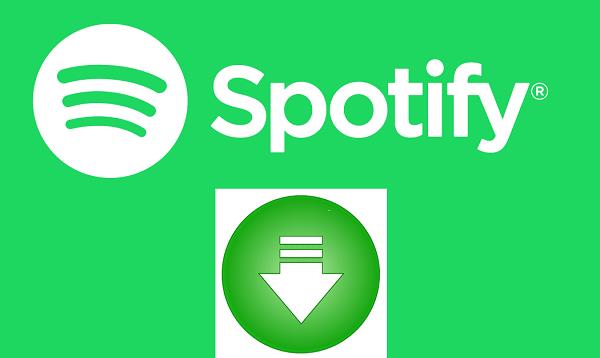
1. Record Music from Spotify with FonePaw
You can use FonePaw Screen Recorder (opens new window) to backup music from Spotify without having to configure complicated settings. Here are the advantages of this tool:
- It can directly record music from your computer as well as audio from your microphone . You can also choose to record Spotify music only or simultaneously record Spotify music with external sound .
- It supports scheduled recording , which makes it possible to automatically start and stop a recording so that you don't have to constantly stay in front of the computer.
- It allows you to record music from Spotify in MP3, WMA, AAC and M4V format ...
- It is also capable of recording videos. So you can use it to record the music videos on Youtube, Spotify ...
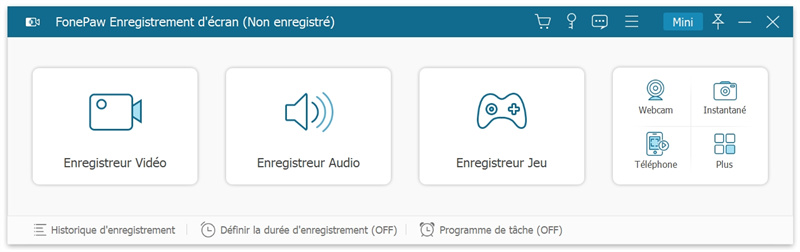
User Guide to Record Music from Spotify
Use the following instructions to learn how to record music from Spotify and listen to it when you are offline..
Step 1. Download and Install FonePaw Screen Recorder
You can download FonePaw Screen Recorder (opens new window) for free now. Then install it on your Windows or Mac computer.
Step 2. Click on FonePaw Audio Recorder
Start the program. You will find three tools at your disposal: Audio Recorder, Video Recorder and Snapshot (Screen snapshot). Click “Audio Recorder” to record music from Spotify..
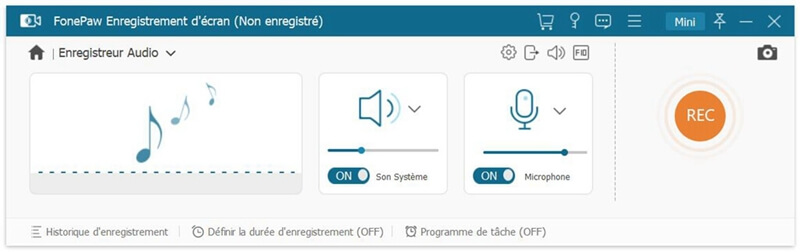
Step 3. Choose the format to save for Spotify music
You can adjust the recording volume by dragging the slider or you can increase or decrease the volume later during recording.
Click on “Preferences” → “Output” and go to the Audio sections. You can set the output format of Spotify music. Choose between MP3, M4A, AAC and WMA formats and select the recording quality.
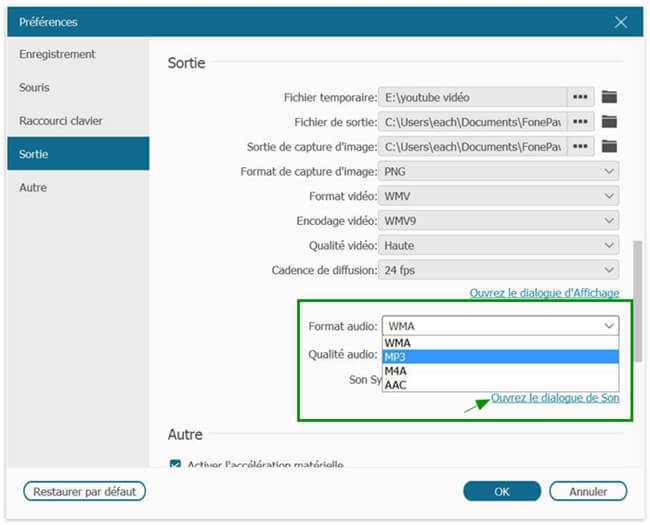
Step 4. Record Spotify Music
Open Spotify with a browser or launch the Spotify app. Then, log into your Spotify account and find the music you want to save. When you're ready, click the "REC" button to start recording. You can start or stop recording with hot keys and you can click "Change keyboard shortcut" to change keyboard shortcuts.
Then a window will appear and allow you to pause, stop recording or enter the duration of the Spotify song to schedule a recording.
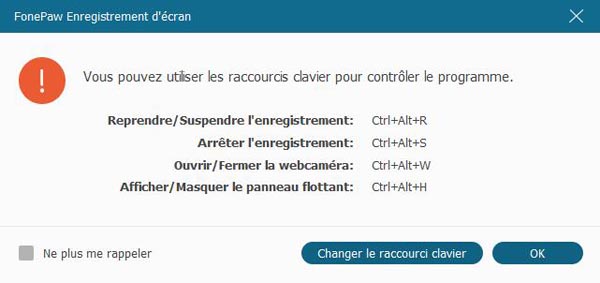
Step 5. Save recorded music
To stop recording, just click on the rectangle icon. Now your Spotify music is saved. Save Spotify music to your computer and you will be able to listen to it even when you are offline.
FonePaw Screen Recorder is much more than a music recorder for Spotify. It can also record your activities on your computer screen (opens new window) and take screenshots on your computer.
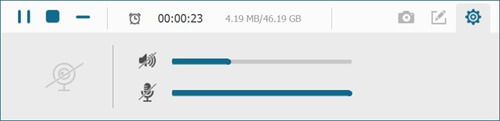
Tips : The canceled or unrecorded file can be restored when the program accidentally quits during recording.
All you have to do is access "Record History" at the bottom left of the software home interface. In the pop-up window, you will see the button at the bottom of the "Restore" window. Press this button and then you can recover the unsaved file.
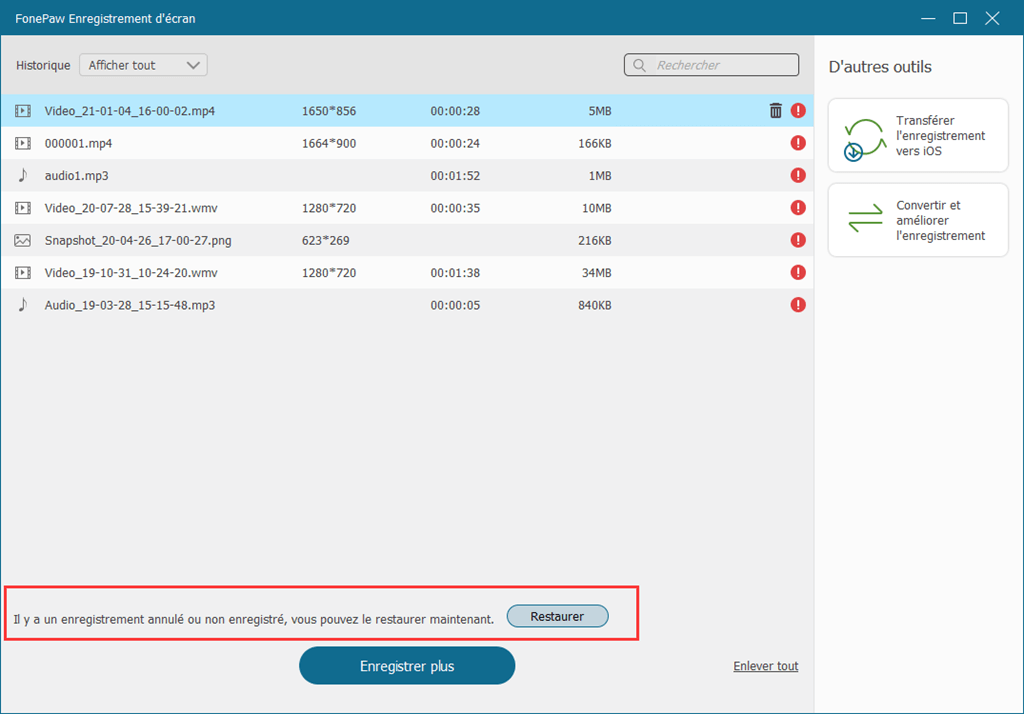
2. Record music from Spotify with Audacity
Audacity is free audio editing software that records audio, but its operation is relatively complicated with a formidable interface. (Use FonePaw Audio Recorder if you want an easy way to record music)
Here are the steps to extract music from Spotify with Audacity.
Step 1. Install and open Audacity.
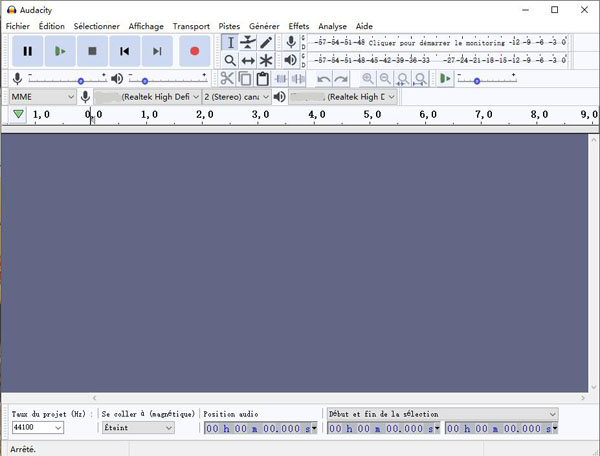
Step 2. Next, select the speakers or audio output that you usually use to play audio from your computer.
Step 3. Click Stereo Recording and select 2 recording channels (stereo).
Step 4. Click your audio playback device, then click the red record button.
Step 5. Switch to the Spotify app and tap Play or choose the song you want to save and then start playing it. (When the song is playing, you will see sound waves forming on the timeline in the Audacity app as it records the Spotify music.)
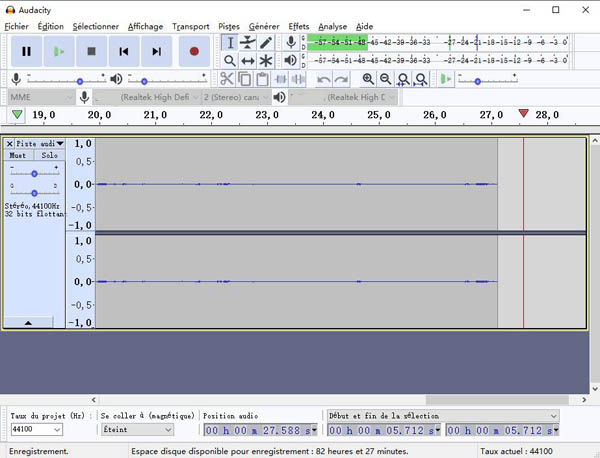
Step 6. Click the stop button when you want to end recording. When you finish extracting music from Spotify, you can save it.
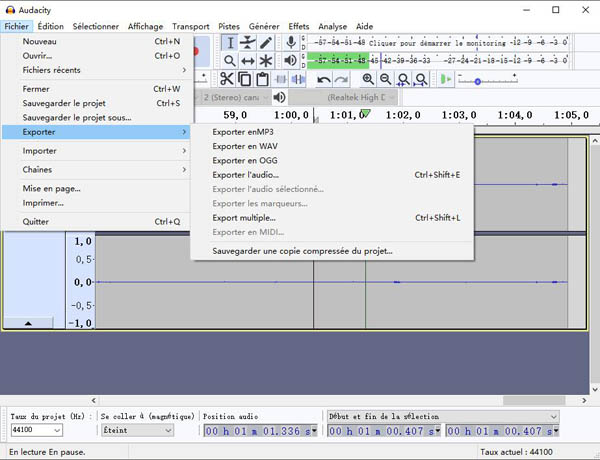
3. Download songs from Spotify for free with TuneFab
TuneFab Spotify Converter is free converter software that allows you to download Spotify music to MP3.
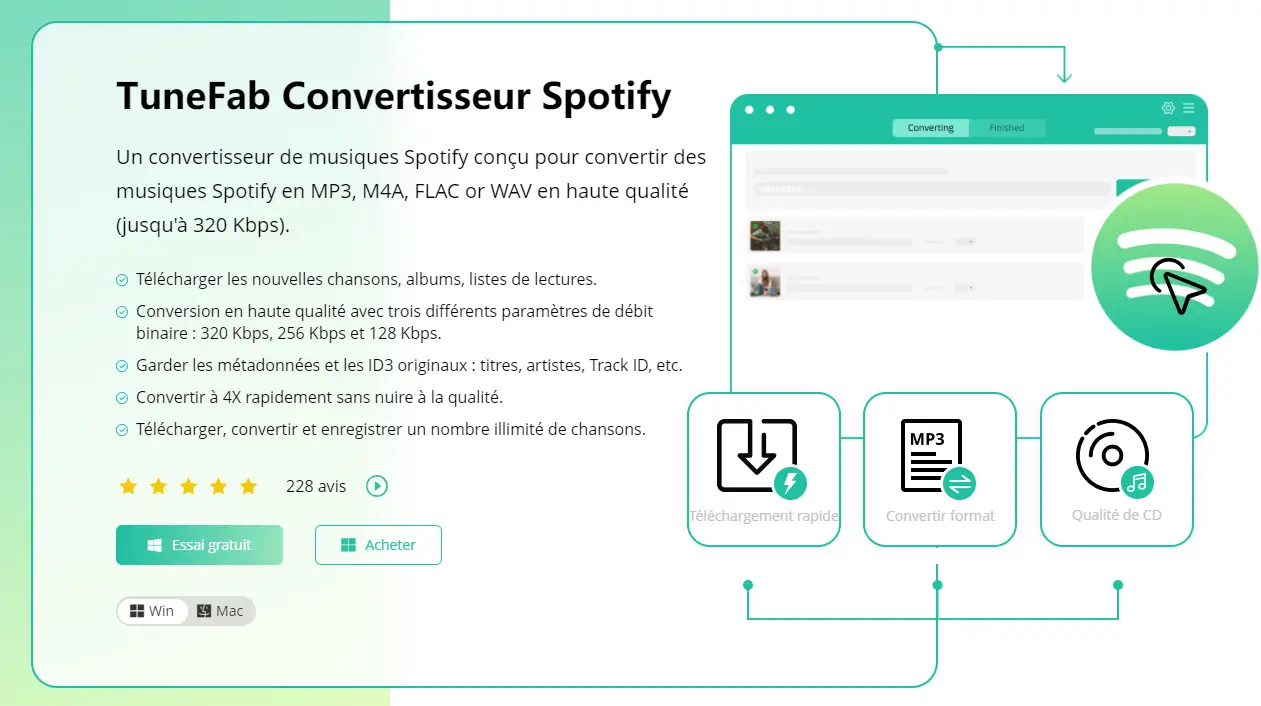
How to Get and Convert Spotify Music
Step 1: Install and open TuneFab Spotify Converter .
Step 2: Log into the web player and directly open a Spotify playlist for analysis.
Step 3: Configure the audio format and folder location.
Step 4: Click “Convert” and then wait for a few seconds. You can find the converted music in your chosen folder.
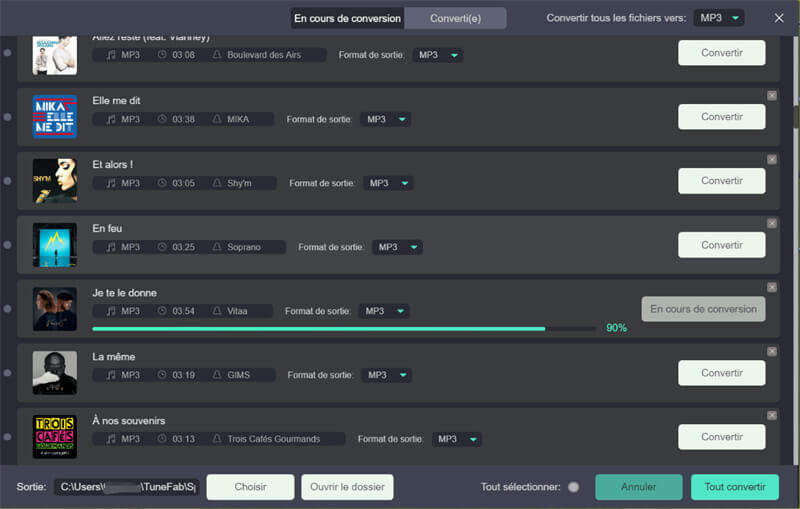
These are the two methods to help you record music from Spotify! Compared to other software, FonePaw Screen Recorder (opens new window) and TuneFab Spotify Converter are more user-friendly. With reassured high quality, they will facilitate your experience of downloading songs!
Do not hesitate ! Take advantage of its free trial version!