To save Instagram videos to your iPhone / Android or post them again, you can “download” the videos to your PC / Mac first..
How to download Instagram video on Windows / Mac?
This tutorial will introduce you to a simple and free tool that will allow you to download other people's Instagram videos to your Windows PC or Mac.
FonePaw Screen Recorder allows you to “download” videos from Instagram to your computer through 3 main steps:
1) Download the tool to get the Instagram videos on your computer..
2) On the official Instagram website, open the video you want to “download”.
3) Take audio-video screenshot of Instagram video to save to your computer..
Compared with online video downloading tools, using software on the PC is much safer and more stable . This program will also allow you to download videos from other sources like YouTube, Twitter.
Moreover, FonePaw Screen Recorder software allows you to preview the captured videos and save them in any video format you want. So you will no longer need to search for another video converter to change the format of your Instagram video.
Download the free trial version of this program and try it out.
Free TrialFree Trial
Step 1. Launch FonePaw Screen Recorder and prepare Instagram video
After downloading and installing the software, start FonePaw Screen Recorder on your PC.
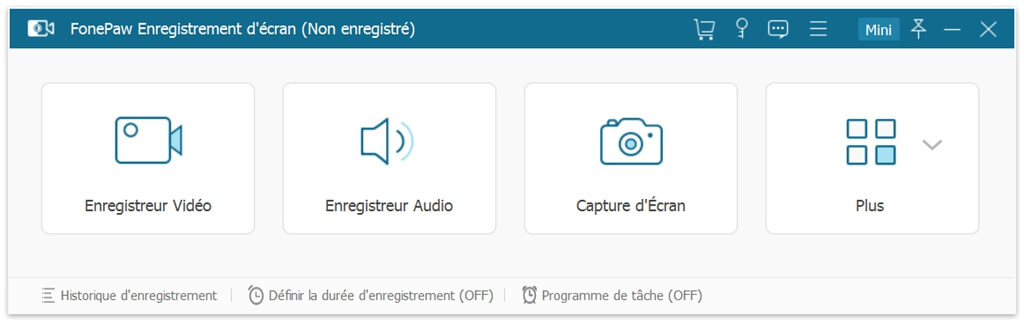
Then open the Instagram page with the video you want to get. Then wait for the Instagram video to fully load before continuing. This is to prevent sudden cuts when reading.
Note: Do not start the video until you have completed the settings of the FonePaw Screen Recorder software.
Step 2. Configure video recording settings
In the software, click on "Video Recorder". A dotted frame will appear on the screen, adjust it to the video you want to record. Also make sure the audio recording settings are turned on.
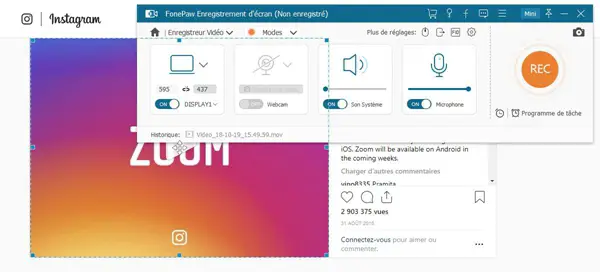
Remark :
- Make sure the sound is turned on.
- If the video recorder menu bar takes up too much space on your screen, you can minimize the window by clicking "Mini". A small bubble will then appear instead.
- The default output format for videos is MP4, to change or check the output format of the recording, go to “Record Setting” → “Output” → “Video Format” → “MP4”.
Step 3. "Convert" Instagram video by recording
Now you can start video recording by clicking “REC”. A 3 second countdown will start giving you time to start your Instagram video.

When the YouTube video finishes, press the stop button represented by a square, which is located in the task bar, to end the recording.

Step 4. Get Instagram Video
When you have finished capturing the video, you will be given the option to preview it. To get the Instagram video, first press “Save”, then choose the output path, and finally click “Continue”.
And There you go ! It is just a breeze to “download” Instagram video to your PC, then you can transfer the Instagram video to your iOS or Android device. Enjoy it!
Online Tools: Convert Instagram Videos to MP3
For people who don't want to download apps, there are 3 free online converters that can help convert Instagram videos to MP3.
Tool 1: instagramdownloader.me
instagramdownloader.me can download any video just with one click. All you would need would be just the link of the Instagram video and the server that will extract the relevant video information from the target Instagram post. You can then download the desired Instagram video to your device.
- Step 1: Go to a public Instagram channel and open a video that you would like to download.
- Step 2: In the Instagram app, tap on “More options” and copy the share link. If you are using Instagram on an internet browser or web service, you can open the video by copying the video link from the "Copy URL" URL bar.
- Step 3: Paste the video link in the dedicated bar as shown below. Then click on the “Download” button.
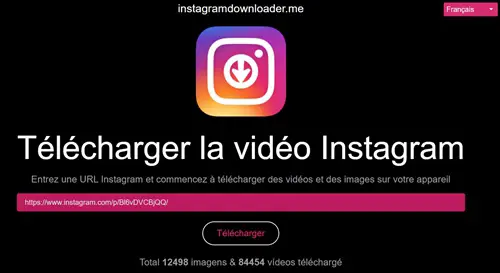
Tool 2: Instagram Video Converter
Feel free to use Instagram Video Converter on any operating system. Whether you have a Linux, macOS or Windows, with the help of this online converter program, you will be able to easily convert your favorite videos from Instagram, YouTube, TikTok, etc. to most popular formats, such as MP3 for example.
You will simply need to paste the links of your favorite videos into the music downloader, then download the high quality audio tracks directly to your desktop as MP3 files. Now let's see together what exactly you will need to convert your Instagram videos to MP3.
- Step 1: Copy the link from an Instagram video.
- Step 2: Paste the link in the white box.
- Step 3: Click the “CONVERT TO MP3” button.
- Step 4: Wait for the file and save it to your device after converting.
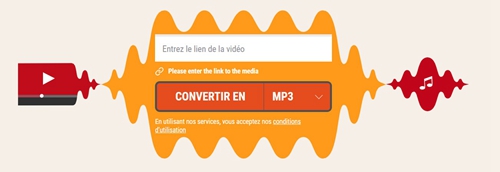
Tool 3: Safe Converter
Safe Converter can convert your videos safely, it has an excellent interface consisting of tabs for easy downloading, converting and playing. The service offered is free. You will be able to convert as many HD videos, MP3 files, images, documents, etc. you want, when and where you prefer.
Safe Converter supports the majority of known file formats and its list of file formats continues to grow. To convert Instagram to MP3, you will need to follow the steps below.
- Step 1: Find the file or paste the link of the file into the program from Instagram.
- Step 2: Click on the “Convert” button. After a short while, you will automatically be redirected to the video conversion page.
- Step 3: When the conversion is complete, you will be able to see the download option. You then have the option of converting the selected file to a format compatible with your device.
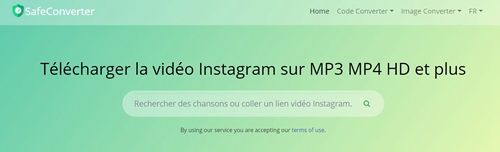
If you enjoyed this article, please share it with others!
Free TrialFree Trial