1. What are "Notes" with a password on iPhone?
The “Notes” app is one of the most popular apps for iPhone and iPad users. They use it a lot for marking things like calendar, to-do list, passwords etc. However, there is some private information that they want to lock down..
Apple has added a new feature that allows you to use a password to protect private "Notes". After the release of iOS 9.3, you can lock them on your "Notes" application with a password or your Touch ID. The same password is used for all locked “Notes”, but you must choose for yourself which files you want to limit access. You can also remove the password at any time.
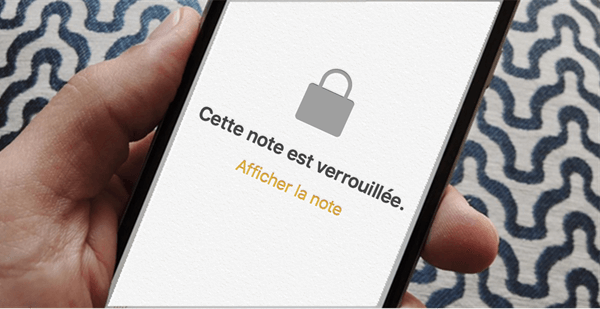
If you are using FonePaw iPhone Data Recovery to recover your "Notes" having a password, you will be asked to type it in, then please click "OK" to access it. You can continue to read the tutorial below for more information..
2. How to set up "Notes" password on iPhone
Locking “Notes” is not a complicated task for iPhone users. To see locked "Notes" on iPhone, you must enter the password or use Touch ID. This protects your privacy from people who want to access your "Notes" without your permission. Before restricting access, you must first add a password.
Step 1. Start the “Notes” application on your iPhone's home screen..
Step 2. Choose the note you want to lock by tapping on it.
Step 3. Tap the option icon on the upper right corner.
Step 4. Look for “Lock Note” in the pop-up window.
Step 5. Create a password and check it again if this is your first time locking your "Notes". Otherwise, enter your password or Touch ID to block its access.
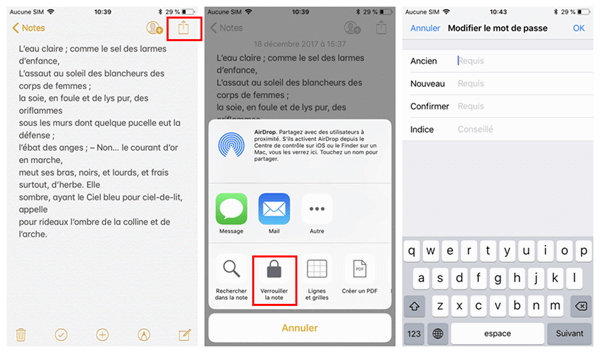
3. How to lock all "Notes" at the same time
The "Notes" application on iPhone allows you to lock files that you have saved there.
Step 1. Start the “Notes” application.
Step 2. Go to the main list.
Step 3. Press the “Lock” button at the bottom.
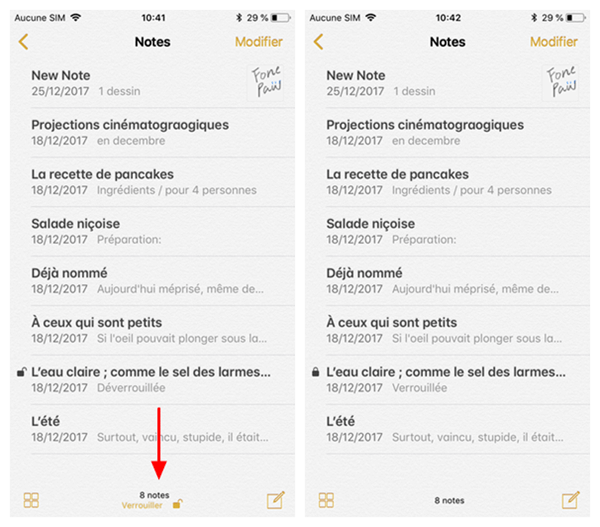
4. How to change the password of locked "Notes"
Maybe you are already tired of your old password, or want to use a new one to protect access to "Notes" on your iPhone, you can reconfigure your password for locked "Notes". Please follow the tutorial below step by step.
Option 1. When you remember your old password
If you are still using your old password, you can enter it to easily create a new password.
Step 1. Open the “Settings” app.
Step 2. Scroll down to find the "Notes" app.
Step 3. Tap Change Password.
Step 4. Enter your old and new password.
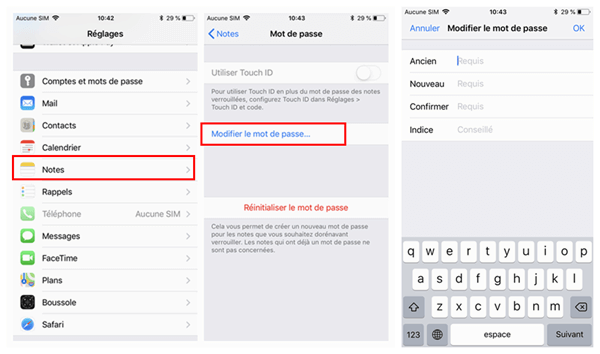
Option 2. When you forgot your old password
What if you forgot your "Notes" password? You can follow the steps below to reset your password in iPhone settings.
Step 1. Start the “Settings”.
Step 2. Go to the "Notes" application.
Step 3. Tap “Reset Password”.
Step 4. Enter your Apple ID password in the pop-up window.
Step 5. Press “Reset Password” again to confirm that you are sure you want to change the password.
Step 6. Create the new password.
Step 7. Click OK on the upper right corner.
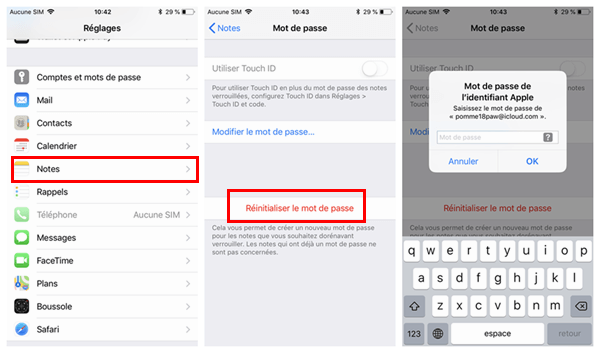
5. How to remove password from locked "Notes" on iPhone
If you want to remove the password on iPhone to make viewing the "Notes" easier, follow the steps detailed below.
Step 1. Open “Notes” on your iPhone.
Step 2. Choose the "Notes" you want to unlock.
Step 3. Enter your password or Touch ID.
Step 4. Tap the top right corner of the screen.
Step 5. Press “Unlock”.
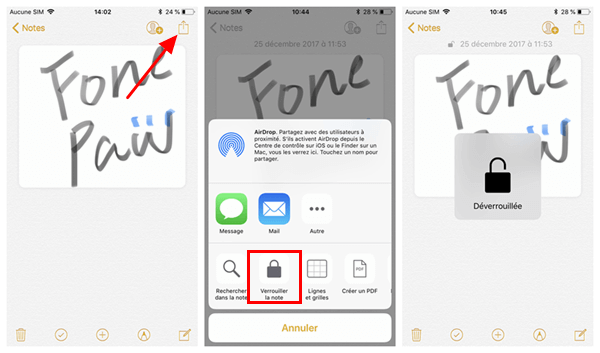
Locking "Notes" in iOS 9.3 might seem easy at first glance, but it's not always that easy. Hope the tutorial detailed above will help you to configure, remove or change the password for "Notes" on iPhone.