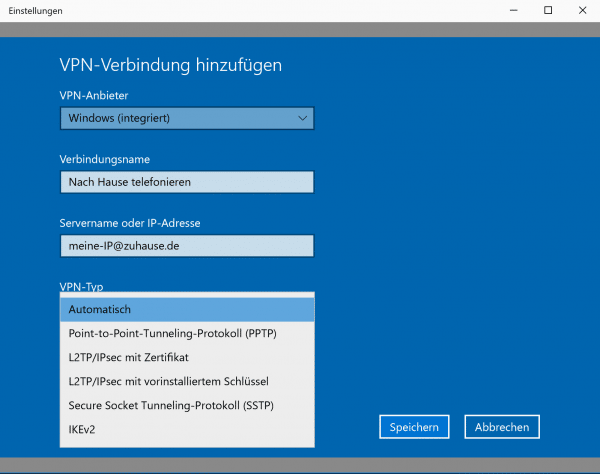Whether in a café, university or airport: WLAN networks for a large number of users are "public", even if they usually need a password and username. After all, you know from your WLAN at home that all devices are visible in the network. You are in such WLAN networks with a large number of unknown users in a large network and you only rely on the skills of the respective administrator, who has hopefully set up the network in such a way that nobody can do mischief with it.
Unfortunately, especially with smaller providers, such as your favorite café, the admins usually have little technical knowledge themselves. They think it is enough to simply set up a router. The risk of someone gaining access to your PC, Mac or Linux laptop in such a WLAN is not insignificant. And then there is the question of whether the provider might not be able to record all of your data traffic. As you can see, there are good reasons to secure yourself before using public WiFi. That's how it works:
How to surf safely on public WLANs
1. Deactivate shares
The most important measure before using a public WLAN is to switch off shares . You might use this to access your laptop or something similar from your PC at home. But a laptop usually doesn't need any network sharing options that other computers can use to access it. You may have switched them on, but they always run the risk of someone taking advantage of these shares to read things from your laptop or to trick you into doing something. In this respect: get rid of it. On Windows, you can easily do this by entering " computer management " in the search field . In the folder " Shared Folders " for the subfolder " shares ". Deactivate all shared folders here by clicking them with the right mouse button and clicking on " Cancel sharing ".
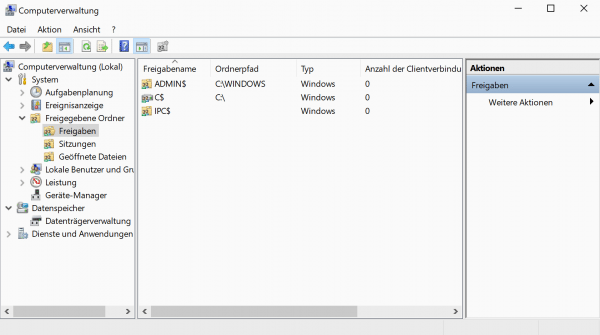
By the way : Folders with $ are system shares and should not be deleted.
If you can't find this option, you probably have Windows 10 Home installed. In this case, deleting shares is a little more complex: the best thing to do is right- click the share in Computer Management and select " Open ". An Explorer window then opens in which the shared folder is already selected. Right- click on it and select " Properties ". In the " Approval " tab , you must now click on " Approval " or " Click on Advanced Sharing ". Now remove the checkmark next to" Share this folder "..
Under macOS you have to open the system settings and click on " Shares ". Simply deactivate the checkmark next to " File sharing ".
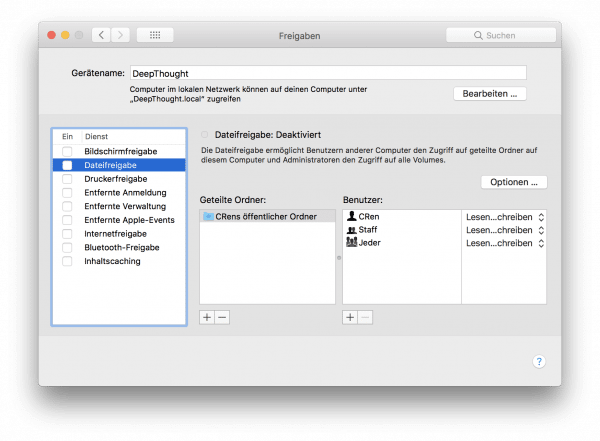
2. Switch off remote services
Another major security risk in public WLANs is insufficiently protected remote control services . On Windows, you may use a tool like Windows Remote Desktop to access your laptop from your PC and control it remotely. Unfortunately, the service is active by default in Windows, albeit limited. Therefore enter " Control Panel " in the Windows search field and select " System and Security" there. Then, under the heading " System " to " remote access permit ". In the following window you have to check that the checkmark next to " "Allow remote assistance connections to this computer " is removed and " Do not allow remote connections to this computer " is selected..
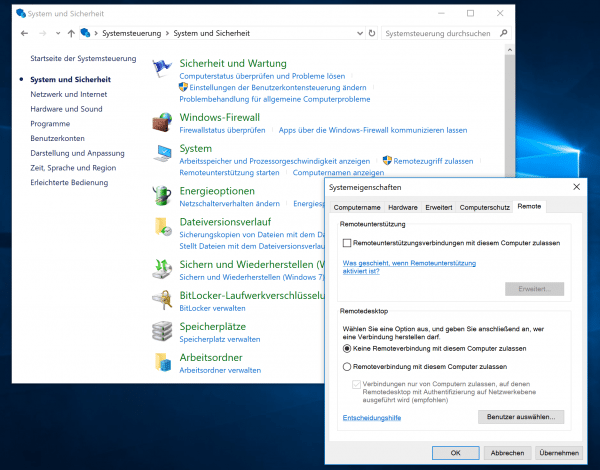
It is just as easy under macOS: Open " Approvals " in the system settings and remove the tick for " Screen sharing " and " Allow remote administration ".
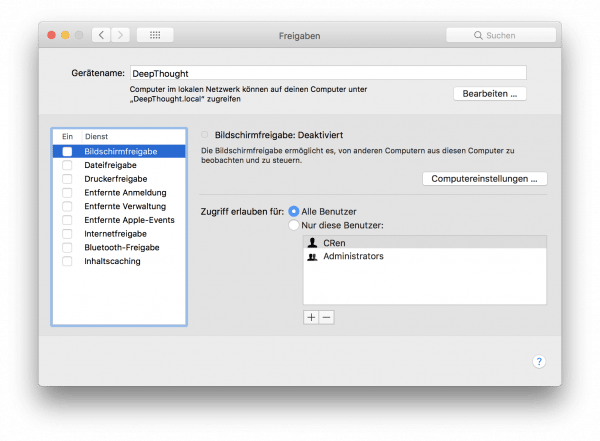
3. Activate the system firewall
In general, it makes sense to use the "small" firewall solution in public WLANs that Windows and macOS have on board as standard. There is basically nothing wrong with leaving it switched on anyway: It blocks connections from outside to the computer that are not directly necessary for operation. Under Windows, you can find the firewall status by entering " firewall " in the search bar . Click on "Turn Windows Firewall on or off " on the left to change the default settings. This should be active for both private and public networks. It is important, however, to check the box "All incoming connections ... "not to be set, otherwise some online services such as Messenger may no longer work.
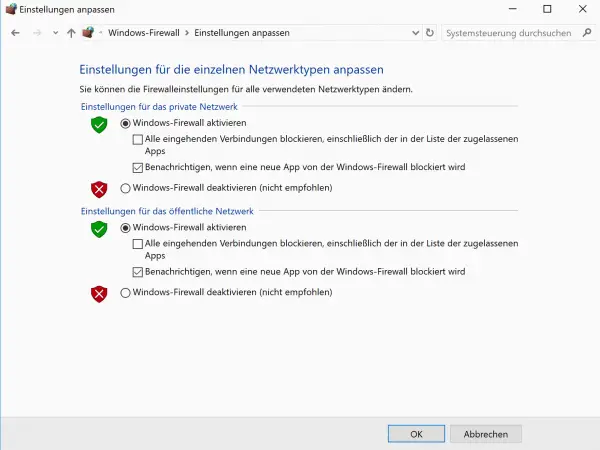
Under macOS you will find the firewall in the system settings under "Security " in the tab " Firewall ". Click " Activate firewall " to turn the firewall on.
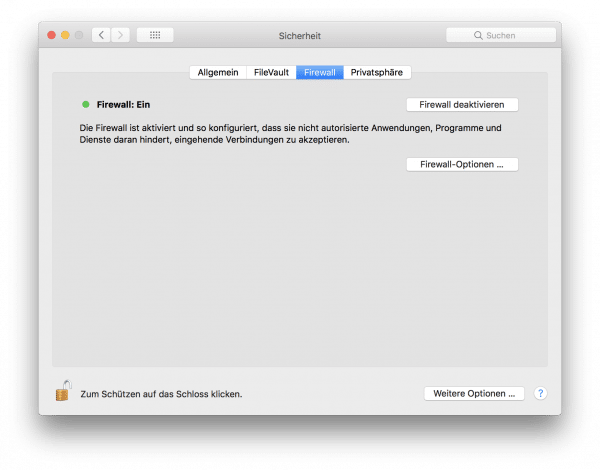
4. Use the current operating system
Unfortunately, the operating systems themselves are not entirely without flaws: regardless of whether there is macOS or Windows, if there is a loophole, attackers can of course exploit it in public networks. It is therefore urgently advisable to always make sure that the latest Windows or macOS version is running on your laptop . Always keep all programs up to date and use the automatic system update if necessary. In this way you can be sure that serious security gaps have been closed as far as possible.
Of course, this also includes doing without outdated operating systems such as Windows XP . If that doesn't work because the computer is too weak, you should consider installing Linux.
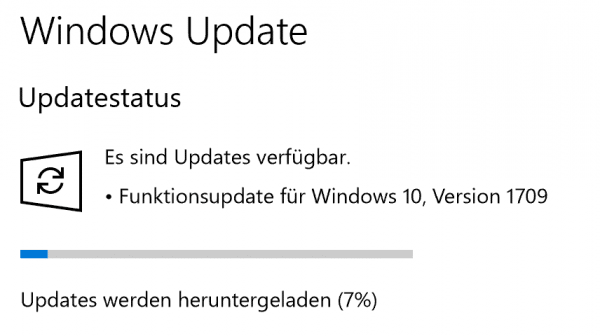
5. Ensure secure connections
If you are using public WLANs, you should also make sure that you are using encrypted connections. This is especially important when surfing, for example when buying something online. Encrypted connections between browser and web server have the advantage that nobody can eavesdrop on them. However, they are only possible if the website operator offers the HTTPS protocol . You can recognize encrypted website connections by the small lock symbol next to the URL, both on your computer and on your smartphone.
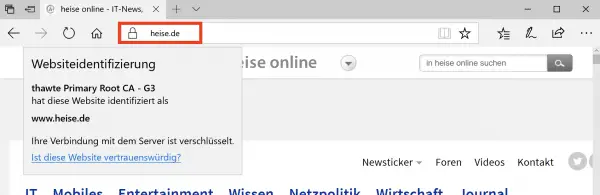
6. Use VPN service
Public WiFi networks are of course fairly safe if you use a virtual private network (VPN). If you want to protect your data, however, do not use a commercial provider such as NordVPN; The provider is in fact able to see your data. If the data is not encrypted (ie HTTPS), he can view it freely and, if necessary, even manipulate it. You should therefore establish a VPN connection to your home router. VPN establishes an encrypted connection between your computer and an end point - such as your router at home. All network and Internet connections then run through this. This means that attackers in a public WLAN have significantly fewer chances.
For example, the FRITZ! Box allows you to set up a VPN access that you can use to connect to your home network when you are out and about. Setting up a VPN connection to the FRITZ! Box is not that easy, but it is worthwhile: On the one hand, you have a secure connection to your home network and can access data on your NAS when you are out and about, for example. And on the other hand, this connection protects you in public WLANs.
In this tip we explain to you how you can surf anonymously and safely via VPN.