iOS 11 makes the “Notes” application more versatile. When creating a new note, you can “Add drawing”, “Take photo or video”, “Add photos from photo library”, “Draw with brushes”, “Add table” and “Scan documents”. In this tutorial, we will talk about this last function:
Step 1. Launch the “Notes” app on iPhone / iPad..
Step 2. Tap the icon at the bottom right of the main interface.
Step 3.; Press the "+" button, which is in the middle, and choose the " Scan documents " option at the top..
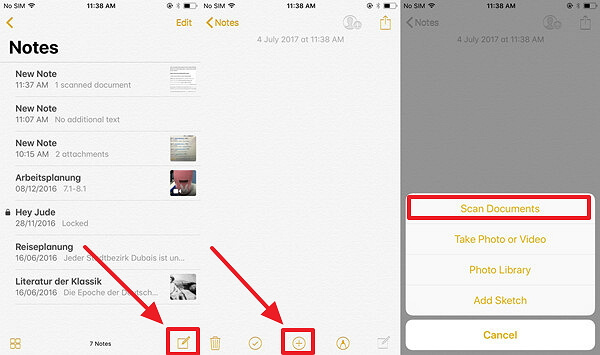
Step 4. Now, place your device's camera in front of the object you want to scan and take a capture.
Step 5. After dragging the corners to adjust the screen, press “ Keep scan ”..
Step 6. If you want to continue scanning more object, there is no problem, you can do so. If you have already completed your scan, press the "Save" button to be taken to the Notes screen.
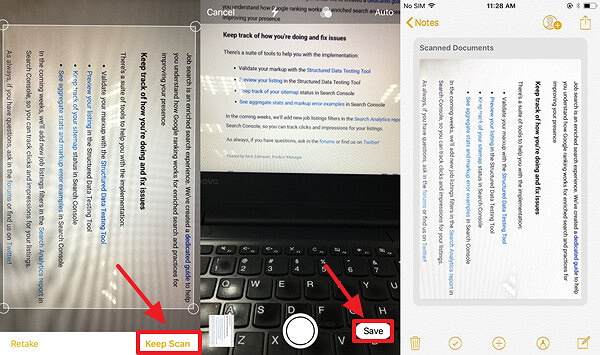
You can see the documents you have scanned displayed on the screen. In addition, you are allowed to make changes to the documents. Tap on the scanned documents and make changes according to your preferences: “Add more documents”, “Readjust documents”, “Apply filters”, “Rotate image” or “Delete”.
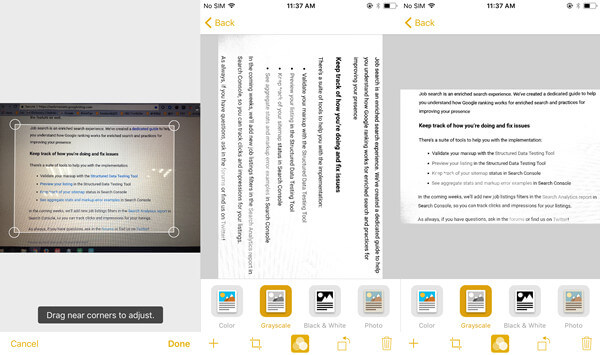
If you still have questions, leave your comment in the space below.