As the development of social media keeps increasing, our privacy becomes a greater concern. In response to public concern about their privacy, Facebook has launched a secret chat feature in its Messenger app for iOS and Android. Based on the network's encryption protocol, Facebook messages are end-to-end encrypted, meaning that messages can be read only by the sender and recipient - and Facebook itself cannot read them..
Unlike WhatsApp's end-to-end encryption, which encrypts all messages by default, Facebook's encryption only applies to secret conversations on Messenger. This post will show you how to have secret conversations on Facebook Messenger if you haven't already started having them.
How to Encrypt Facebook Messages on Android
Facebook allows you to have a secret conversation only through its Messenger application on Android / iOS devices . That is, you cannot have a secret chat with the app on your PC desktop or by going to Facebook.com . The secret chat feature is enabled on your Messenger app by default..
To start a secret conversation on Android:
1. Tap  and choose a contact with whom you want to have a secret conversation.
and choose a contact with whom you want to have a secret conversation.
2. In the message window, tap your contact information for more details..
3. Tap Go to Secret Chat.
4. You are now in secret conversation mode and the interface will turn black.
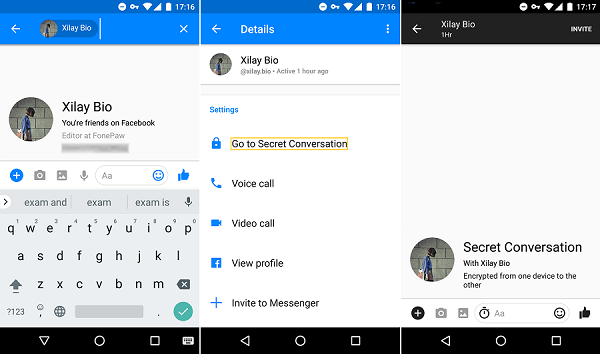
To switch from a normal conversation to a secret conversation on Android:
1. In the Messages section, choose the conversation you want to encrypt.
2. Press  . Then go to the Secret Conversation.
. Then go to the Secret Conversation.
3. The messages you send and receive with the chosen contact are now encrypted.
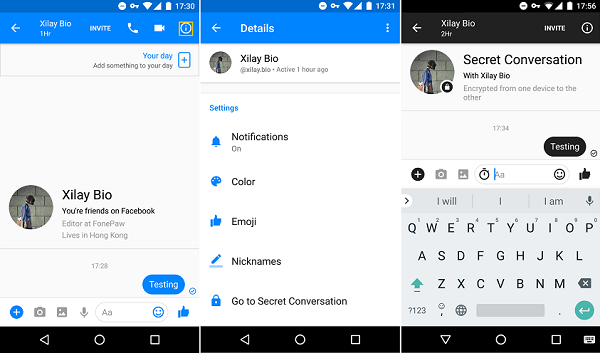
To deactivate or activate the secret conversation:
1. Tap your profile picture.
2. Choose Secret Conversation.
3. Activate / deactivate the secret conversation.
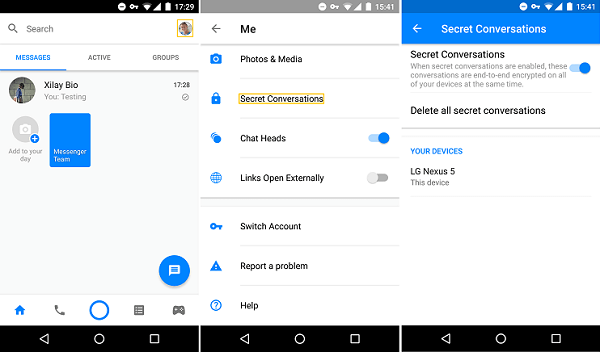
How to check if your Facebook messages are encrypted
If you want, you can even check if your messages are encrypted.
1. Press  and you will see two keys: your key and the recipient's key.
and you will see two keys: your key and the recipient's key.
2. Compare the keys that appear on your device with those that appear on your contact's device.
3. If the keys are identical, it means that the conversation is encrypted. In other words, that the content of the chat is well encrypted.
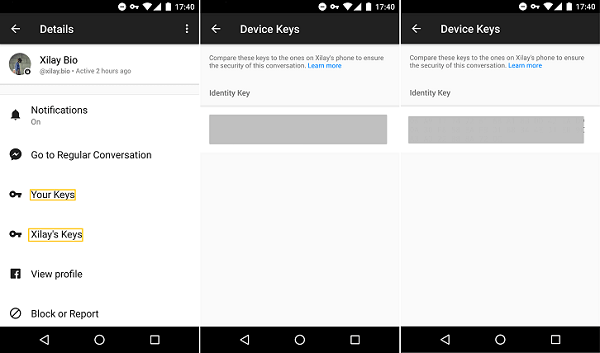
Note that your key is specific to your Android device, not your Facebook account. If you sign in to your account with another device, the key will be different. Also, secret conversations will not sync across your devices. You will only be able to view secret conversations on the device where you have already configured them.
What can you send in a secret conversation?
It's definitely safer to have a secret Messenger conversation, however, there are downsides: you can't send GIFs and voicemails, or make calls, payments, or even send group messages. in a secret conversation.
Here's what you can send in a secret conversation:
- Messages
- Messages that may disappear
- Pictures
- Videos
- Stickers
Yep, in Facebook Messenger you can send messages like Snapchat's, which disappear within a limited time after being seen.
To send messages that may disappear on the Facebook app on Android:
1. Open a secret conversation.
2. Tap Disappearing messages.
3. Configure the time period in which you want the message to disappear (for example you can choose to make the message disappear one hour after it is read).
4. When the chosen time limit has been passed, the message will disappear from both your device and the recipient's device.
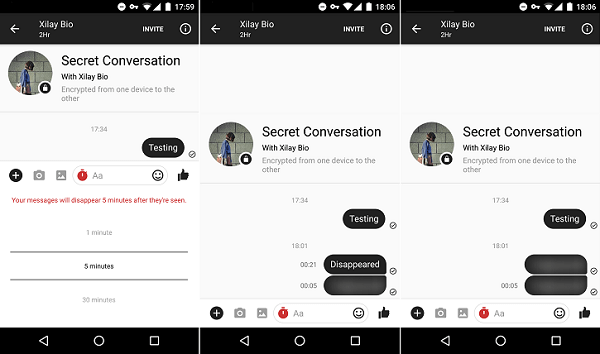
How to delete secret conversations on Messenger
You can delete secret conversations individually, or you can delete several at a time.
1. Tap your profile picture in the top right corner.
2. Choose Secret Conversations .
3. Then, Delete secret conversations.
4. Finish with Remove All.
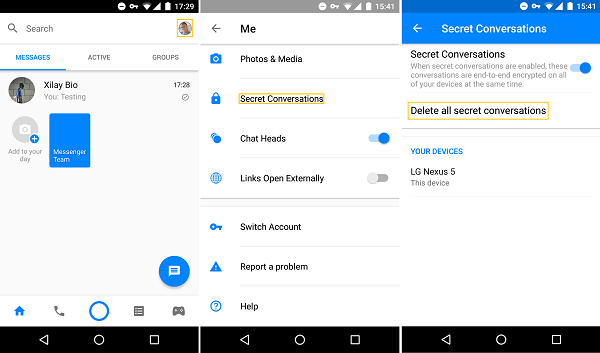
Note: Even if you have deleted the secret conversations on your device, they will still be readable on your recipients' devices until they decide to delete them.
This is how to have secret conversations on the Facebook Messenger app. If you have more questions about Secret Messenger conversations, let us know by leaving a comment.