The “Accessibility” feature on the Samsung phone provides the users with multiple customizable and friendly functions, thus creating a better more personalized experience while using this powerful gadget..
Due to various functions, the settings of “Accessibility” are quite complex to a certain extent. So, it would be annoying if you update Samsung to S8 / S8 Plus, or configure accessibility settings again after factory reset or help friends fix same settings. Actually, it's not that complex if you learn how to export, import, and share accessibility settings on Samsung.
Part 1: How to export accessibility settings on Samsung?
It's easy to export your accessibility settings as a file with the sasf extension to “My Files” so that you can move it to another device if needed. Also, you can try this way to make infinite copies of accessibility settings..
Step 1. Launch “Settings” on your Samsung.
Step 2. Go to the “Accessibility” option .
Step 3. Scroll down and select “Manage Accessibility”.
Step 4. Press “Import / Export” and choose “Export to My Files” ..
Step 5. If you see any messages indicating “Exported file” , the procedure is finally complete.
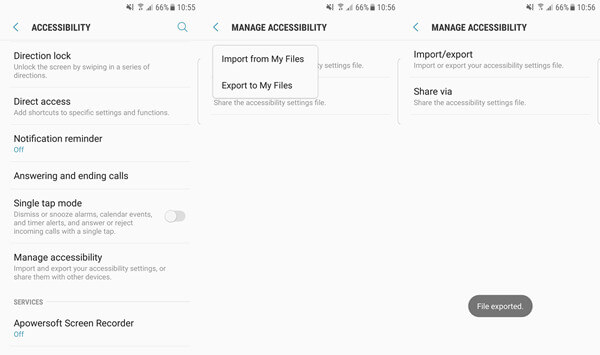
Part 2: How to import accessibility settings to Samsung?
If you want to go back to the old accessibility settings and have a copy ahead of time, you can import your settings file to Samsung. The parameters can easily be changed in time. Let's see how to do it.
Step 1. Open the “Settings” app on your Samsung.
Step 2. Scroll down and choose the “Accessibility” option .
Step 3. Swipe down and select “Manage Accessibility”.
Step 4. Select “Import / Export” and press “Import from my files”.
Step 5. Choose a desired settings file and press “DONE”.
Step 6. Select “IMPORT” when it says importing this file will change your accessibility settings.
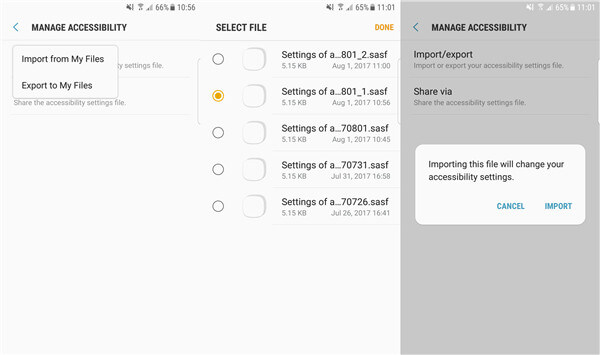
Part 3: How to share accessibility settings on Samsung?
Also, if you want to transfer your personal accessibility settings to your friend, it is very easy to do so. The settings file can be shared via WhatsApp, Bluetooth, Wifi, Email, Gmail, OneDrive, etc. Just choose one. Here is the step by step tutorial.
Step 1. Go to “Settings” and then choose the “Accessibility” option .
Step 2. Scroll down and tap “Manage Accessibility”.
Step 3. Select the “Share via” option .
Step 4. Choose a settings file and press “DONE”.
Step 5. Now select a way to forward your content to your friends.
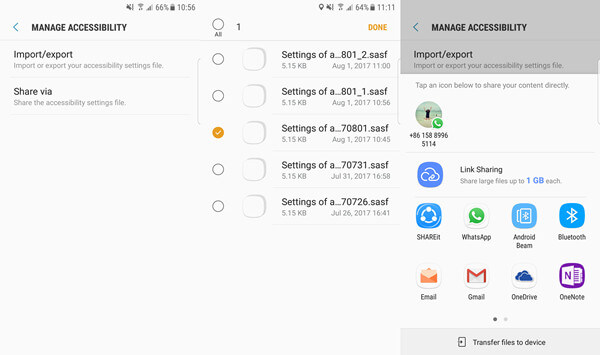
Part 4: Why You Need to “Manage Accessibility”?
A lot of people wouldn't understand such a feature on Samsung. Indeed, it is an easy to ignore but really useful feature, with a lot of benefits. Let's see what accessibility can do for you.
It allows you to customize your own device in terms of vision, hearing, dexterity and interaction. With additional options like Text to Speech, Direction Lock, Direct Access, Notification Reminder, One Click Mode, Answer and End Calls. It's quite user friendly, isn't it?
Also, due to so many customizable settings, it tends to become a problem if you want to use a new device or put the same settings for your friends on their Samsung. That's why you can rely on “Manage Accessibility” which is able to import / export all accessibility settings or transfer settings files to other people without a hitch.
I'm sure you now have a better idea on how to handle the "Accessibility" settings. If you have any inconvenience on your way, I would be happy to help.