Before Android Lollipop 5.0, we used to root our Android phone to get a screen recorder. But now with built-in Android API screen recording, there are many tools that allow us to record Android screen without rooting. Here we will show you an excellent Android screen recorder (no root) to mirror Android screen on PC and capture video screen on Android with internal audio. It is easier to record games, tutorials, demos, streaming videos on your Android phone..
Why should you get Android screen recorder without root?
Root means to have full control over your Android device so that you can customize the device in ways that are not allowed by the manufacturer. Using root, you can have the privilege of taking advantage of many features that are not accessible to unrooted devices. For example,
- Uninstall blocked software on your device;
- Download apps that are not allowed by Android (like screen recorders for Android 4.X KitKat);
- Obtain the latest operating system update;
- Get the little personalized program, the lock screen, the notification bar ...

You can do a lot of cool things with a rooted device, but with risks. You might damage your phone while rooting. And after rooting the phone, the warranty might be void.
So if you are happy with your Android phone / tablet right now and want to get screen recording for videography, you can just use the following Android screen recorder without root .
How to Record Android Screen with Android Recorder (Without Root)
Android Recorder is one of the best screen recorder for Android to capture video from phone or tablet to PC without root. Comparing to Android screen recording apk, Android Recorder can do more than capture screen video. The recorder can:
- Mirror your Android phone / tablet screen to a bigger Windows PC screen.
- Record Android screen with internal audio. All Android screen recording apps can only use microphone to record audio for videography, so you might record a lot of noise in the capture video. If you want to record phone screen with audio without using mic, try Android Recorder.
- Save video as GIF, MP4, AVI, WMV, FLV, etc.
- Take a screenshot of your Android phone during videography.
Sounds like a powerful tool? It is also very easy to use. Now free download Android Recorder on your Windows computer to have a try..
Free try
1. Install and start Android Recorder
After installing Android Recorder on PC, open recorder and you will see its simple interface with buttons to capture videos, take screenshot, etc. You can click Settings> Options to configure the recording settings: video quality, video format, audio input (internal, microphone, or both).
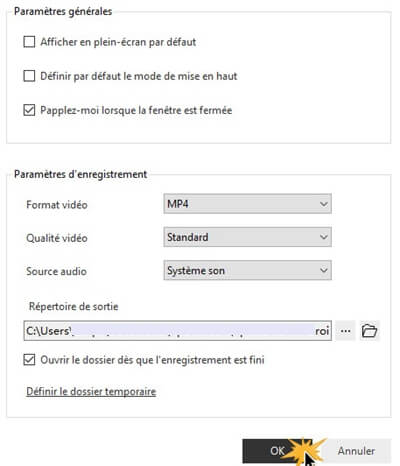
2. Project Android screen to PC
Put your Android device and your computer under the same Wifi network. Then you have two ways to connect your Android device to PC..
- Use the Chromecast built-in. Many Android phones, like some Nexus, HTC models have a Projection feature by default. For these devices, swipe down on the notification bar and find the Projection button. Press the Projection button and choose your PC. After the quick connection, your phone will be mirrored to the PC.
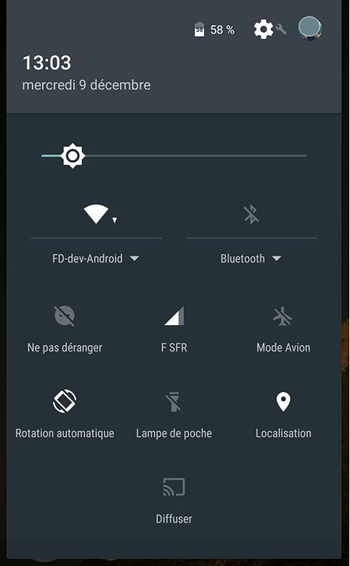
- Project Android screen with Google Home. If there is no projection button available on your device, download the Google Home app from the Google Play Store. Run the app and choose Project Screen / Audio to connect your Android to PC.
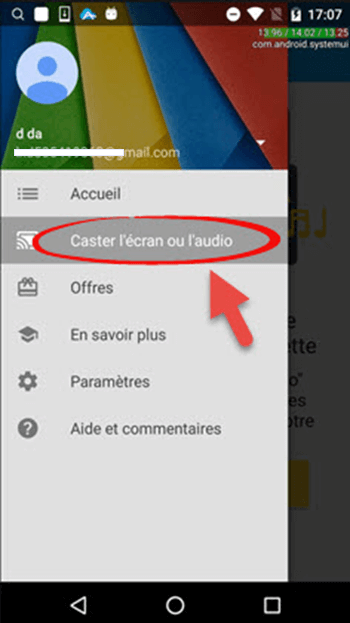
Tip: If your device cannot be projected to PC with above methods, download Android Recorder app from Google Play Store and choose Project to PC feature in app to connect your device to PC.
3. Record video from Android screen to PC
After connecting your Android phone / tablet to your PC with Chromecast / Google Home, the Android screen will be mirrored to the PC. When you are ready, click the Record button on Android Recorder to start recording the video. During recording, if you lay the device horizontally / vertically, the video aspect ratio will change accordingly.
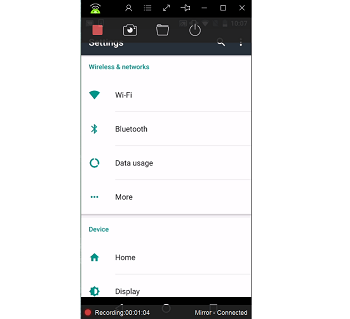
If you need to take a screenshot, click the Capture button to take a screenshot.
4. Stop recording the screen
When you're done, click the Record button again to stop recording. The screen video will be recorded on computer. You can click Open Folder to navigate to the video. You can then watch the video with full audio and share it on YouTube, Instagram, FaceBook or the other platforms.
If you find this screen recorder useful for your Samsung, Nexus, HTC, LG or other Android device, please share it with your friends!