When an app (Facebook, Snapchat, Gallery, etc.) works incorrectly on Android, usually we are offered to clear app cache and data on Android phone. However, some users are hesitant because they still have a lot of questions about clearing cache and data. What is cached data on Android phone and what happens when it clears cached data? What does deleting data mean? If I delete the cache and data from Gallery or Camera, does this delete my images?

This article is to help you get rid of any worries that might be caused by doubts about whether a deletion was complete or not when you press the Clear Cache and Clear Data buttons. Finally, there will be a guide on how to clear app cache and data on Android..
What is clear cache on Android?
Cached data is that which is temporarily stored in an app in the phone's memory for later reference so that it can start things faster. For example, when you start Instagram for the first time, Instagram will save the profile pictures, photos, emails that you have read to the cache of the phone memory. The next time the app needs the data, it can refer to the phone memory without needing to download the data again, and therefore the app will start faster.
Clearing the cache removes temporary files in the cache, but it will NOT DELETE other app data like logins, settings, saved games, uploaded photos, conversations. So if you clear the cache of Gallery or Camera app on your Android phone, you won't lose any of your photos. Usually Android can handle cached data on its own and you don't need to delete it manually unless the Android app or system is not working normally..
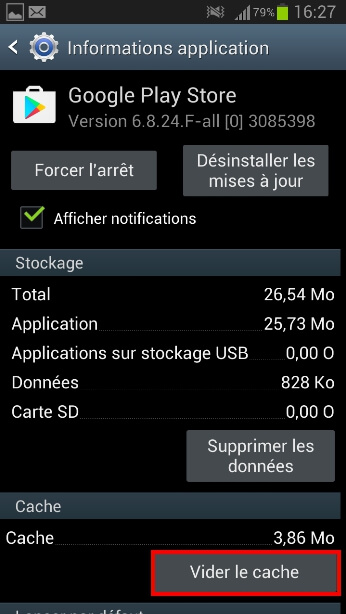
Besides the app cache, there is the system cache , which keeps the Android system temporary data to start things faster. If your phone is experiencing system issues like black screen or errors after updating the system then deleting cache partition in recovery mode might be helpful.
What does erase data mean?
Clearing app data, on the other hand, is performing a reset on an app. By clearing the data, you delete your account, your settings, your preferences and reset the app to its initial state as if it was installed on your phone for the first time. For example, if you clear Facebook data, you need to re-enter the account and password to log into Facebook..
However, clearing data in Settings will not delete your personal data. For example, if you erase data from Facebook, it will not delete your emails or contacts and erasing data from Gallery / Camera / Contacts / Messages does not delete any of your photos, contacts or messages.
How to clear cache / data on Android?
Clear app cache / data
If any app is malfunctioning or crashing on your Samsung Galaxy, Nexus, HTC, or other Android phones, you can clear cache and data on Android with these steps.
Step 1. Open Settings .
Step 2. Go to Applications / Application Management.
Step 3. Choose the problematic application.
Step 4. If your device is running on Marshmallow or later, tap Storage> Clear Cache .
Step 5. If necessary, also tap Delete data .
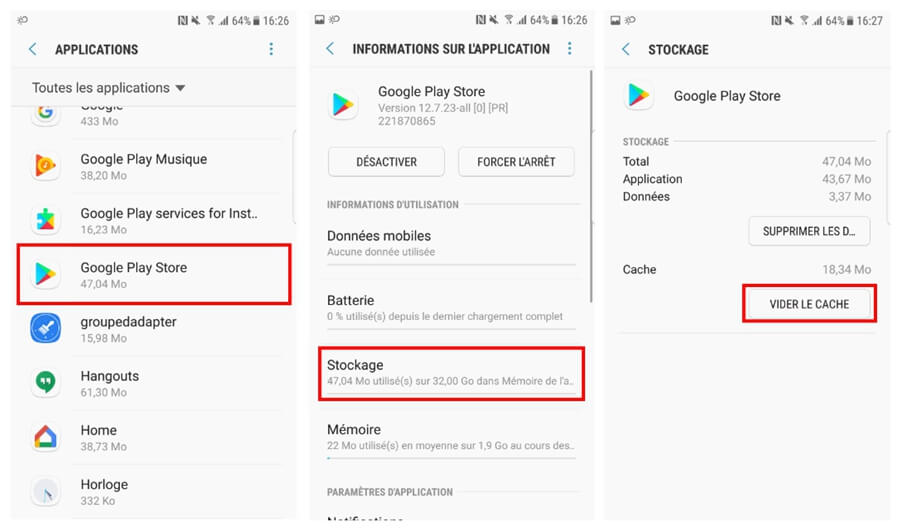
Clear cache data for all apps
You can also clear the cache of all apps on your Android phone with just one button.
Step 1. Go to Settings> Device Maintenance .
Step 2. Tap Memory .
Step 3. Tap Clean on the pop-up window.
Step 4. This will remove cached data from all apps on your Android phone.
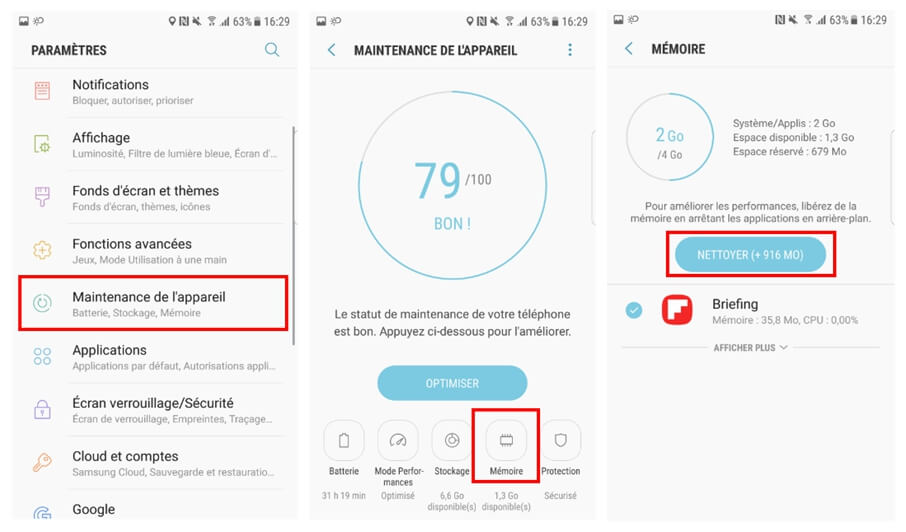
Clear cache partition
If there is some system error or problem on your Android phone, you can try to fix it by wiping cache partition to clear system cache. You have to put your phone into recovery mode for this.
Step 1. Turn off your Android device.
Step 2. Long press the Volume Up + Home Page + Power buttons simultaneously .
Step 3. When the phone restarts with the Android System Recovery screen, release all buttons.
Step 4. Press Volume "-" button to select "wipe cache partition" and press Power button for confirmation.
Step 5. After wiping the cache partition, select Reboot System .
Step 6. The device will restart.
That's all you need to know about clear app cache and data on Android phone. To be clear, clearing app cache and data helps fix improperly working apps or system problem, but it is not an effective solution to free up space on Android phone. The phone will recreate the new cache and new data after deleting the old ones.