Have you ever heard of the great photo format that the big company Apple has recently integrated into its devices? Are you curious about what it is? Or are you already using it?
The number of people enjoying this new photo format today continues to increase, in fact, it allows many iPhone users to take more photos with professional image quality..
This article will tell you more about the new photo format, it will also answer your question by providing you with different simple and effective solutions.
Also read: What is the new heic / heif format?
Is it possible to transform heic into other formats?
Considering that the HEIF format is still quite new to the world of photography and imaging, it is normal to wonder how compatible it is with other devices and software..
Although many iPhone users appreciate this format more and more for its quality and lightness, however, it is not very practical. In which way ? Today only Apple has opted for this format, the other major mobile companies have not yet decided on the issue. Moreover, many software and applications are not yet able to open this file format.
Eh yes ! Despite its advantages, heic still has a long way to go to reach the same level as jpeg, perhaps even one day to surpass it and gain greater momentum..
How to convert heic photos to other formats?
Until the HEIF format has greater influence globally. What can you do to be able to open this file on other devices besides iPhone? Well, it's pretty straightforward. As the most used formats today are jpg / jpeg and png, the most efficient and practical solution would therefore be to convert the files.
So what are the best conversion options out there? You are going to discover the two easiest and most efficient methods to transform your heic photos to jpg / jpeg or png in no time!
Solution №1: Convert heic online
When your computer is already full of software, or maybe already starting to pick up a slower pace than it used to be because it's aging, surely you want to do it online.
If you have a good internet connection at home, you can follow the next steps to be able to easily convert your heic photos to jpg / jpeg:
Step 1: Go to the heic online conversion site.
Go to the website https://heictojpg.com/ , this website is a very good online heic converter, and it is free.
Once you open the link above, a window like the one shown in this image will appear on the screen.
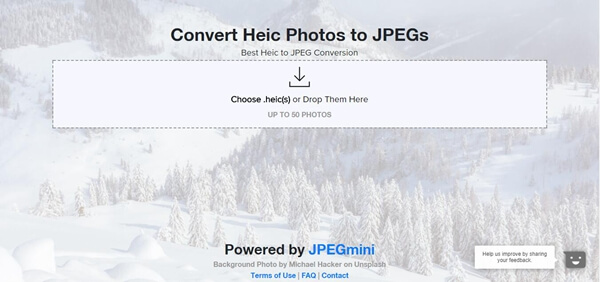
Step 2: Add your photos.
Click on the center of the web page to be able to add your photos to the online program.
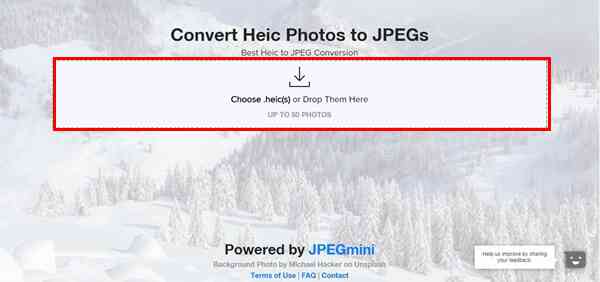
A small window will appear so that you can go to the folder containing your photos.
Please select all the photos you want to convert and then click "Open".
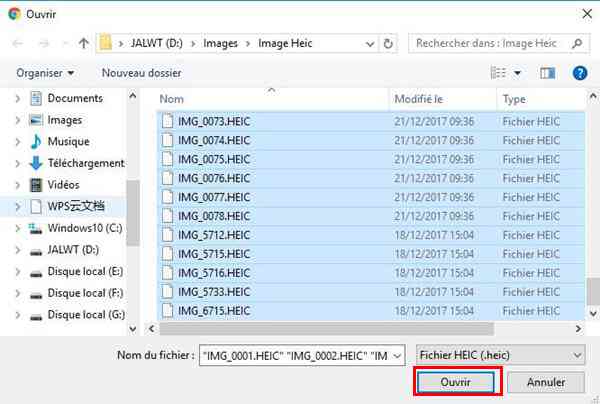
Step 3: Convert your photos.
Once you have clicked on the "Open" option. The online program will download all the heic photo selection you have chosen.
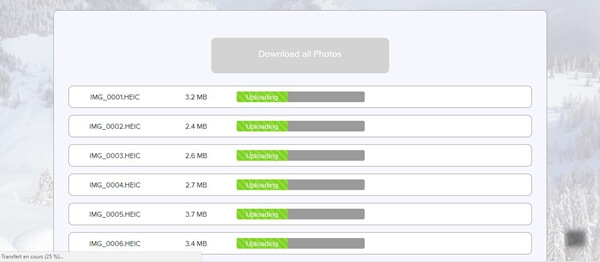
Once all heic photos are uploaded to the online program, the conversion will take place automatically.
You just have to wait for the transformation of the format of your files to finish.
Please wait patiently, the duration may vary depending on the speed of your internet connection and the quantity of photos chosen.
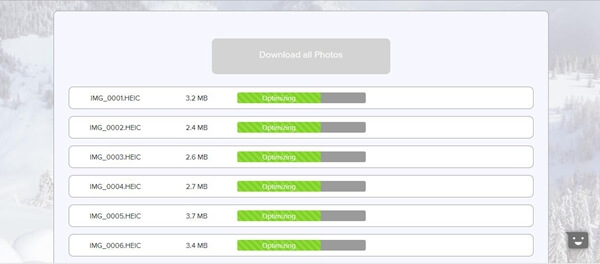
When the conversion is complete, you will have the option to download your HEIC photos that have been changed to JPEG format.
You can download everything at once by clicking on "Download all Photos", all your images will then be gathered in a zip file. Or you can also download them one by one by clicking on the “Download JPEG” option which is next to the chosen photo.
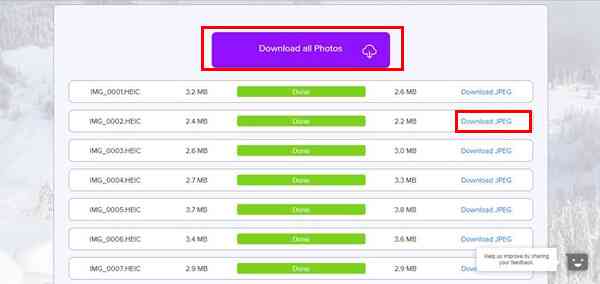
And There you go ! It is done ! All your heic photos could be converted to jpeg, thanks to this online converter program.
Solution №2: Convert heic offline
When you do not always have access to the internet, it is much more practical to have software already installed on your PC to be able to perform photo format conversions.
Many people also prefer to work directly on their computer through software corresponding to their need, rather than having to go through an online program, this kind of method also helps to ensure the confidentiality of user data.
FonePaw Free HEIC Converter is a great software that can quickly and efficiently convert your photos to jpg / jpeg or png format. What is a plus compared to the online conversion which only allows to convert the files in jpg / jpeg. Its interface is also very simple and thus provides real comfort throughout the procedure.
To download FonePaw HEIC Converter free, please click the option below considering the system used on your computer.
Free TrialFree Trial
After downloading and installing this professional software, what should I do?
Follow this tutorial on how to convert your heic photos to jpg or png with FonePaw Free HEIC Converter.
Step 1: Add your photos.
Launch the FonePaw Free HEIC Converter program by clicking on the software icon that has been installed on your computer.
Once the program has started, you will see a window, like the one shown below, displayed on the screen.
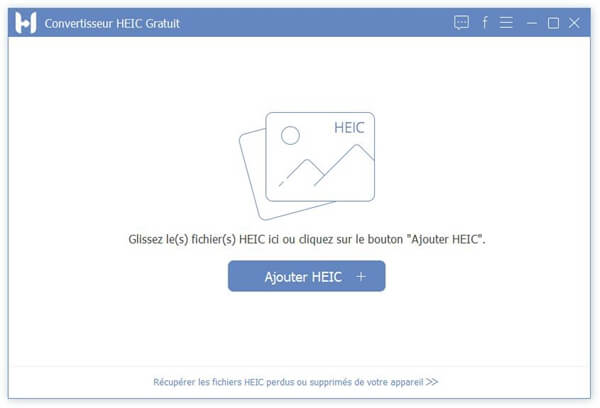
Press the "+" next to "Add HEIC" to select the type of addition you prefer.
You have two options, you can choose "Add HEIC File (s)" or "Add HEIC Folder".
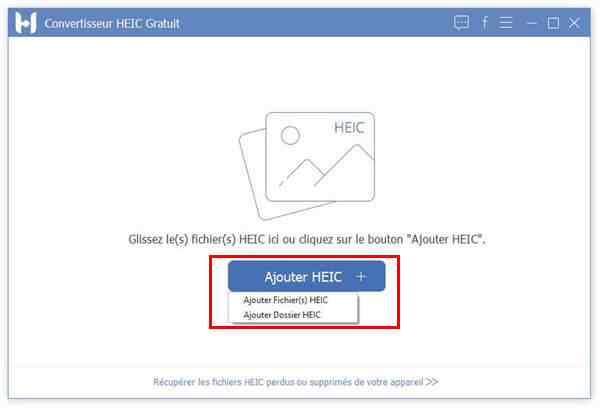
A small window will appear on the screen for you to choose the photos you want to convert.
You can choose as many files as you want. After selecting the desired file (s) or folder (s), please click on "Open".
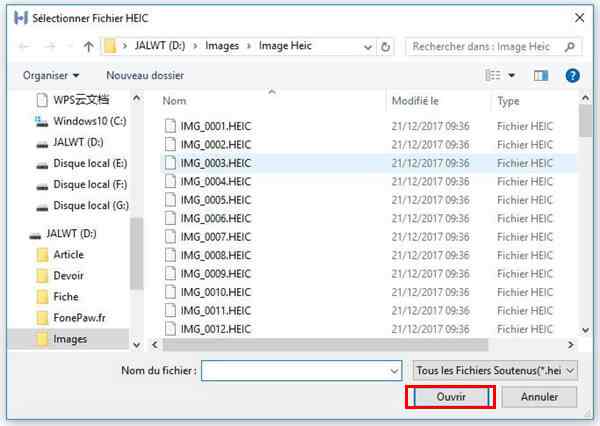
Step 2: Select the output format and location
Once you have selected all the desired files / folders, a window with the corresponding information will be displayed on the screen.

At the top right of the window, you have the “Format” tab. Please click on the arrow on the same line and then choose the output format you want after converting the photos.
You have the option of choosing between "JPG / JPEG" or "PNG" formats.
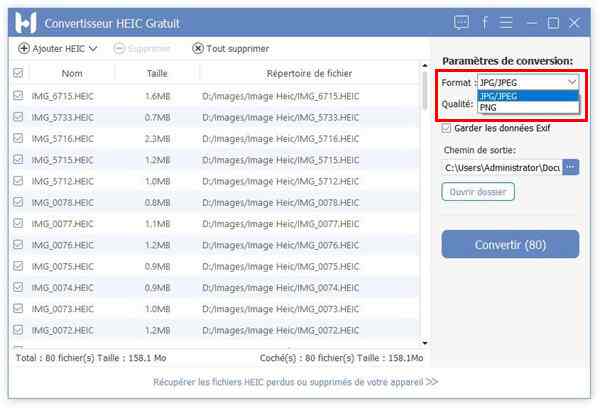
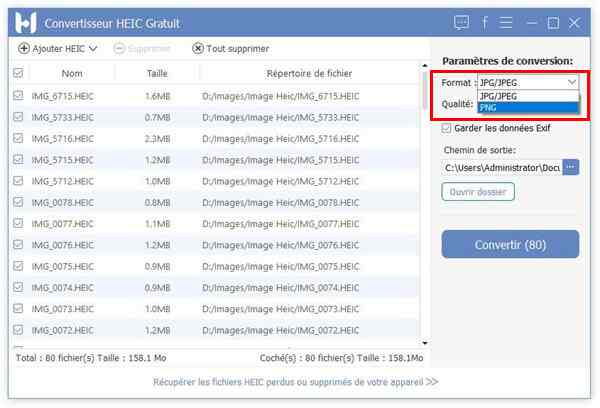
After choosing the output format of your photos, you also have the option to choose where your photos will be sent after conversion. If the one that has been chosen by default does not suit you, you can change it by pressing the three dots icon below the “Exit path” inscription.
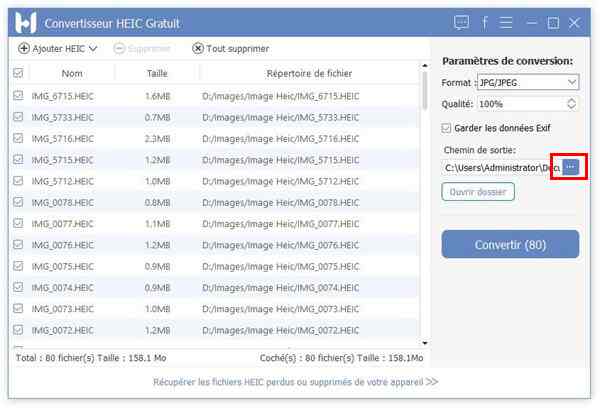
Step 3: Convert your photos.
Once the conversion parameters have all been verified, you can start the format transformation of your photos by pressing the "Convert" button.
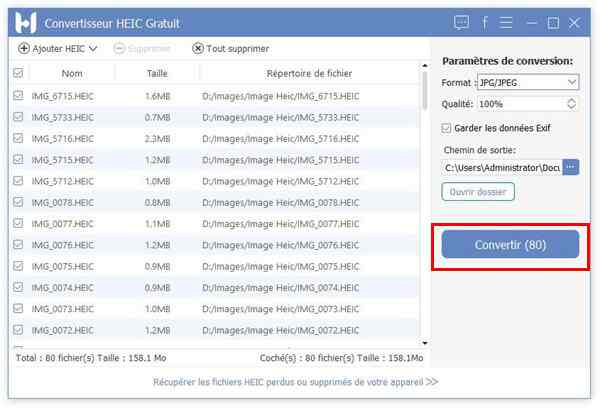
FonePaw Free HEIC Converter software is now changing the format of your photos to the one you have chosen.
Please be patient during this conversion. The time may vary depending on the number of file / folder you have selected.
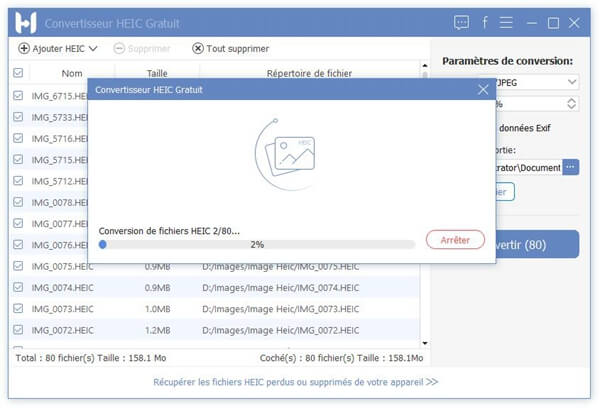
As soon as the loading bar reaches 100%, all the files in the heif format that you had selected will have been completely changed to jpg / jpeg or png.
A message will then appear telling you that the conversion is complete and successful.
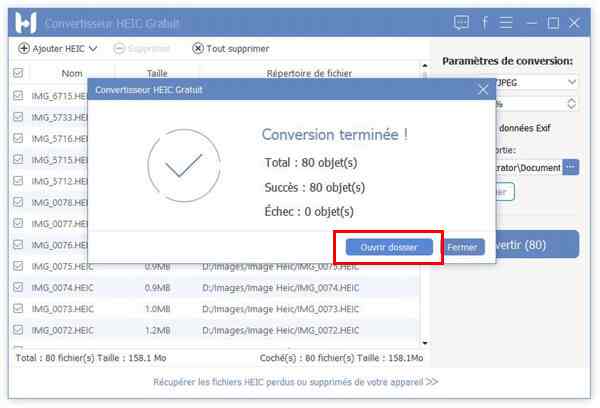
To view your new photos, please click on the “Open Folder” option.
Note: The photos with their new format will not replace the heic photos in the original folder. They will be considered as new images in the output file location folder you selected earlier.
Free TrialFree Trial
This software is great, isn't it? Easy to use, it can safely convert your files from heif format to jpg / jpeg or png.
If you liked this article and found it useful, please share it with your friends. If you have any questions or would like to share your thoughts as well, leave us a comment in the box below.