What is TWRP Recovery? It is short for "Team Win Recovery Project" which is Android-based custom recovery. Unlike Storage Recovery, it is far superior in several aspects such as:
- Android Backup
- Restore existing backup
- Flash ZIP files
- Factory reset
- Authority repair
- Others
However, you need to install the TWRP Recovery on your Android in order to get these useful functions. So, how do you install the TWRP Recovery?
Please follow this tutorial step by step exactly ..
Preparation: What to do before going further?
Installing Recovery TWRP is a bit tricky if you're not familiar with the technique. So, I will do my best to express it clearly and simply to help you better. But there are a few things to do first.
1. Make sure your Android device is charged over 60%..
2. Enable USB Debugging on your Android.
3. Install the ADB and Fastboot drivers. These are the tools required for the TWRP installation process. So make sure you install them correctly on the computer..
4. Download the corresponding TWRP package according to your Android device . Choose or search for your device's TWRP Recovery package.
5. Back up your Android in advance to plan for potential Recovery installation failures.
Note: FonePaw - Android Data Backup & Restore is a very good software that allows you to quickly make an encrypted backup of your Android data. You can download it by clicking on the link above.

Tutorial: How to install Recovery TWRP on Android via ADB?
Step 1. Open the folder where the TWRP Recovery.img file is stored.
Step 2. Now connect your Android phone to the computer with a USB cable . Make sure both devices stay connected during the process.
Step 3. Open a command window in this folder. To do this, press the "Shift" key and right click on the folder and select "Open command window here".
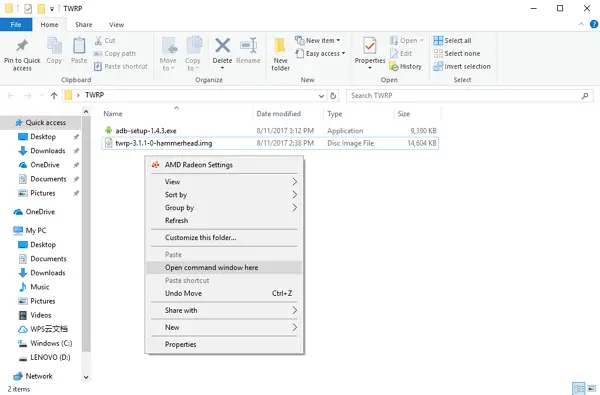
Step 4. Type "adb reboot bootloader" in the command window to boot your Android into the bootloader / fastboot mode.
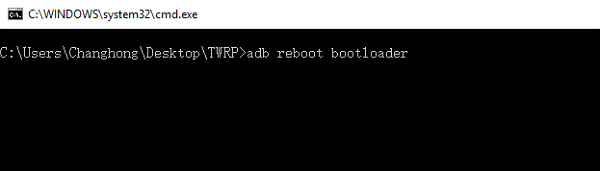
Step 5. When you are in bootloader mode, type this in the command window: "fastboot flash recovery twrp.img".
Note: “twrp.img” is the file name of the TWRP package you downloaded. You should change the original name of the file so that you can find it more easily later.
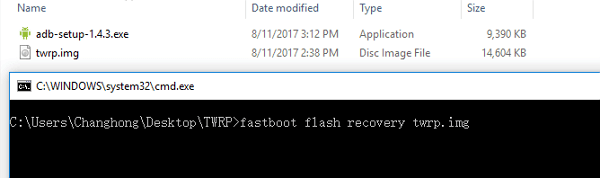
Step 6. Now twrp.img will start to be installed on your device. Once this is complete, type this last command to restart your device: "fastboot reboot".

Follow these steps to install the TWRP Recovery on your Android. If you have any questions, feel free to leave your comments in the space below.