ITunes Error 9 is usually not considered a 4013/4014 error, but once you encounter the error, it is just as tricky as other errors. Like other iTunes errors, error 9 appear when you try to update or restore your iPhone 4/5/6/7 or iPad / iPad Mini / iPad Pro. The error can be triggered when:
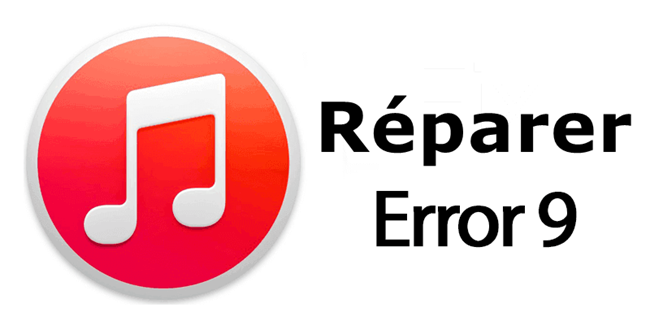
- Security software or the Firewall prevents iTunes from visiting Apple servers;
- USB connection interruptions due to cables, ports or others;
- There is a network configuration error;
- The iPhone is in a jailbroken state.
As you can see, it could be a hardware issue as well as a software issue. Since a hardware issue is much easier to identify, we will try to fix error 9 from the hardware aspect first and then find some software related solutions..
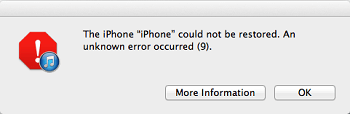
# Solutions for iTunes Error 9 Produced by Software Problems
Fix iTunes Error 9 with system recovery software
Software problems are varied and complicated. For ordinary users like us who are unfamiliar with technology, all-in-one software is a better option. The FonePaw - iOS System Restore (opens new window) is the handy software.
The software uses an easy method to fix various iOS system issues: iTunes errors, iPhone / iPad stuck in Recovery Mode / DFU Mode or black / red / blue screen ... So with the software you don't need find out what is causing error 9 or try different solutions one by one. Just follow the instructions on the program and click multiple buttons. The software will take care of all the technical work.
Advice :
- The program automatically upgrades your iPhone / iPad to the latest version of iOS after repairing.
- jailbroken or unlocked iDevice from sIM will be unlocked or locked for free after the error is fixed.
1. Download and start iOS System Recovery
Download the program to your computer and find the repair function at "More tools"> "iOS System Restore"..
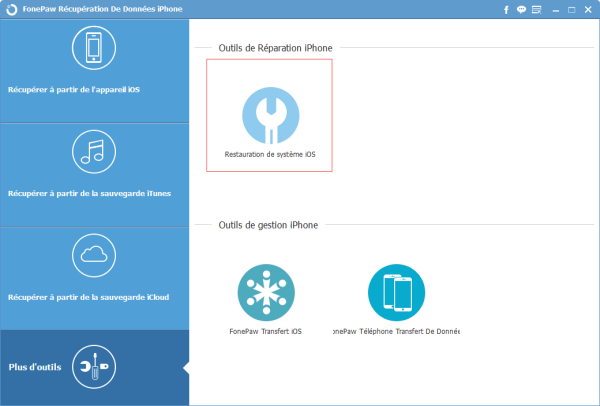
2. Detect iPhone / iPad
Connect the iPhone or iPad to the computer using a USB cable. The program detects the device and decides whether it is in an abnormal state. Click "Confirm" to fix the abnormal iPhone.
3. Put iPhone / iPad into recovery mode
You will see the guide on putting iPhone 4/5 / 5s / 6/6 Plus / 7 or iPad into recovery mode. Fix error 9 in recovery mode will not erase any data on your device..
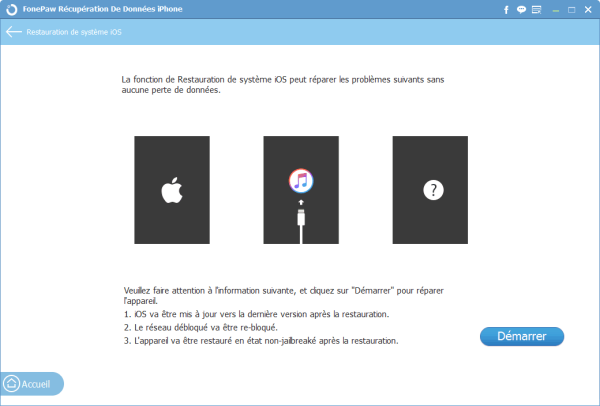
4. Check information on iOS devices
The program will then display the device information. Check if the information is correct for your device. This is important because the program will download the plug-in for your device based on the information.
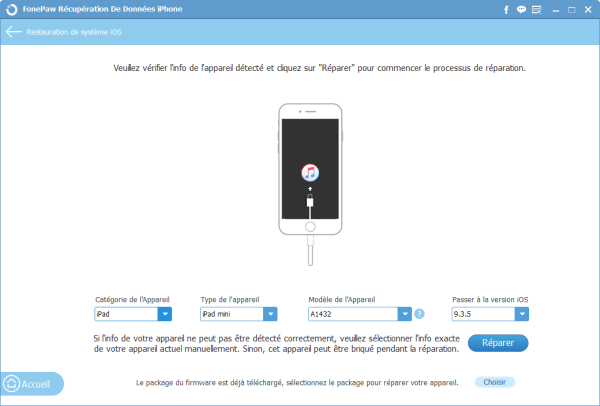
Tip: If you are not sure your device model, click on the question mark to see the instructions on how to check the model number on iPhone / iPad.
5. Download Plug-in & Fix iTunes Error
Click the “Fix” button to start downloading the plug-in and repairing iPhone / iPad error 9. Do not move, use or disconnect your iPhone / iPad during the process. The device restarts when the repair is complete.
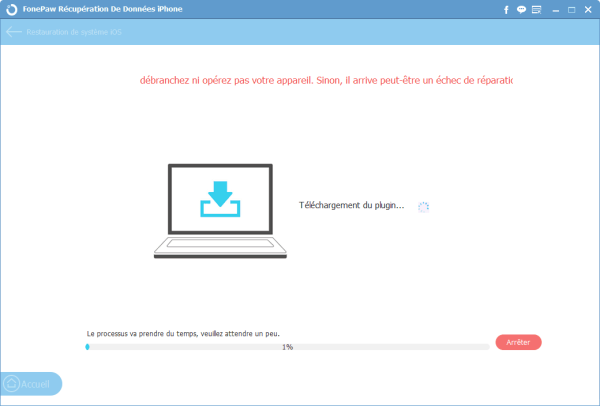
Now you have upgraded your iOS device to the latest version with error 9 fixed.