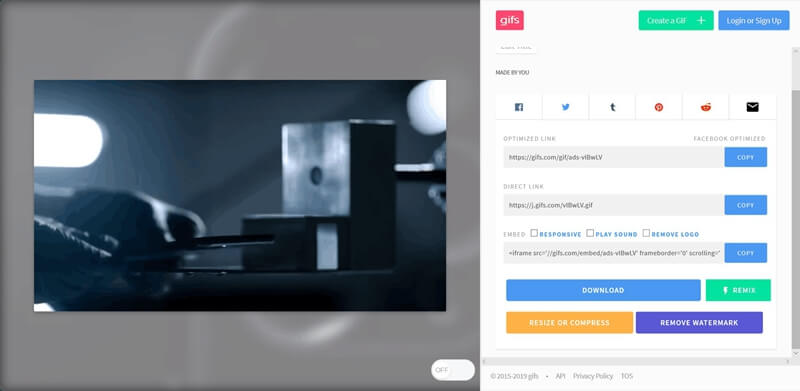Animated GIF is increasingly popular for online communications which plays a role between video and image. It is smaller in size than the video. And sending a GIF, as well as sending an image is quite easy..
People prefer to convert awesome songs to GIF from video and then share them with their friends. In their eyes, GIF can express their emotion well and make online conversation more interesting and lively. Moreover, most of them want to add their own ideas to the GIF file, for example, add the notes and effects.
As YouTube is one of the biggest platforms for videos, we are going to show you how to convert YouTube video to animated GIF..
Read also:
- How to speed up the uploading of videos on YouTube?
- How to convert YouTube videos to MP3 audio file?
- How to convert YouTube FLV to Samsung Galaxy?
Part 1. Use FonePaw Video Converter to Convert YouTube Video to GIF
FonePaw Video Converter is a professional program to convert video or audio file to other format. It supports all popular formats like MP4, MKV, AVI, WMV, FLV, MP3, WAV, M4A, WMA, etc. It also allows you to convert YouTube video to animated GIF without time limit or watermark. You can also edit or cut the video before converting, as well as configure the output size. You will be satisfied with the quality of the file.
That's it, read below the steps to convert favorite YouTube video to animated GIF!
Free TrialFree Trial
Note: Before converting with FonePaw Video Converter, please download the YouTube video to your computer first..
Step 1. Launch FonePaw Video Converter, click “Toolbox”> “GIF Maker”.
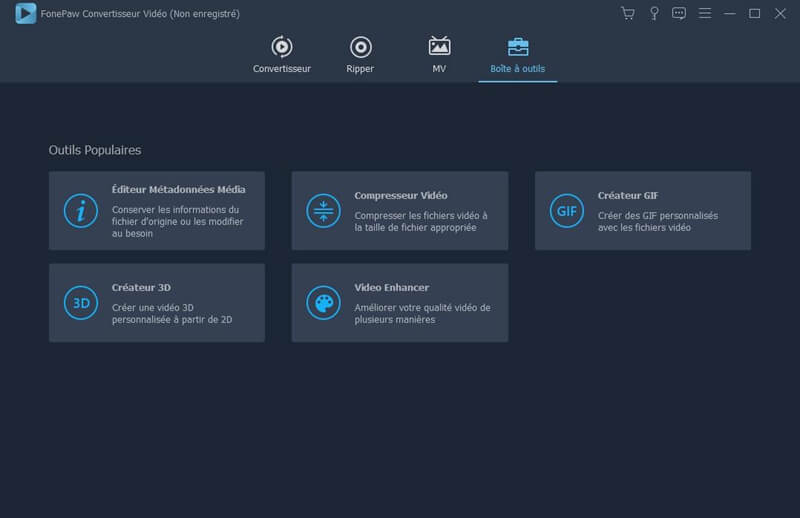
Step 2. Tap “+” icon to add downloaded YouTube video to software.
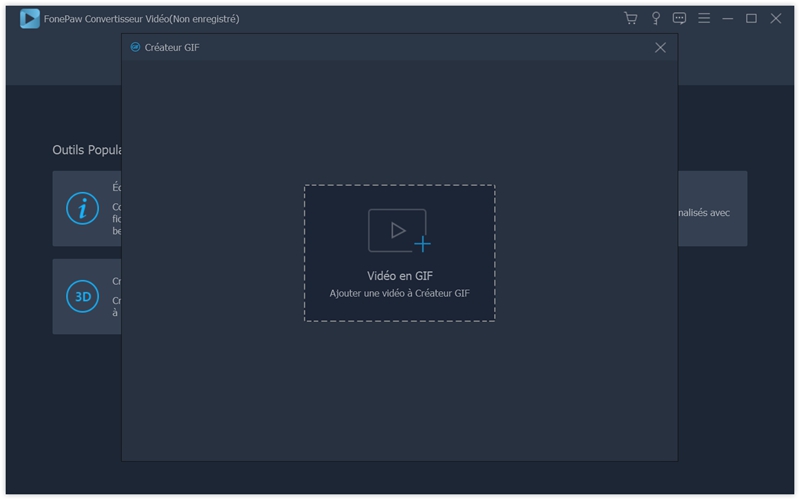
Step 3. Select a destination folder to save GIF files by clicking the three dots icon at the bottom. Click "Cut" to select the parts of the video to convert according to your needs. You can also add watermarks or notes using the "Edit" feature. Then configure the size for the output file.
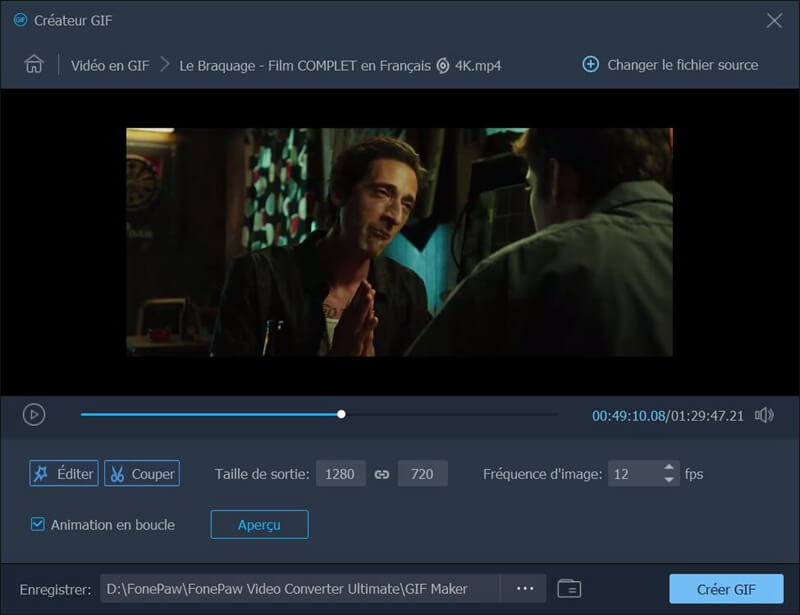
Step 4. After the settings, FonePaw gives you a preview of up to 10 seconds to review the quality. If there is no problem, start the conversion by clicking the “Create GIF” button. And the program will show you the conversion process.
Once the conversion is complete, you can see a window pop up showing the created file.
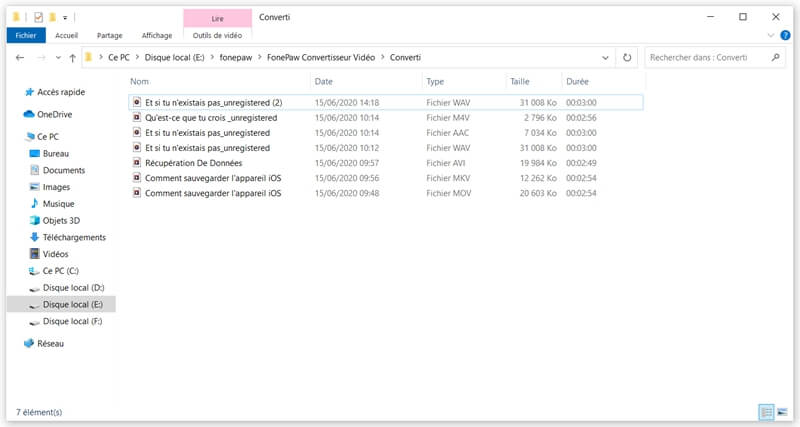
Part 2. Convert YouTube Video to GIF Online
If you want to convert YouTube video without downloading any software, then you can use a handy online tool - GIF maker.
Step 1. Go to https://gifs.com/
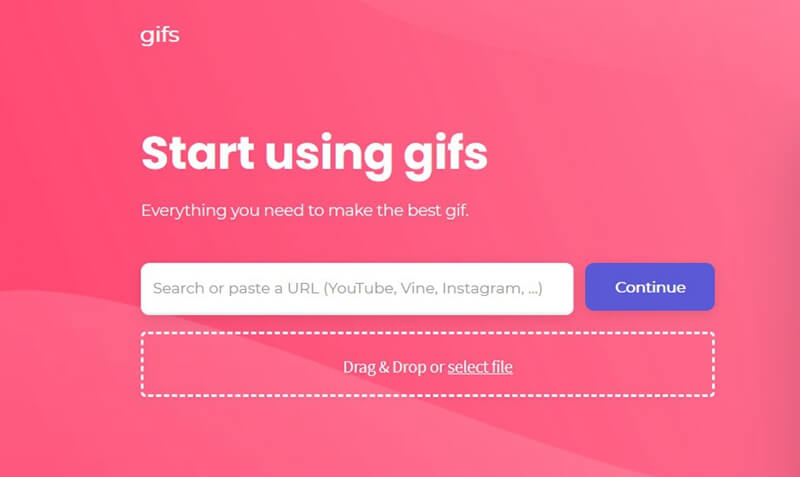
Step 2. Copy the YouTube video link in the bar, click “Continue” button, this tool will download the video for conversion. If you downloaded the YouTube video in advance, you can drag the desired video into the dotted frame or select it on your PC by clicking “select file”, which will be faster.
Note: This software only supports downloading for video with size less than 150MB.
Step 3. After downloading the YouTube video successfully, it will go to the editing page where you can set the duration, add the ratings, as well as configure settings. Note that the duration of the GIF file is limited to a maximum of 15 seconds.
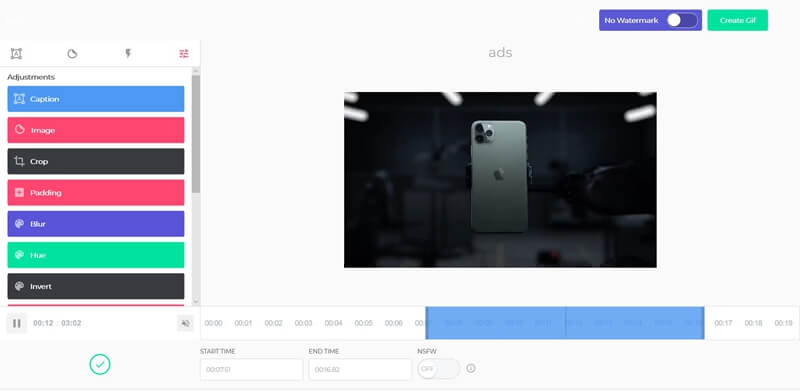
Step 4. After setup, press “Create GIF” for conversion.
After the conversion is complete, you can directly share the created GIF on Facebook or send the link of the GIF file to your friends. And you need to register in order to download the GIF file.