I was using my phone and the screen suddenly went black. It would not come back, I tried resetting it several times, but it was pointless. Also, the phone cannot be charged and the light will not turn on anymore. What should I do ? Please give me some advice.
Solution 1: Charge the Samsung for a few minutes
If your device cannot start, the first thing you need to do is check if it has no electricity. As if your Android device's battery is almost dead, it won't respond when you press the power button..
In this case, plug your Samsung Galaxy S6 into a wall charger for two or three minutes. Then try to turn it on by pressing the power button. If that doesn't work, consider the next solution.
Solution 2: Check if the battery is damaged
Now you should also check if the problem is caused by the battery. If your battery is damaged, protruding, or stale, you may not be able to turn on your device. So, remove the battery from your Android and check its condition..
Solution 3: Fix a wet phone that won't boot
If your Android smart phone accidentally fell into water, like the toilet, swimming pool, or sink, don't panic. But note that when this happens, you should not:
-
Turn it on immediately (this causes short circuits and fires).
-
Disassemble, shake your smartphone or press its keys..
-
Dry the wet phone with a hair dryer.
Solution 4: Fix Samsung System Problem
Failure to boot would be caused by your smartphone system problem. Please check your case for the following situation:
-
Whenever you want to start your smartphone, it turns on, but not in the normal way, it is stuck in the logo screen and cannot rotate it.
-
It is stuck in a black screen.
-
Unable to exit download mode.
-
Cannot turn on your phone after dropping it from your hand.
-
Others.
Instead of performing a factory reset, which will erase all data on your Samsung, you are recommended to try the following ways.
Step 1: Download FonePaw Android Data Recovery (opens new window) on your PC and launch it. Then go to “Android Data Extraction” in the left window.
Step 2: Connect your smartphone to the computer and click on the “Repair Device” button.
Step 3: Now you can see the five different types of your smart phone error: stuck in start screen, download mode, FonePaw interface, black screen or others. Choose the one that matches your case.
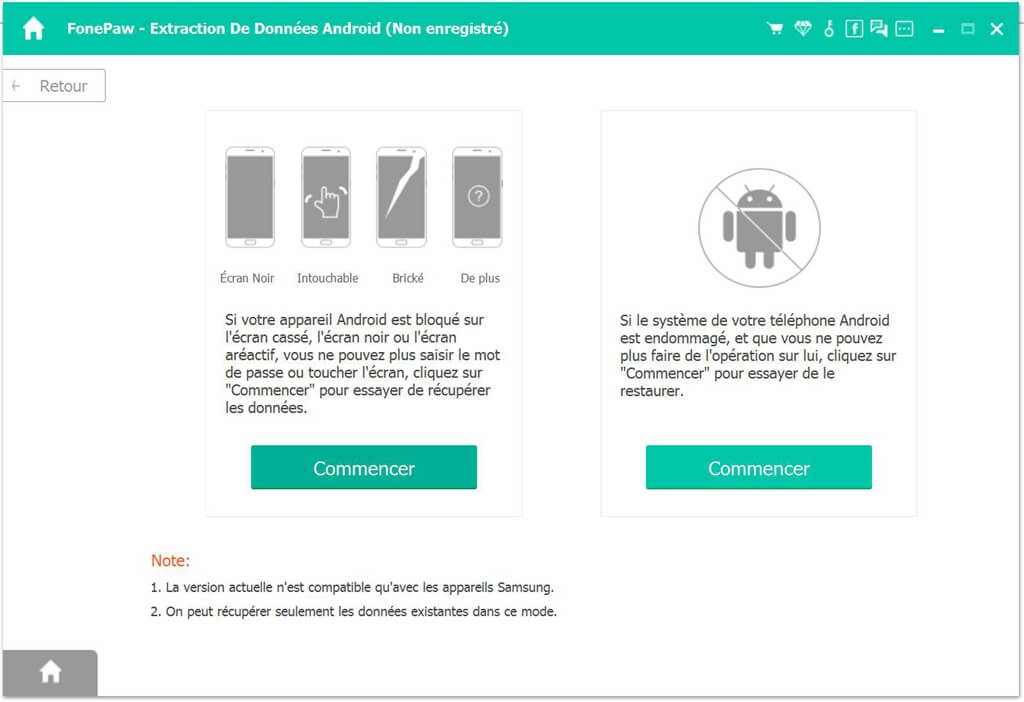
Step 4: Select and confirm your device name and model. Then you need to put your phone into download mode by following the guide on the interface. Wait a while and the program would automatically restore your phone to normal.
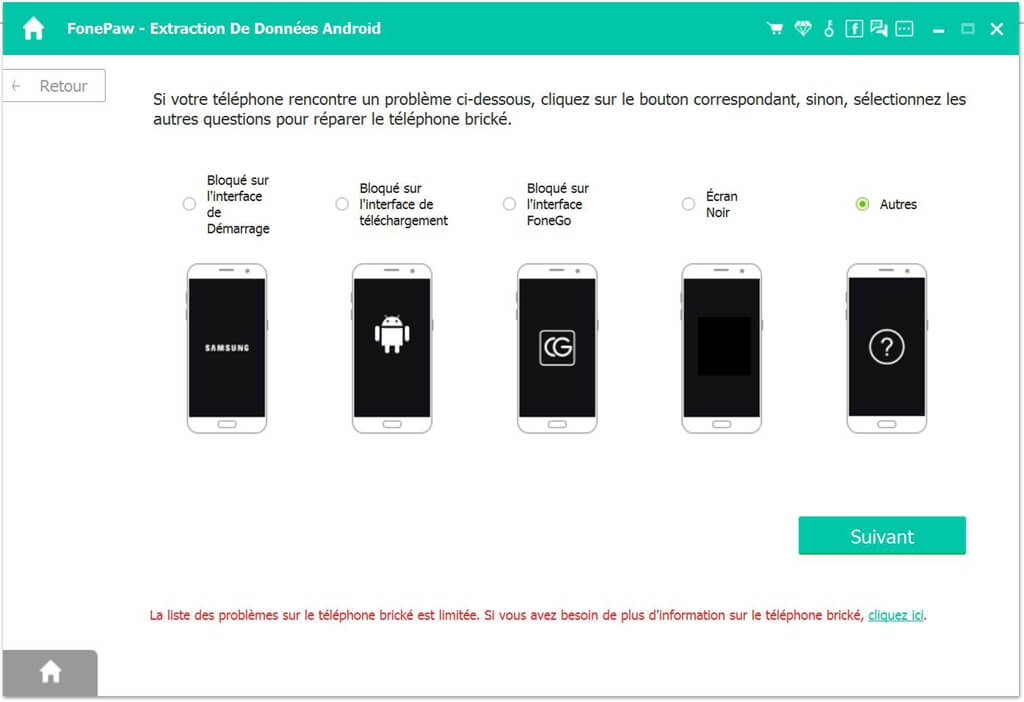
Note: If you select the “Stay in Download Mode” or “Stay in FonePaw Interface” option, you do not need to put your phone in download mode. All you need to do is click on the “Next” button and your device will restart.