Add widgets to the home screen 1st step: 2nd step: 3rd step: 4th step: The top 5 widgets for Android quick start Guide
Whether it's Google search, the weather or the news - most apps also offer associated widgets. You can add this to your smartphone start screen and see the current weather, for example, without having to open the app. Adding is very easy and with our top 5 Android widgets you can spice up your home screen in no time.
Add widgets to the home screen
Follow our step-by-step instructions or take a look at the brief instructions .
1st step:
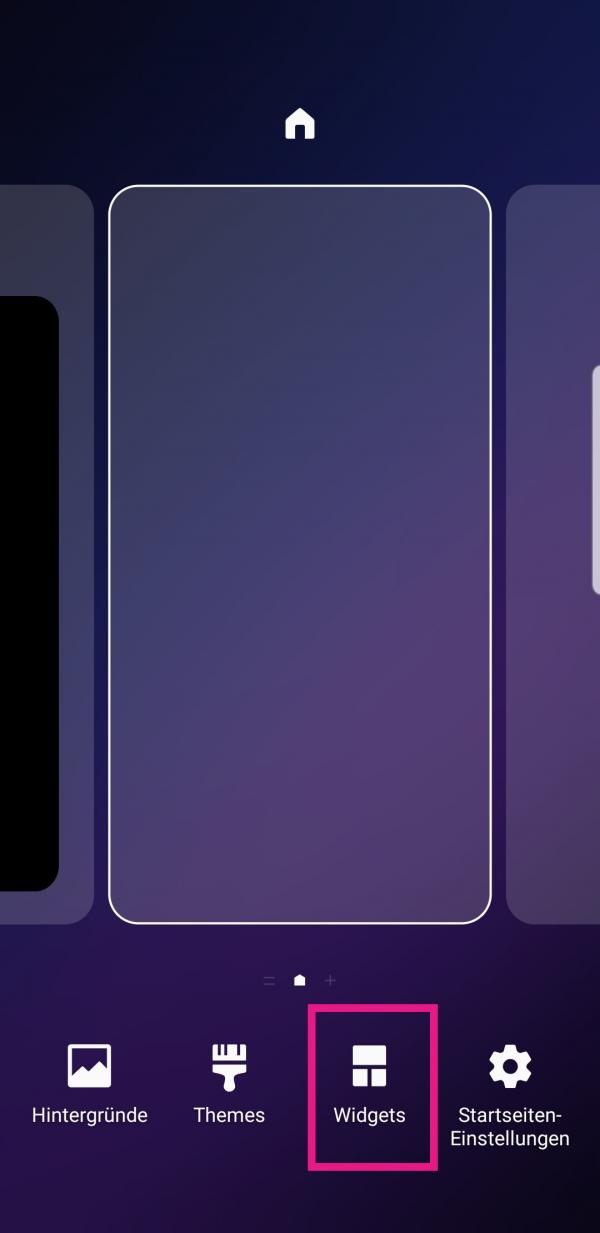 Press an empty space on your home screen and wait for options for home customization to appear. Then tap on " Widgets " at the bottom .
Press an empty space on your home screen and wait for options for home customization to appear. Then tap on " Widgets " at the bottom .
2nd step:
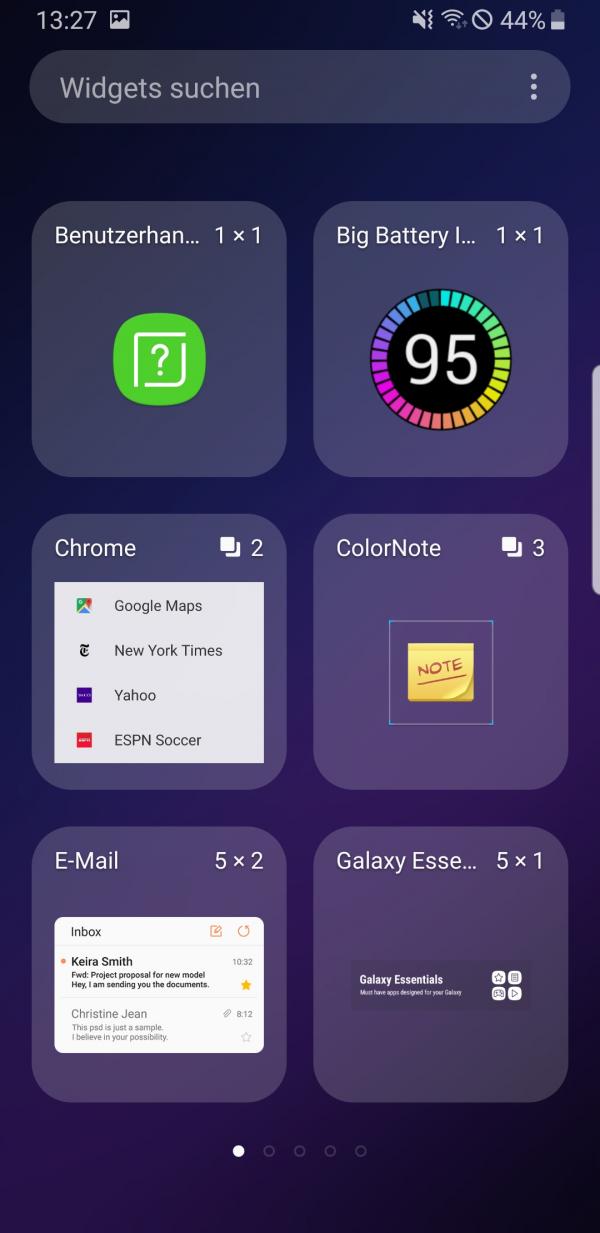 You will now see all of your widgets. If you want to add one to your home screen , press and hold it until you return to the home screen.
You will now see all of your widgets. If you want to add one to your home screen , press and hold it until you return to the home screen.
3rd step:
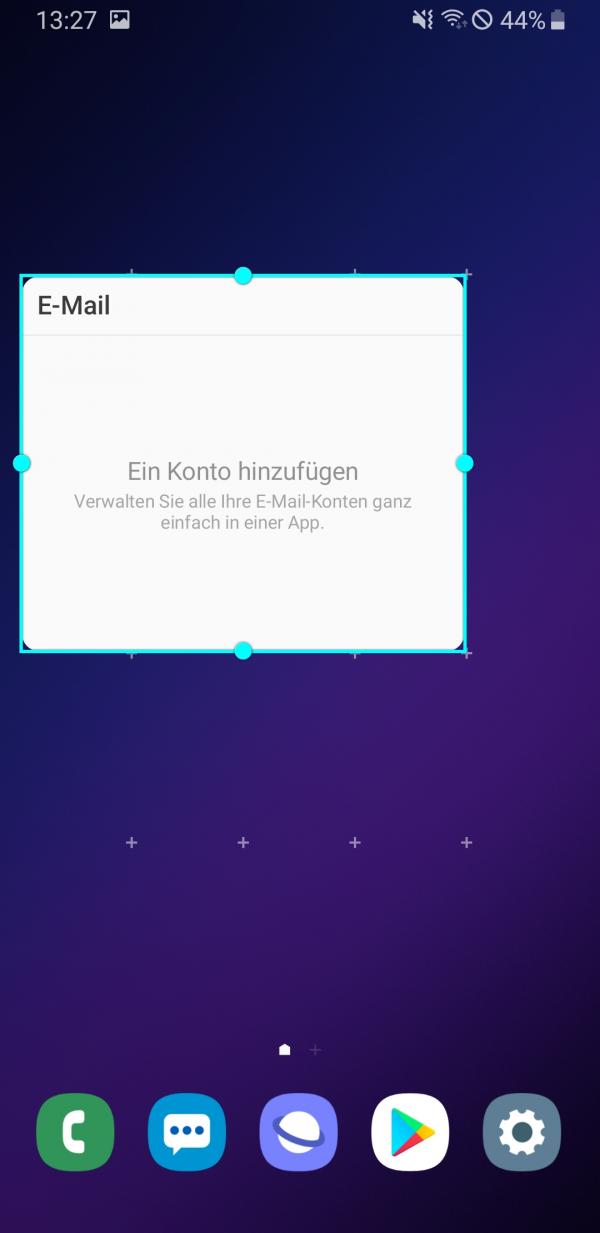 You can then choose if appropriate, how great be the widget and to and at what position you want it to be.
You can then choose if appropriate, how great be the widget and to and at what position you want it to be.
4th step:
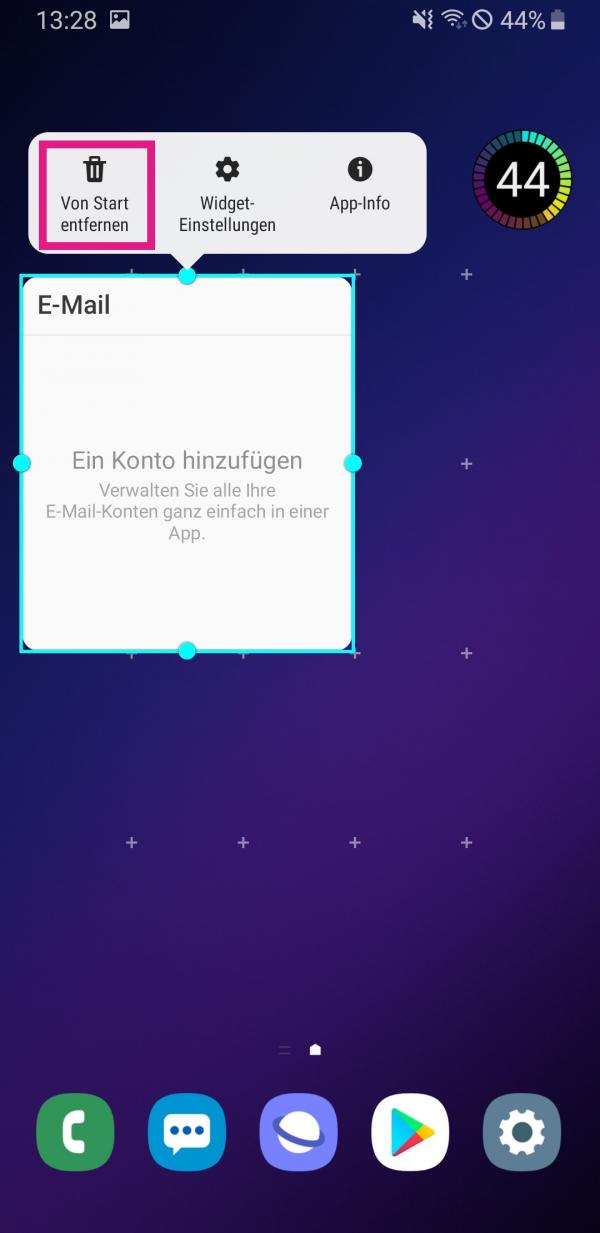 If you want to move or remove a widget , press and hold it. To remove the widget, tap " Remove from Start ".
If you want to move or remove a widget , press and hold it. To remove the widget, tap " Remove from Start ".
The top 5 widgets for Android
Transparent Clock & Weather
Although many weather apps also offer Android widgets, this widget stands out for its stylish appearance, detailed displays and a wealth of customization options. You can specify what information you want to see regarding the weather and choose from several layouts and designs..
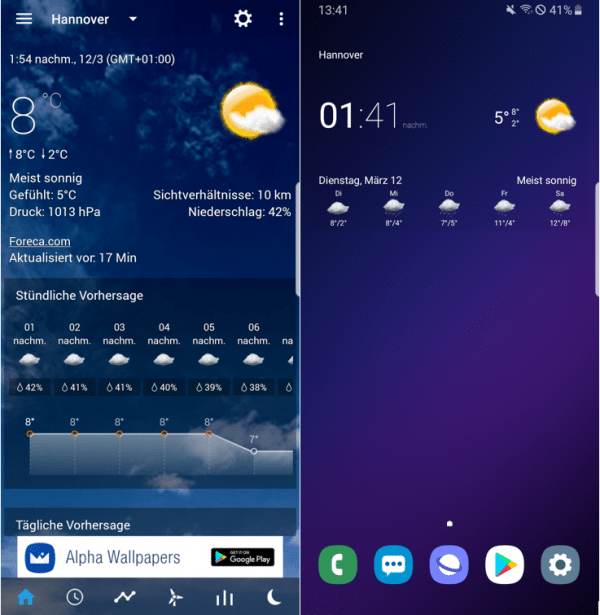
Spotify
Control Spotify from your home screen with the simple play, pause and skip buttons. So you can instantly change the song without having to open the app every time. The widget also shows you the title, artist and a small thumbnail of the album cover.
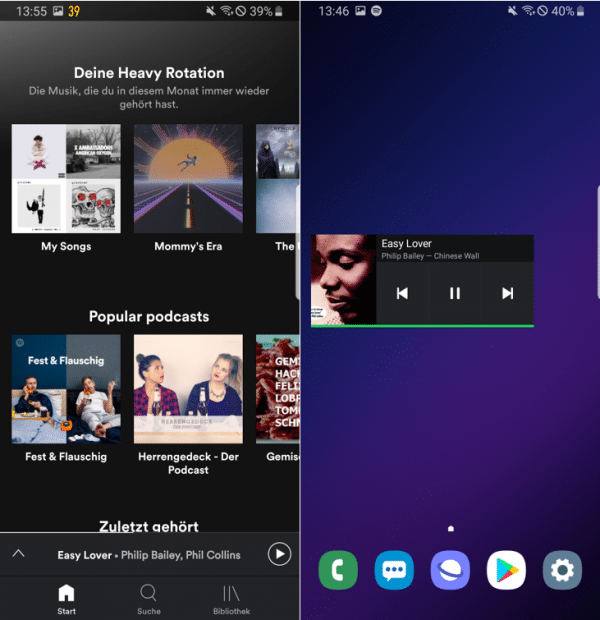
ColorNote
Quickly write a to-do list and attach it to the start screen with this widget. In this way you are guaranteed not to forget anything, because every time you look at your cell phone you can see what still needs to be done..
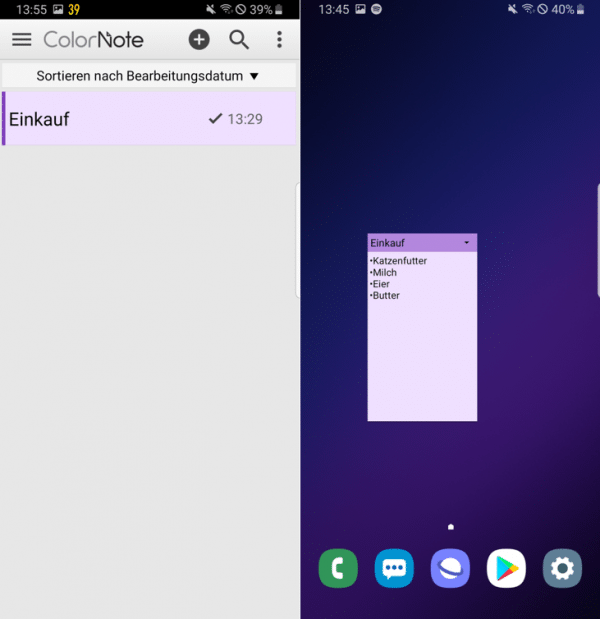
Big Battery Indicator
What is more important than the battery level of your smartphone? With this widget you always keep a close eye on him. The app also offers you detailed information about temperature and status, with which you are guaranteed to have no more questions about your battery.
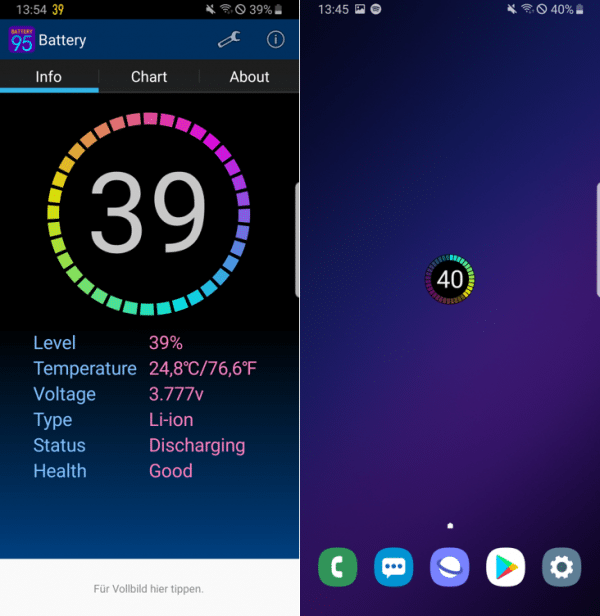
Cute Countdown
Just can't wait for a great occasion? Then let the days be numbered with this cute widget - literally. It not only impresses with its loving design, but also with a multitude of settings with which you will never miss an event.
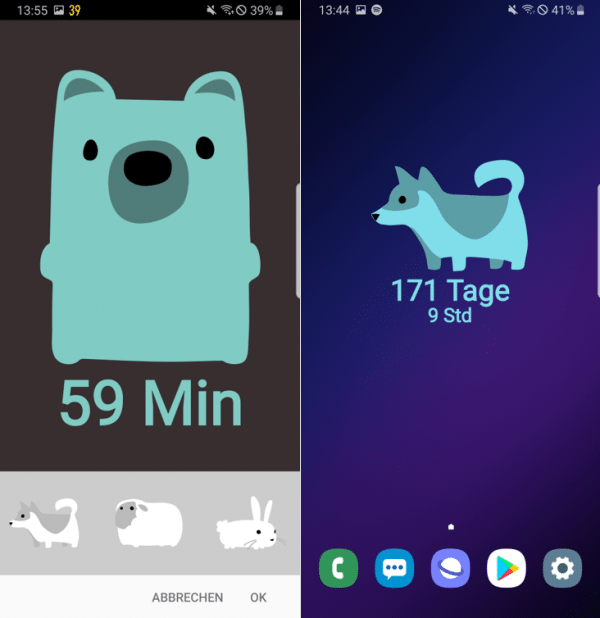
quick start Guide
- Press an empty space on your home screen, then tap on " Widgets " at the bottom .
- Now select a widget and press and hold it .
- You can then determine the size and position of the widget.
- To move or remove a widget , press and hold it. Then tap " Remove from Start " to remove it .