How to toggle icon frames
Samsung's new TouchWiz icons are cool and all, but the company hasn't exactly created custom icons for every app on the Play Store. To avoid this, it just adds a frame to existing apps to make it look like Samsung apps. This is enabled by default, but it is possible to disable it in case you prefer the way the app should be viewed..
Of course, you can still use an icon pack to get your phone looking good, but Samsung's new icons are pretty good. If you like to keep your phone running on a stock launcher, you'll probably want to know how to turn icons on and off.

How to toggle icon frames
-
Unlock your device and slide the notification bar
-
Tap the gear icon at the top right to access settings
-
Scroll down and tap on the " Display " option
-
Scroll to and press ' Icon Frames '
-
Select " Icons only "
-
Press " Done "
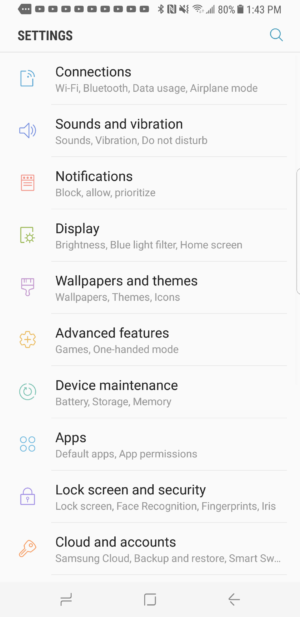
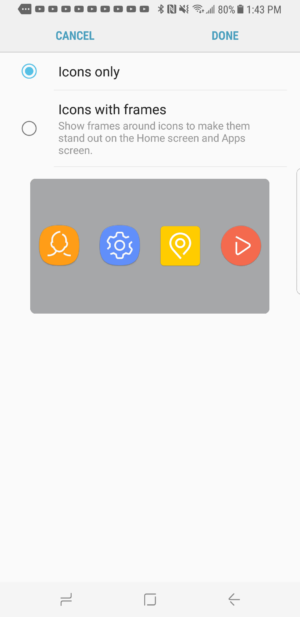
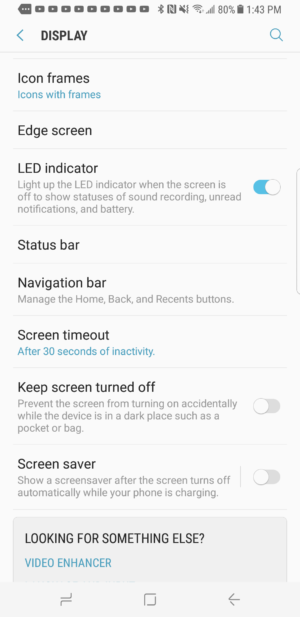
And that's all! If you don't use an icon pack, you can easily turn off icon frames just in case..
Tap the screenshots below to enlarge them.