Security and privacy are very important to users. This is why Apple insists all the time on improving the security of its devices. Two-factor authentication ensures that you are the only person who can access your account, even if someone knows your password. In what situations does two-factor authentication come into play? When :
- You sign in to your Apple ID account page
- You sign in to iCloud on a new device or on iCloud.com
- You sign in to iMessage or FaceTime
- You buy iTunes, iBooks, or the App Store from a new device
- You get assistance with your Apple ID (Apple ID)
Read also:
- How do I enable two-factor identification for Apple ID (Apple ID)? (opens new window)
- How to recover my messages on iPhone (opens new window)
- How to Recover Deleted iPhone Contacts (opens new window)

However, there may be times when you cannot access your account from iCloud. In such cases, you should turn off two-factor authentication..
Part 1: Differences: Two-Factor Authentication and Two-Step Verification
Two-step verification appeared much earlier than two-factor authentication. Specifically, two-factor authentication was introduced in 2015 and is available on devices running iOS 9 and later.
Two-step verification has been replaced with two-factor authentication. Due to the improved and advanced security, two-factor authentication has gradually taken the place of two-step verification..
Part 2. What to Remember When Using Two-Factor Authentication
After enabling two-factor authentication, you need to provide a six-digit passcode which you will receive on your trusted iOS device. To avoid being blocked, you should note the following things.
- Keep in mind your Apple ID (Apple ID) and password.
- Use one code on all your devices.
- Keep your trusted phone numbers up to date.
- Keep your trusted devices physically safe.
- Keep the answers to the security questions in mind.
Part 3. How to turn off two-factor authentication of Apple ID (Apple ID)
Step 1. Open the Apple ID site..
Step 2. Sign in with your Apple ID.
Step 3. On the trusted device, you will be notified, tap “Allow”.
Step 4. Enter the 6-digit code you received on the trusted device (iPhone or iPad).
Step 5. Click “Security” and then click “Edit” on the right side.
Step 6. Select “Disable two-factor authentication” and confirm again.
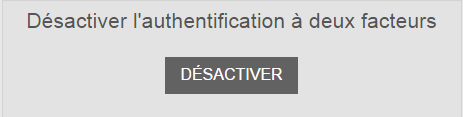
Step 7. You must answer security questions. When finished, click on "Continue".
Step 8. After confirming your information, like your birthday and your email address for recovery, the feature will be disabled.
Now two-factor authentication is disabled and you can access your Apple ID for free. However, I would recommend that you protect your Apple ID with two-factor authentication for security.