“I really need your help, everyone… So I tried to root my Galaxy S6-G920F but failed. Then the device suddenly turned off. I have tried all the buttons but the phone will not start. And I connected the phone to the PC, but the computer cannot identify the phone. It looks like the phone is totally dead. Any suggestion? "
This is a desperate request we received from one of our users. And he is not alone. We have received several emails about the black screen or the sleep death issues reported by Galaxy S6 users - some of them have the devices unresponsive after failing to root with Odin while others have the black screen issues for no reason. As the SM-G920F model is a big part of Galaxy S6, we focus on how to fix dead Galaxy S6, especially SM-G920F..
# Tips for repairing dead Samsung Galaxy S6 SM-G920F
There are several reasons that would cause the dead screen issue on your Galaxy S6. If you want to pinpoint the cause and fix the device yourself, you probably have to try loads of tips you find in forums, sites, or blogs - and sometimes your efforts are in vain.
So, here we are showing you an easy method for the dead screen issue caused by various system errors: use the "Android Data Extraction", a repair tool for phones that are stuck / have the screen dead. with just one click. After installing the program on your PC, you can skip the complicated "how-to" tutorials that you find online and follow the program's instructions to repair your S6 SM-G920F in these steps:
- Connect your S6 to the program;
- Put your S6 in download mode
- Download the recovery pack on S6 and repair the device..
Click this button to download Android Data Extraction and start fixing dead S6 in the following steps.
Enter Android Data Extraction
Launch the program on your PC and connect your S6 to PC via USB connection. The PC probably cannot identify your device right away. But don't worry and click “Android Data Extraction”> “Repair Device” to continue..
(Click "Start" when you need to extract data from Android devices with unresponsive screen.)
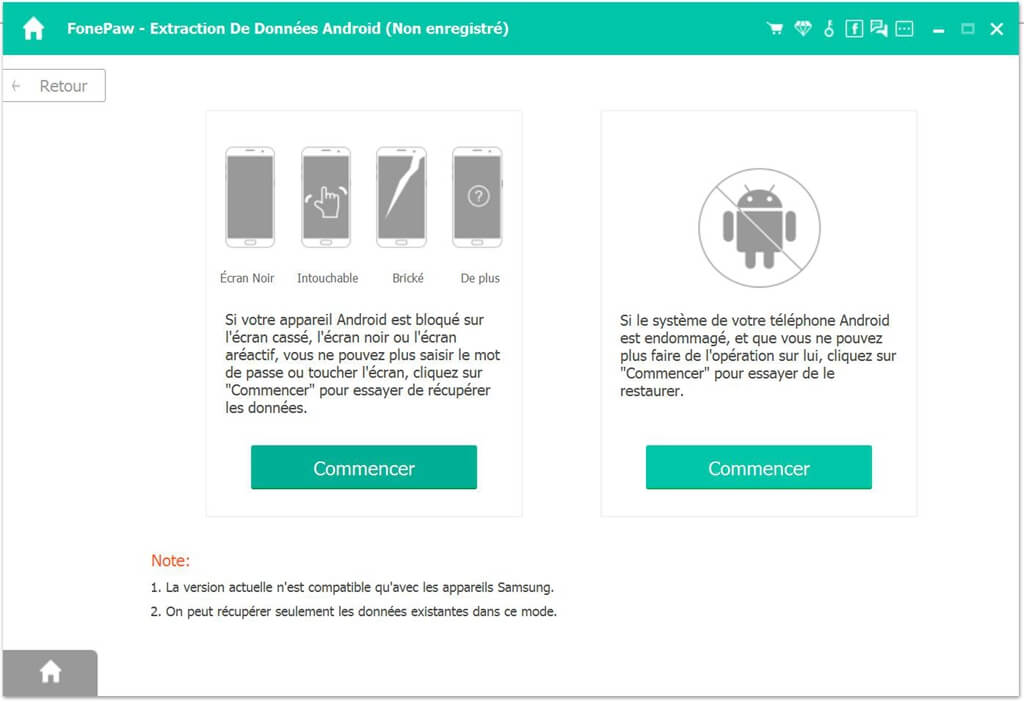
Choose your S6 problem
Android Data Extraction can fix S6 stuck at start screen, download mode, black screen or other situations. Since your S6 is dead, choose "Black screen" and click "Next".
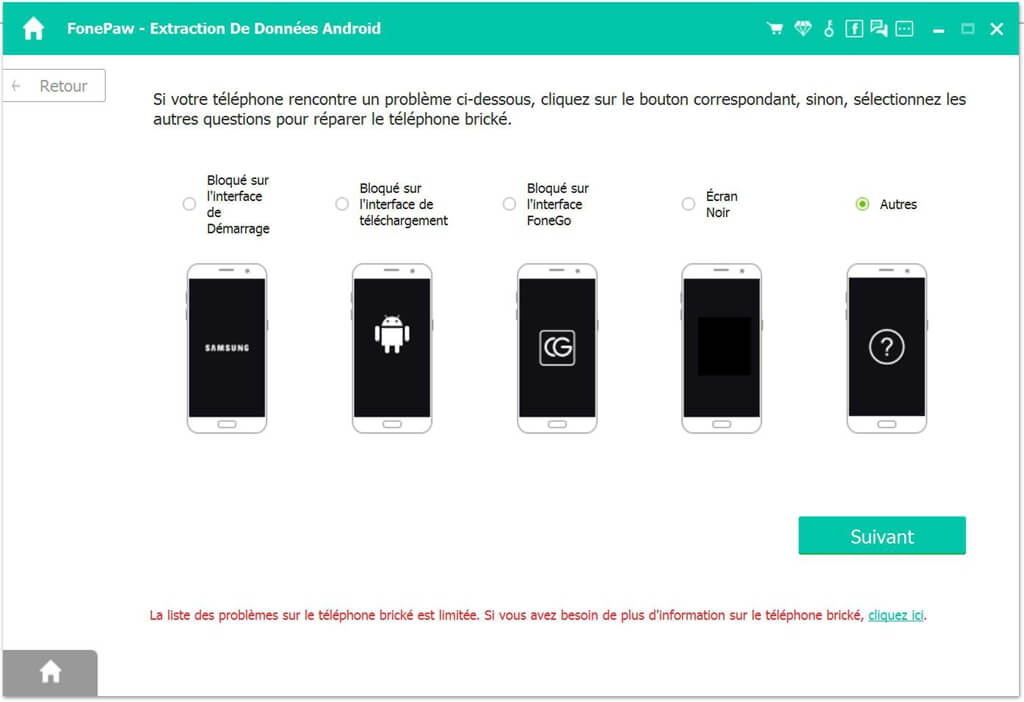
Select device name and model
Since you are using S6 SM-G920F, select S6 as the device name, and from the available models, choose SM-G920F. Other models including SM-G9200, SM-G920T, SM-G920P, SM-G925F, SM-G925P, SM-G925T, SM-G928P, SM-G928T are also supported.
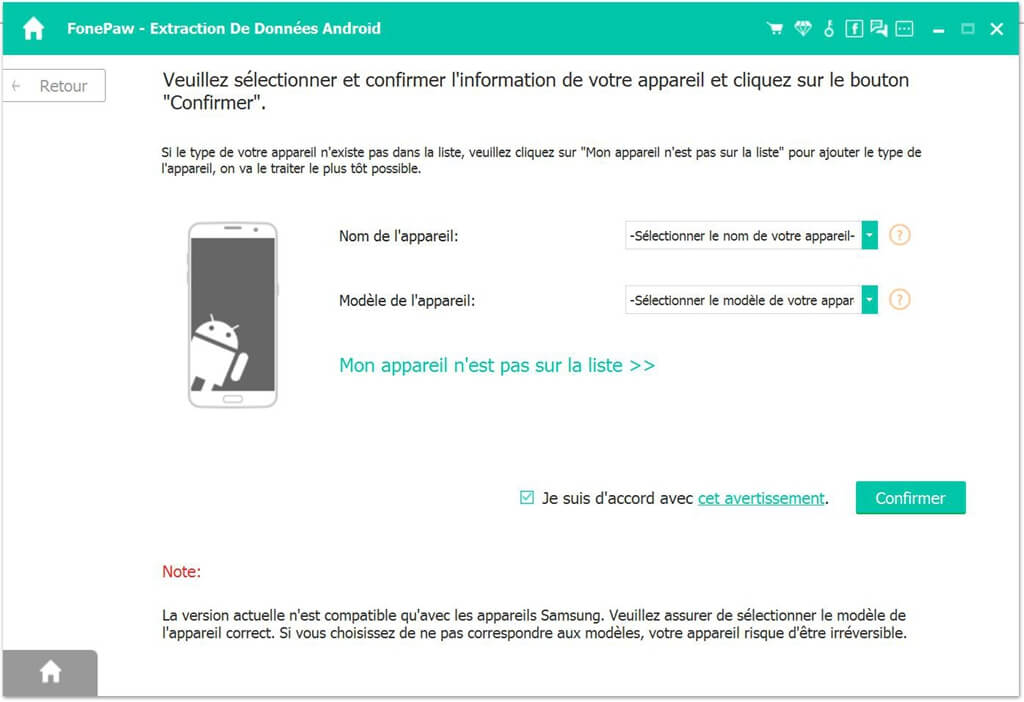
Put S6 in download mode
Follow the instructions on the program and put your S6 into download mode with a combination of "Volume +", "Home" and "Power" buttons. And click on "Start".
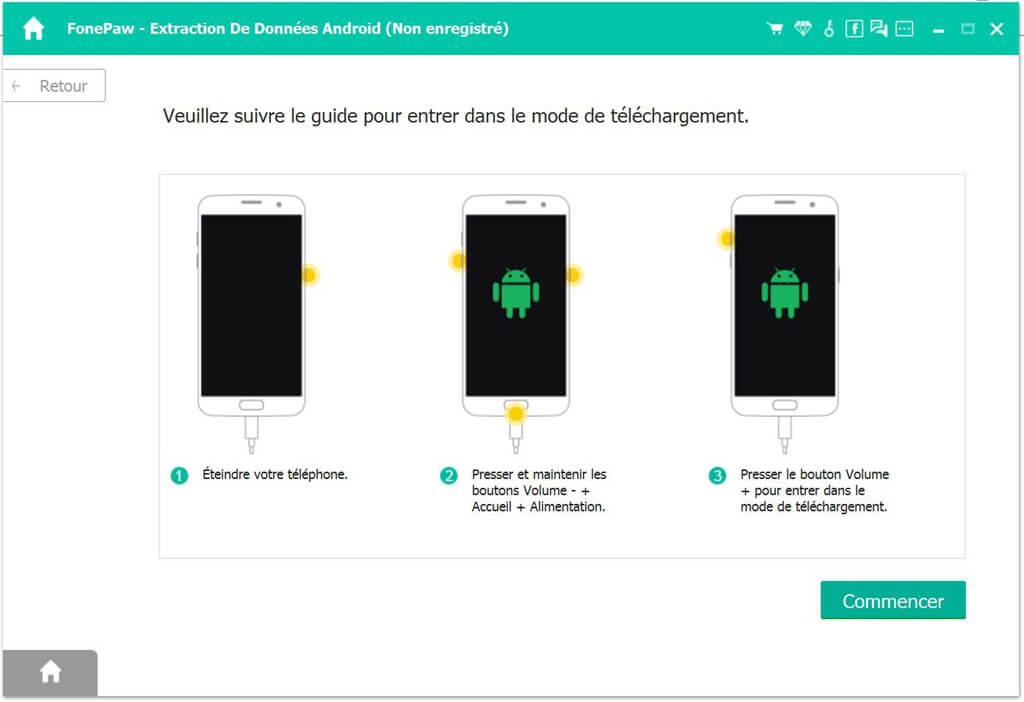
Pick up your S6 SM-G920F
The program will start downloading the recovery pack to your S6 and repairing the device. When you see “Repair Complete” and your S6 restarts, the device is repaired.
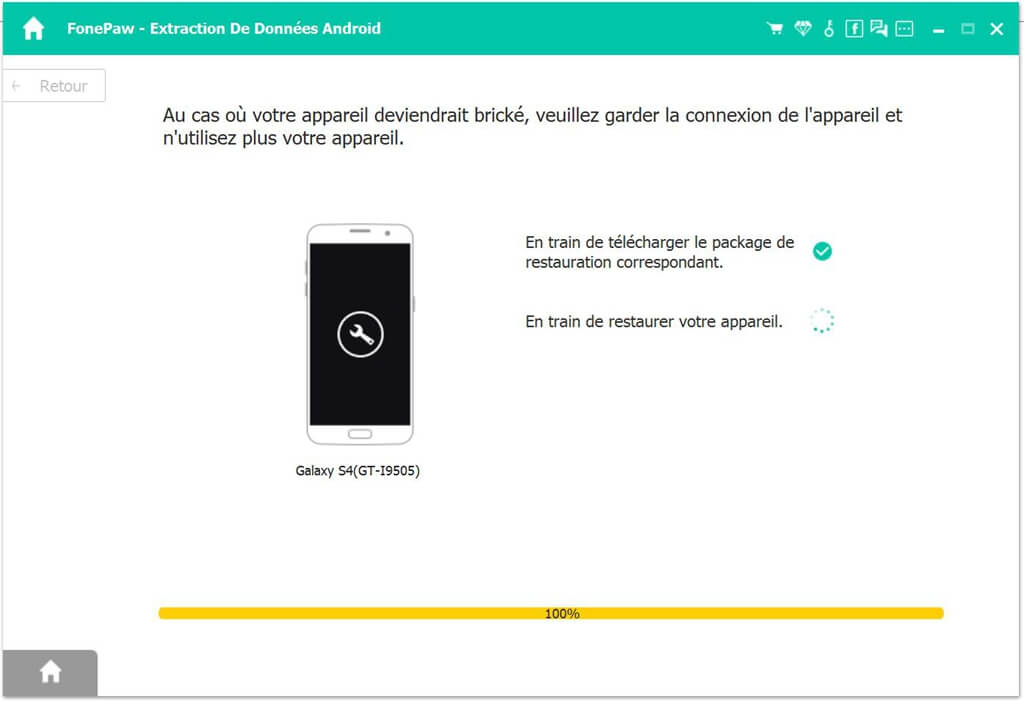
This is perhaps the fastest solution you can find to make your S6 SM-G920F normal. We hope you find this helpful.