If you copy content such as files or text on your Windows PC, these are saved in what is known as the clipboard, from which you can then paste them into another location. This can become a security risk if you share a computer with other users - they can also access your clipboard. To prevent, for example, passwords you have copied from falling into the wrong hands, you should delete the clipboard regularly. We'll explain how to do it.
Note: You can of course overwrite the clipboard by copying an unproblematic file or a meaningless text. However, if you want to securely delete the data, you should proceed as follows:
Clear clipboard history
With the Windows update to 1809, the multiple clipboard was introduced. This can be activated and deactivated via " Settings -> System -> Clipboard "..
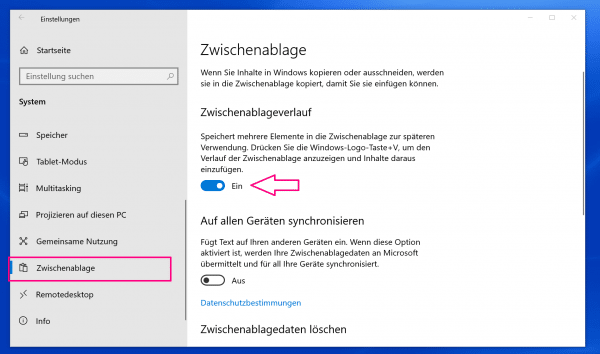
You can open the history of the clipboard with [Windows key] + [V] . There you can delete individual copied sections by clicking on the " X " in the respective box. Alternatively, you can also clear the entire history using " Delete all ".
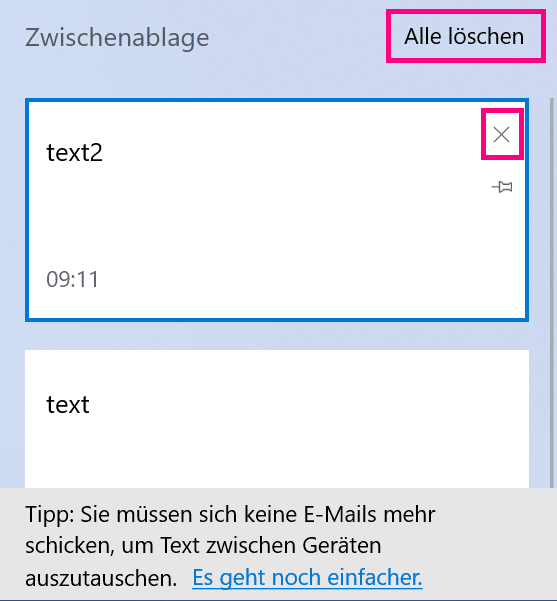
Delete clipboard by command
- Press the key combination [Windows] + [R] .
- A small window will now open. Enter the following command there: cmd / c "echo off | clip" . Click OK to confirm . The clipboard will then be automatically emptied.
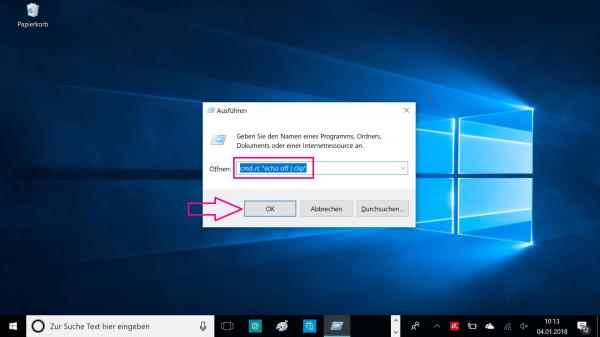
Regularly delete the clipboard via a link
If you want to regularly empty your clipboard, you can create a shortcut on your desktop. Then you can empty the clipboard even faster. To do this, follow
our step-by-step instructions or take a look at the brief instructions ..
1st step:
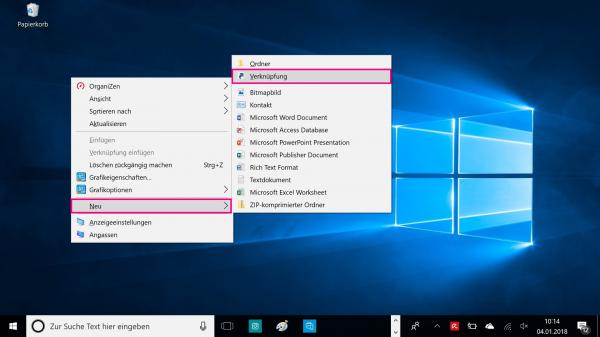 Right-click an empty space on your desktop. Now select " New " and create a " shortcut ".
Right-click an empty space on your desktop. Now select " New " and create a " shortcut ". 2nd step:
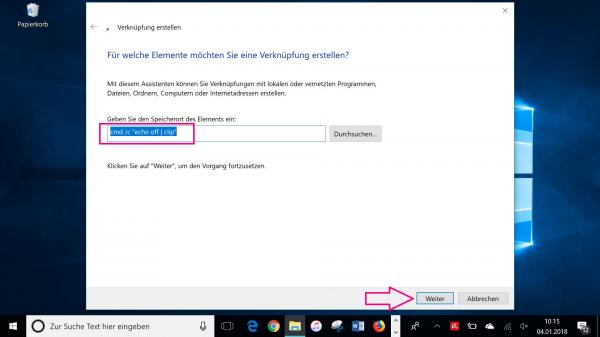 A new window will appear. Enter the following command in the empty field under " Enter the storage location of the element ": cmd / c "echo off | clip" Then click on " Next ".
A new window will appear. Enter the following command in the empty field under " Enter the storage location of the element ": cmd / c "echo off | clip" Then click on " Next ". 3rd step:
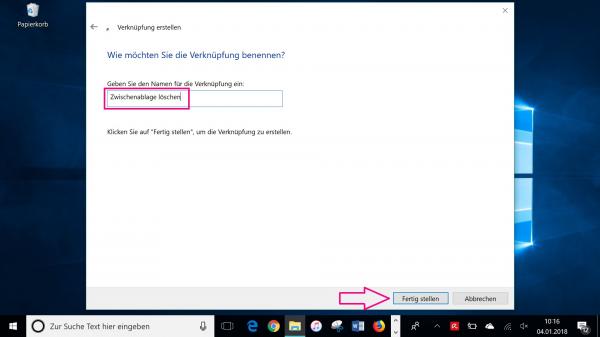 Now you have to choose a name for your shortcut, for example " Delete clipboard ". Then go to " Finish ".
Now you have to choose a name for your shortcut, for example " Delete clipboard ". Then go to " Finish ". 4th step:
 The shortcut will now appear on your desktop. If you double-click the link , your clipboard in the background will be emptied automatically.
The shortcut will now appear on your desktop. If you double-click the link , your clipboard in the background will be emptied automatically. Brief instructions: Delete the clipboard regularly using a link
- Right click on a free space on your desktop and create a new shortcut via " New " and " Shortcut ".
- A new window will appear. Enter the following command in the space provided : cmd / c "echo off | clip" . Then click on “ Next ”.
- Give your shortcut a name and click on " Finish ".
- The shortcut will now appear on your desktop. With a double click, the clipboard is now automatically emptied .