Close notebook Delete the OneNote notebook from your computer 1st step: 2nd step: Delete notebooks from OneDrive 1st step: 2nd step: 3rd step:
Over time have you built up a lot of notebooks and not all of them are still in use? In OneNote itself, the books can only be closed, not deleted. Microsoft would like to protect its users from data loss through the lack of a delete function. The location of your notebooks depends on the successful deletion. We'll show you how to easily delete unused notebooks from your hard drive or cloud storage.
Close notebook
If the list of your OneNote notebooks is getting more and more confusing, but you don't want to part with any, you can close seldom-used books and keep things tidy. The closed notebooks are still on your computer or in your cloud and can easily be opened again when necessary.
To close a notebook in OneNote, simply right-click on the book in question, then select " Close Notebook ".

Delete the OneNote notebook from your computer
To completely remove the notebook, you must have access to the associated file. This is either in a local folder on your computer or in your OneDrive cloud. You can find out exactly where your notebook is in two easy steps ..
1st step:
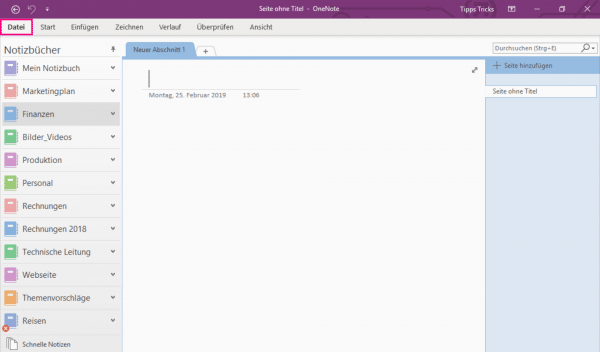 Open OneNote and then click on the " File " tab .
Open OneNote and then click on the " File " tab .
2nd step:
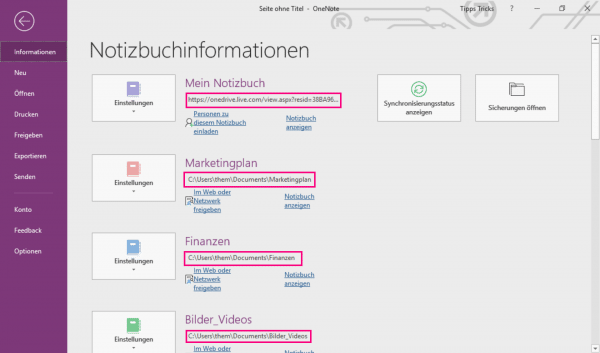 You can tell from the folder paths shown here whether a notebook is on your computer or in the cloud.
You can tell from the folder paths shown here whether a notebook is on your computer or in the cloud.
Now you can start deleting the files on your computer. To do this, follow the folder path in which your notebook is saved.
Deleting the notebook then works like deleting a normal file in Windows Explorer. Highlight the folder and press the [Del] key or right-click and then select " Delete ".
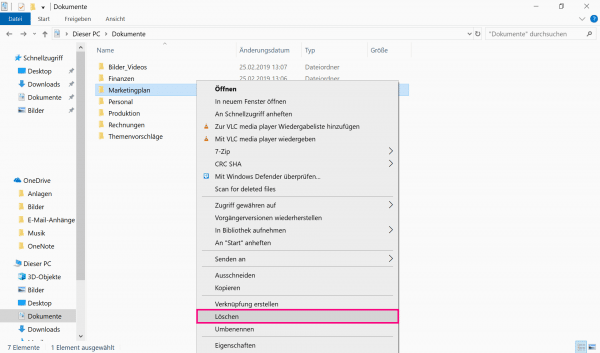
Tip: We'll also show you how to disable the link to your OneDrive account..
Delete notebooks from OneDrive
The option to save your notebooks in Microsoft's own cloud " OneDrive " is particularly practical for working together or working on different devices.
Note: Once your notebook has been deleted, it can no longer be accessed by approved users . Therefore, if necessary, inform employees about the upcoming deletion so that they have the opportunity to save content in advance.
2nd step:
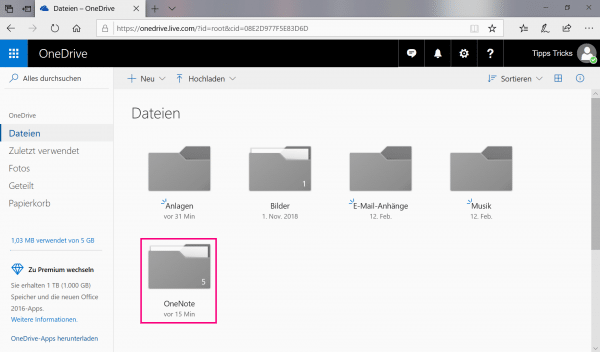 Now navigate to the folder where your OneNote files are located.
Now navigate to the folder where your OneNote files are located.
3rd step:
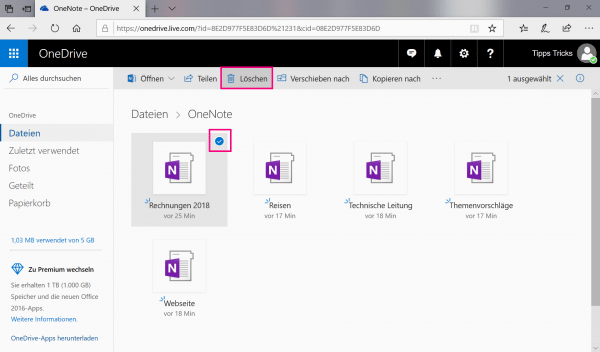 Click in the round box in the upper right corner of the file and mark all the notebooks that you want to delete. Then click on " Delete ".
Click in the round box in the upper right corner of the file and mark all the notebooks that you want to delete. Then click on " Delete ".