Here's a simple guide that will show you step by step on how to upload videos from your iPhone or iPad to YouTube - rest assured it's a lot easier than you might think..
We had so much fun watching thousands and millions of videos on YouTube. But why not put your own video online for others to watch and enjoy as well? If you have a lot of cool videos on your iPhone and want to share them on YouTube, don't miss this article! It will show you how to upload video to YouTube from your iPhone, iPad or YouTube app.
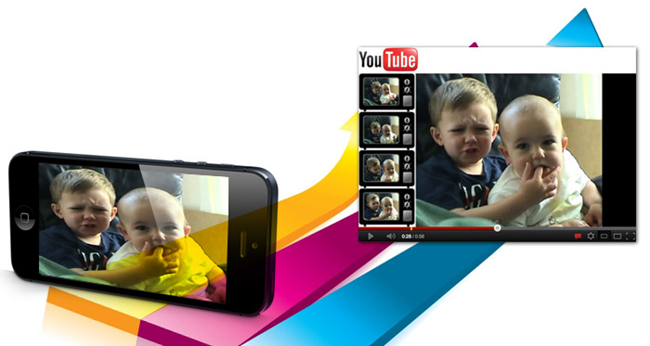
Supported video formats on YouTube
Before you begin, review the requirements for videos to be uploaded to YouTube. Here is a list of all the formats that YouTube supports. If you are using any other format other than the above items, you can "convert" your YouTube video with FonePaw Screen Recorder (opens new window) . Once this is done, you can begin the process of online video posting to YouTube.
- MOV
- MPEG4
- MP4
- AVI
- WMV
- MPEG
- FLV
- 3GP
- WebM
Upload video to YouTube from iPhone / iPad
Step 1. Launch “Camera Roll” and then select the video you want to upload to YouTube..
Step 2. Tap the share icon in the lower left corner, then click “Next”.
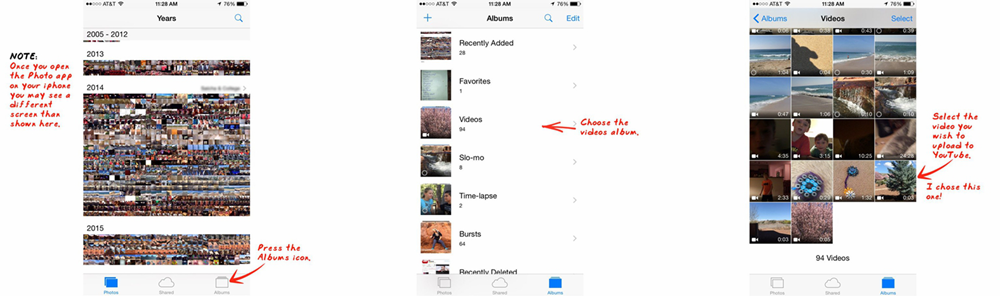
Step 3. A small box will appear at the bottom of the interface, and you will see different options for sharing your video, like YouTube, Facebook, Vimeo, etc..
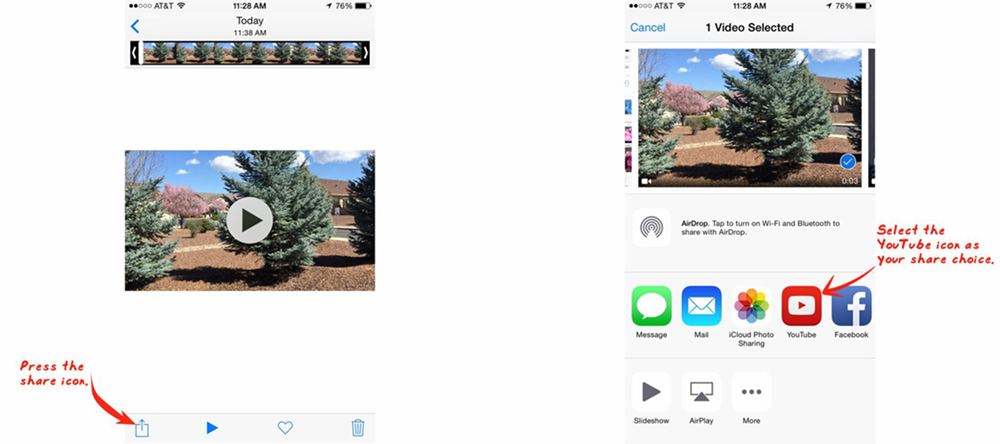
Step 4. Tap YouTube and you will be prompted to sign in to your account if you are not already signed in.
Step 5. Now you need to select the quality, category and the right audience for your video.
Step 6. Once you have edited the title of the video and selected the other options you need to fill in, press “Publish” to upload the video.
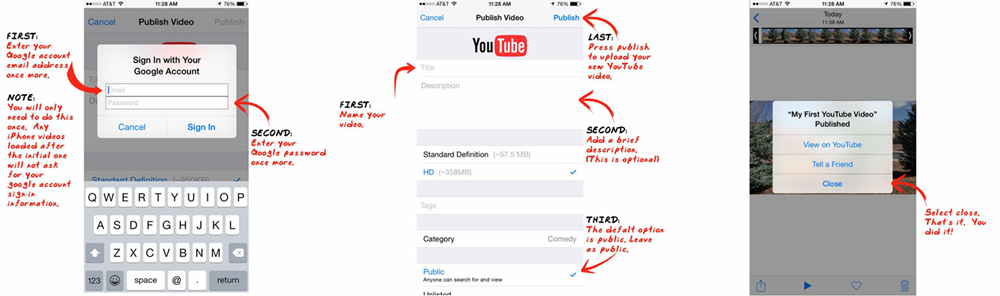
Upload a video to YouTube from a YouTube app
Step 1. Download the YouTube app from the App Store and then launch it.
Step 2. Log in to the app, then click the menu button in the upper left corner.
Step 3. In the drop-down list that will appear, click on the “Upload” button.
Step 4. Then select the video you want to upload from “Camera Roll”.
Step 5. Fill in the detailed information of your video, such as description, category or correct audience. After that, tap on the icon of "Upload" in the right corner to upload the video.
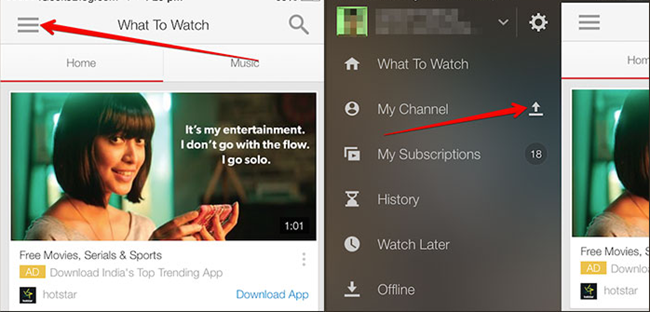
That's all. Once you've uploaded the video, share the link to your friends on Facebook or Twitter! Have fun posting your YouTube videos!