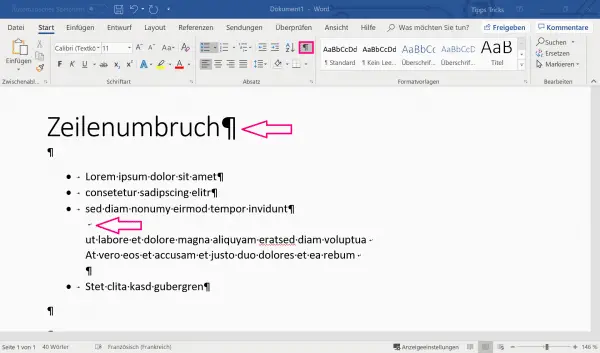Word always sets an automatic line break if the following word would exceed the specified line length. In order to separate topics from one another in terms of content or to divide a text into paragraphs, however, it can also be helpful to insert a line break manually. If you have just formatted your text, for example, manual line breaks often create large gaps in the last line. We'll show you how to properly deal with line breaks.
What is a line break?
The difference between a line break and a paragraph is that the formatting made for the paragraph only applies to the corresponding paragraph, for example spacing. A line break within a paragraph is simply a change from one line to the next.
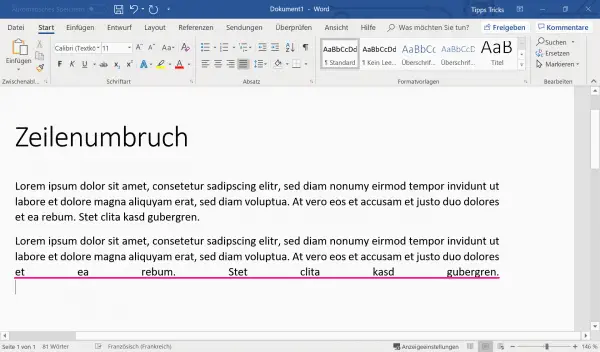
Are you writing your text in justified format and the last sentence of your text looks stretched and sketchy? To avoid this, simply press the tabulator key [↹] at the end of the last line . With [Enter] + [Shift] you can now insert the manual line break without your words being pulled apart..
How do I create a line break in Word?
In the case of line breaks, a distinction can be made between a hard and a soft line break. With the [Enter] key you create a hard line break and close a paragraph:
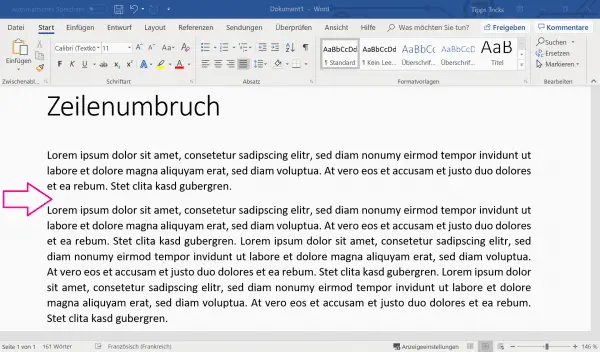
If you want to change the line without creating a paragraph, simply press the key combination [Enter] + [Shift] at the same time. This so-called soft line break is suitable when you want to change the line without losing the formatting properties, for example for numbering and lists:
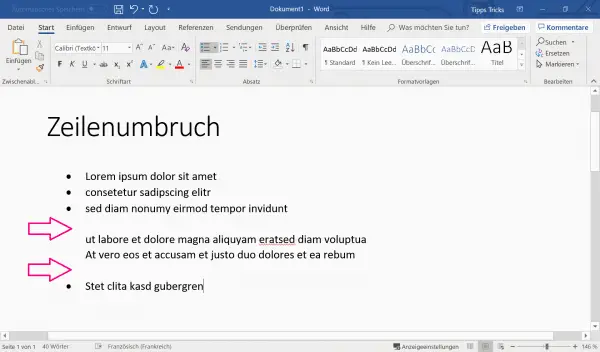
To check the type of your line breaks, you can click the button with the ¶ symbol. The different breaks are then displayed using different symbols. You can recognize a hard line break by the ¶ symbol. A soft break is represented by a small corner arrow: