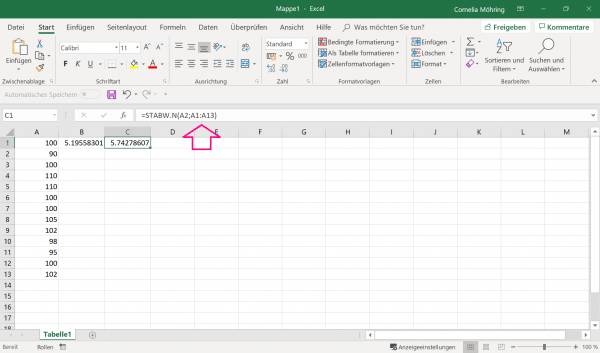One possible definition for the standard deviation is: "The standard deviation describes how much the values deviate on average from the arithmetic mean of the population". Put simply, this means that the standard deviation describes how much the values in a group of values deviate from the mean. The smaller the standard deviation, the closer all values are to the mean. Calculating this by hand means a lot of effort, which is why there is also a function in Excel for this.
Calculate standard deviation in Excel
The formula for calculating the standard deviation is kept very simple: In versions older than Excel 2016, you have to use the following formula instead:
=STABW.N([Zahl1];[Zahl2])
=STABWN([Zahl1];[Zahl2])
In both cases, [Number1] describes a member of the value group whose standard deviation you want to calculate. Optionally, you can now enter all of the values for [Number1] . This step calculates the standard deviation of all values from the mean. For the [Number] values, you do not necessarily have to actually enter the numbers; you can also use cell names such as "A1". If you want to specify a whole group of cells directly, you can put a colon between them. The expression "A1: A13" describes that all values from A1, A2, A3 ... up to and including A13 should be used.
For example, in the picture you can see the formula " STDEV.N (A1: A13) ". Here is [number1] equated with the totality of the numbers from cells A1, A2, A3 ... to A13. A standard deviation of about 5.196 is then calculated from this.
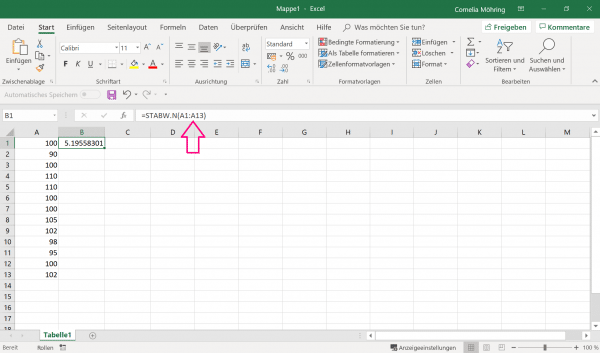
Or enter for [number1] the value and [number2] the values entirety. This is used to calculate how much this individual value deviates from the mean of the value series.
You can see an example of this in the image below: The aim here is to calculate how much the number 90 (i.e. the content of cell A2) deviates from the mean of all numbers. The following formula is used for this: " STDEV.N (A2; A1: A13) ". One could just as well have written " STDEV.N (90; A1: A13) ". It can be seen that the deviation of this value, at around 5.743, differs significantly from the general standard deviation of around 5.196..