Abstract :
Please see this guide with the intention of recovering data from turned off phone. If you want to recover data from broken screen phone without USB debugging, FonePaw Data Extraction will be the right choice for you..
A smartphone is just a small, fragile device, although the manufacturer is making efforts to improve its ability to resist water and dust. Accidents happen and the phone becomes totally dead or broken in screen, which no longer allows you to access the phone.
Does it mean that you have to ditch some important data inside your phone? Maybe there is little that can be done on the turned off phone, but you can definitely recover Android data with broken screen with the correct methods . Here are methods to recover data from turned off phone including Samsung, LG, HTC, Nexus, Google Pixel, etc..
Read also:
- [Solved] My Galaxy is stuck on black screen (opens new window)
- Remove Photos from Broken Samsung Phone (opens new window)
Recover data from internal memory of turned off phone with a tool
Usually, you need to enable USB debugging to recover data from Android when you connect your phone to the computer. However, only with broken screen / crashed phone, you cannot enable USB debugging on the phone and make the phone detect by the computer. To recover data from Android phone with broken screen, we firstly recommend Android Data Extraction (opens new window) , which can recover files from Android phone with broken screen without USB debugging.
-
It allows users to access Android phone with broken screen and extract various files from it, such as photos, videos, messages, documents, etc.
-
Capable of extracting data not only from broken screen phone but dead, unresponsive or locked Samsung phone
-
Repairing a frozen Android phone
Note: This software only supports some Samsung models at the moment, please check if your phone model matches the configuration before using it.
Steps to Recover Android Data with Broken Screen
Step 1. Start the program on your PC..
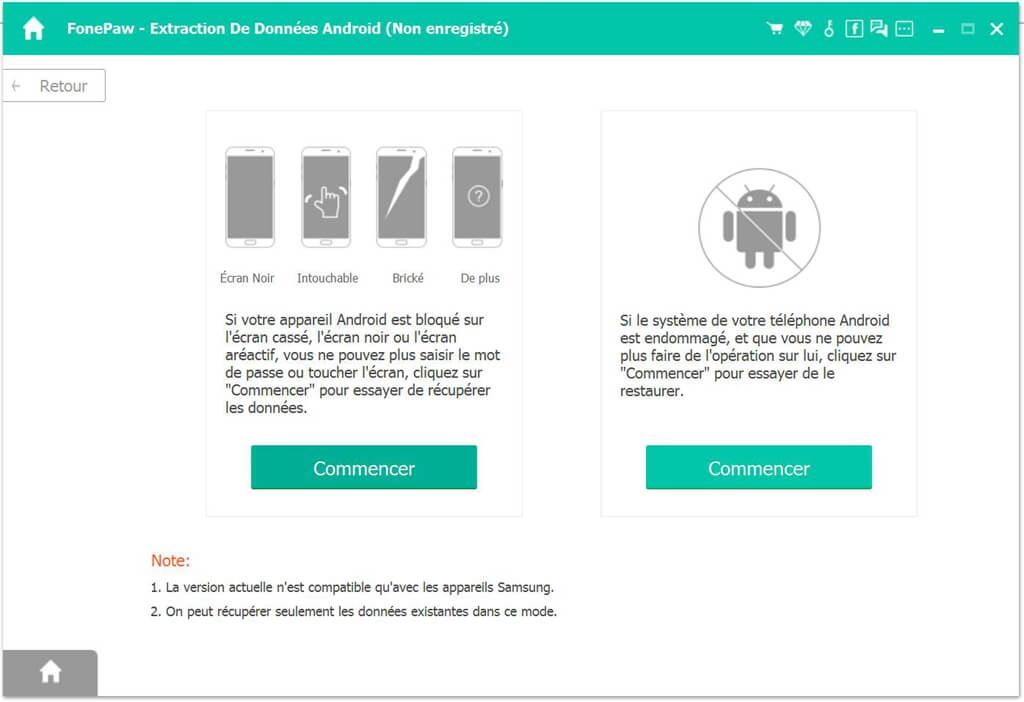
Step 2. Click on the “Start” button . Then choose the name and model of your device. If you are not sure, click on the question mark for instructions.
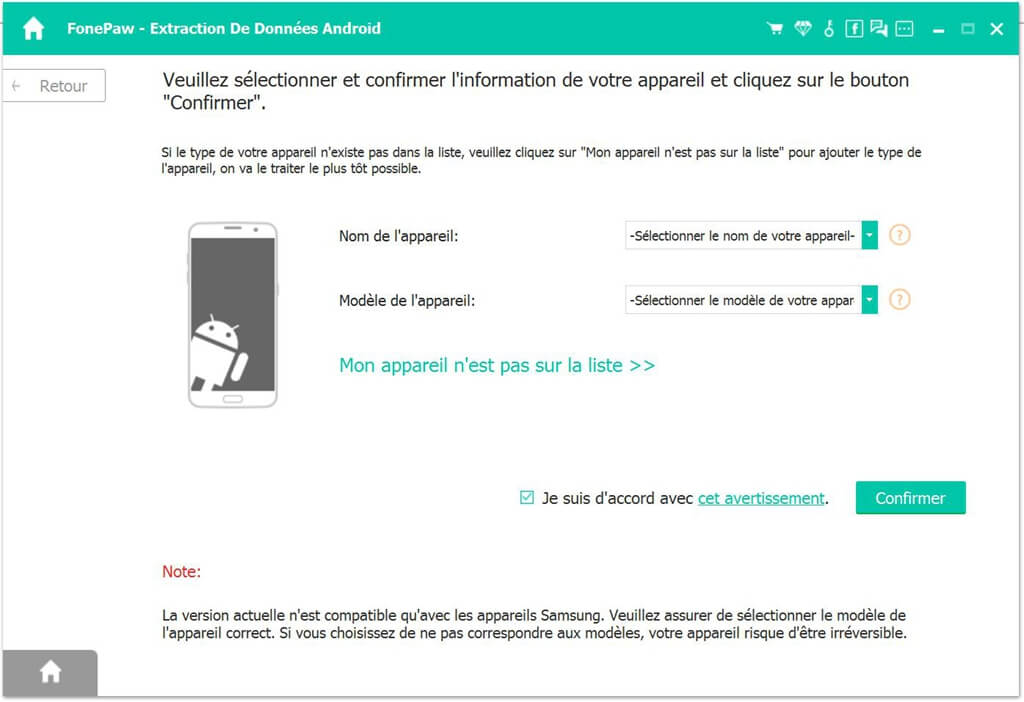
Step 3. Put your phone off into download mode . If you don't know how to do it, click Start to follow the instructions to enter download mode. Then connect your phone to PC via USB cable.
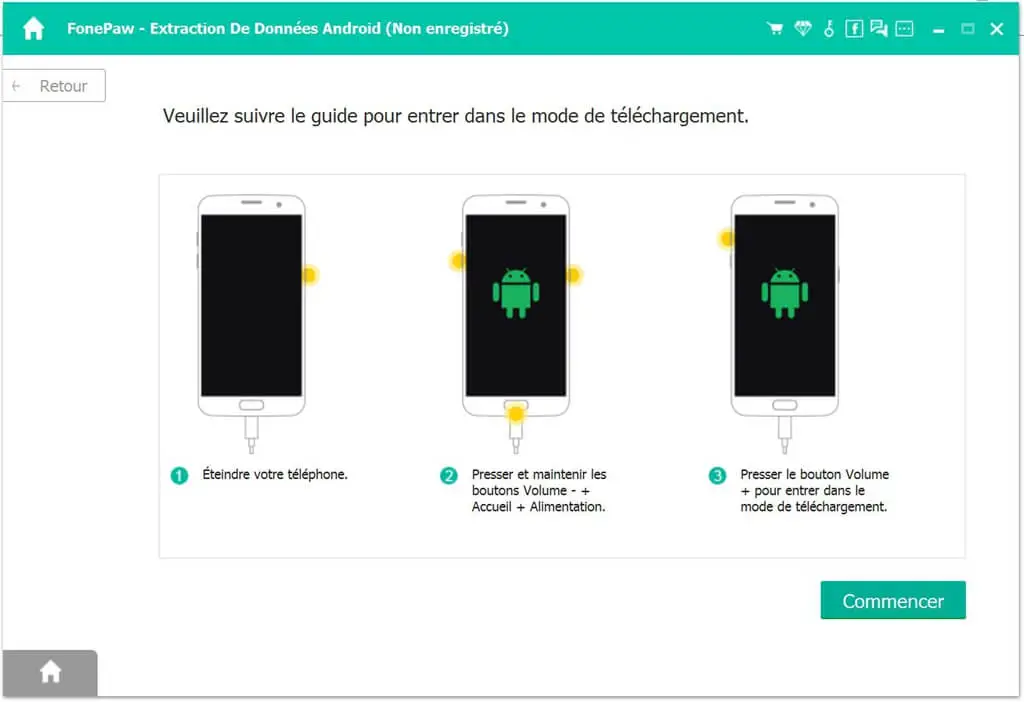
Step 4. The program will start to download recovery package for your broken phone and recover data from the phone. Wait until the progress bar reaches 100%.
Step 5. Your data from Android with broken screen will be displayed based on data types. Choose the required data and click on Recover button to save the data to a chosen folder on your computer.
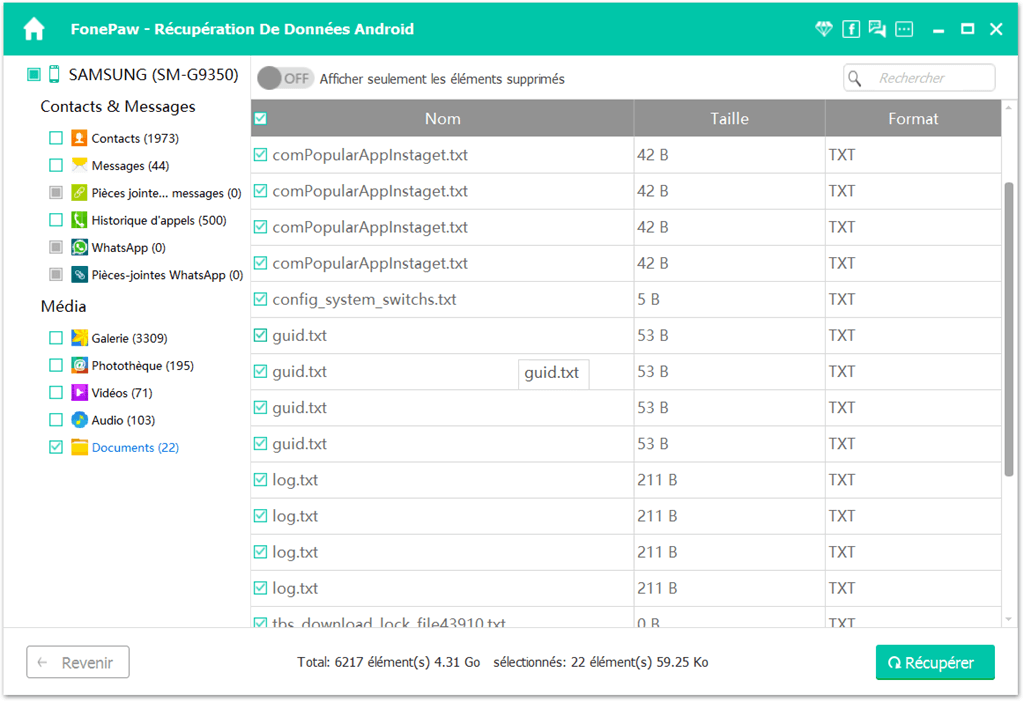
Recover Data from Android with Broken Screen Using AutoPlay
If you have enabled USB debugging before your Android phone screen broke, you can also connect the phone to Windows PC and recover Android data with broken screen using AutoPlay .
Step 1. Connect your Samsung / HTC / Sony / LG / Pixel with broken screen to Windows computer.
Step 2. The AutoPlay window will automatically open if USB debugging is enabled on the phone. Click "Open device to view file" to access the phone memory.
Step 3. Finally, copy files from Android phone to PC.
Partially recover data from turned off phone with SD / SIM card
When we cannot activate or unlock Android phone because the phone is broken or its front screen is broken, it is still possible to recover data from turned off phone with SD / SIM card . The method is simple:
1. Remove the SD / SIM card from phone with broken screen.
If the phone has a removable back cover, like Galaxy S6, LG V20, you can easily lift it up and remove the SD card and SIM card. But now many Android phones come with non-removable back covers, like HTC One M8, Samsung S7. You must therefore:
- Insert the tip of the tray eject tool that came with your phone (or a small paperclip) into a small hole next to the microSD / SIM card slot.
- When the card tray is ejected, pull out the card tray and remove the microSD card or SIM card.

2. Insert SD / SIM card into usable smartphone or recover data on PC.
Then you can move the necessary data from the card to the usable phone. To recover data from internal memory of broken Android phone, you can also use third party tool. Here we recommend you FonePaw Data Recovery (opens new window) to recover Android data with broken screen.
Step 1. Connect the SD / SIM card to the PC using a memory card reader.
Step 2. Install and start FonePaw Data Recovery. In the main interface, select what you want to recover. Then, tap on your memory card reader in "Removable drives" .
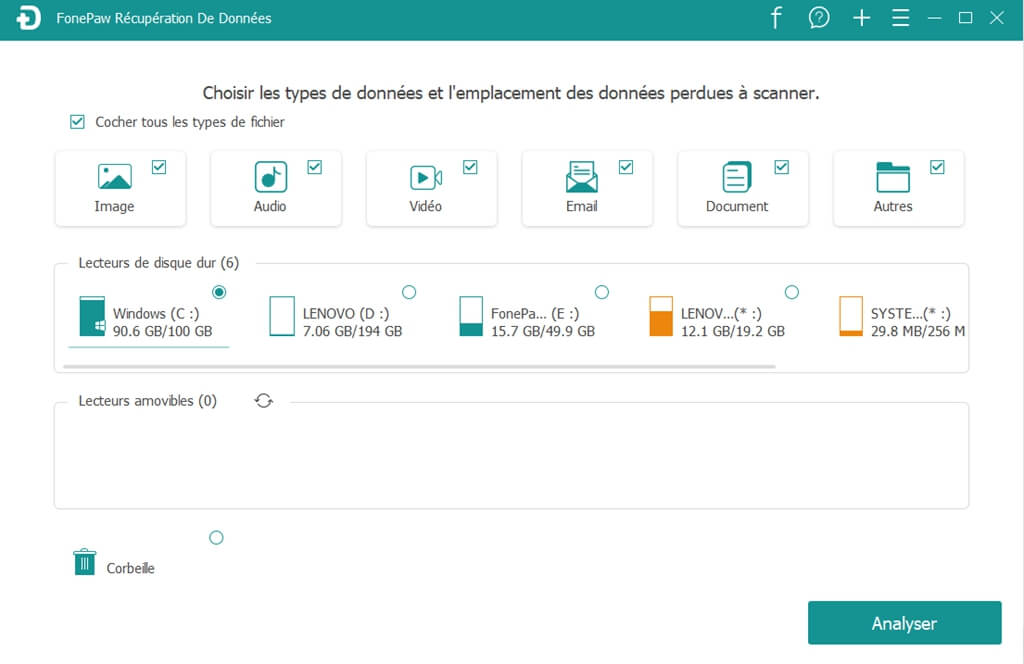
Step 3. When you click on the “Scan” button , the software will start scanning your card data. You can stop this process as needed.
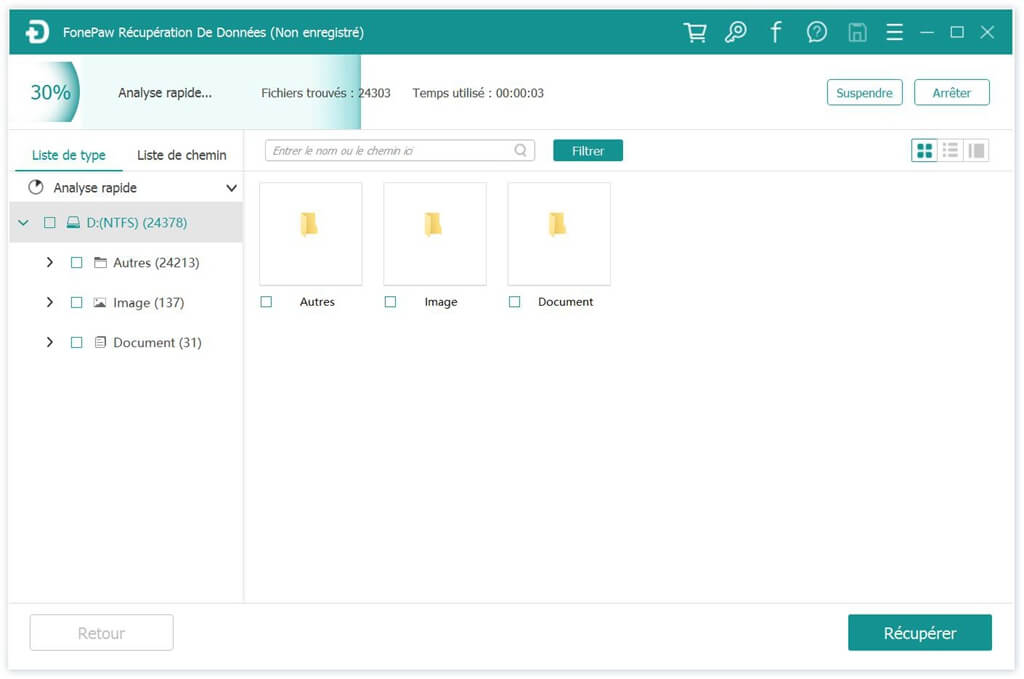
Step 4. After searching, you will be able to see files residing in SD / SIM card. Choose the data you want to recover. Then click “Recover” and you can save the SD / SIM card data to a destination folder on your PC.
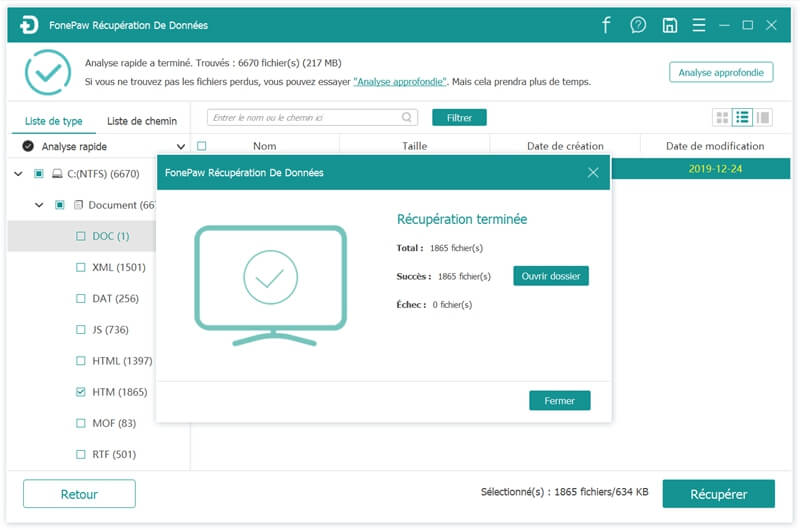
Note: In most cases, we can only find part of photos, music, videos from SD card and contacts from SIM card.
According to the three methods described above, one can find that it is easier to recover Android data with broken screen with Android Data Extraction (opens new window) . It is able to easily extract contacts, messages, photos, audio files, and more from your blocked or broken Samsung. Besides, it can fix broken Android devices with safety. Don't hesitate to try the free trial to recover Android data with broken screen!
Related articles: