Siri is arguably one of the smartest personal virtual assistants around, and an integral part of the iPhone and other next-gen iOS devices. Originally released in 2011, it has certainly come a long way in recent years. Still, a lot of iPhone users complain that Siri is not working on their devices. If you are also facing Siri not working issue on iPhone X / 8/8 Plus / 7/6 / 6s / 5 or any other iOS device, don't worry. Just follow these suggestions to resolve this issue..
To make things easier for you, we've listed 8 surefire solutions to fix the situation.
1. Restart Siri to fix Siri not working
If there is no major problem with your device, it is also possible that you can easily resolve the Siri no longer speaking bug on iPhone X / 8/7/6 / 6s / 5 by resetting this functionality. For that, you need to turn off Siri, let it sit, and turn it back on after a while..
1. Go to Settings> General> Siri.
2. Deactivate the “Siri” option..
3. Confirm your choice by pressing the “Disable Siri” button.
4. Wait a moment and Siri will be disabled.
5. After a few minutes, activate Siri.
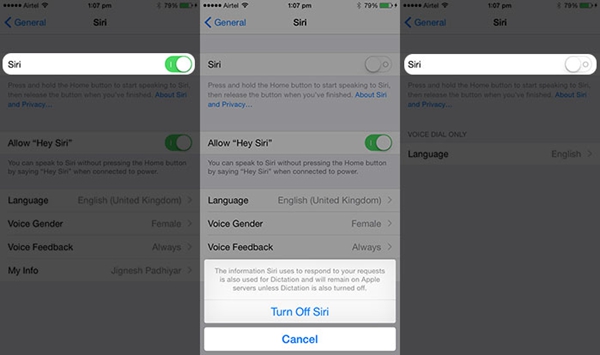
2. Reset network settings
If there is a problem with the network on your device, it could interfere with the ideal operation of Siri. To fix this issue of Siri not working on iPhone X / 8/7/6 / 6s / 5, you need to reset the network settings on your device. However, this will erase your saved Wi-Fi passwords and network settings.
1. Go to Settings> General and tap on the “Reset” option.
2. Select the “Reset Network Settings” button.
3. Accept the pop-up message by pressing “Reset network settings” again.
4. Wait a moment for your phone to restart.
5. Connect to a network again and try to use Siri.
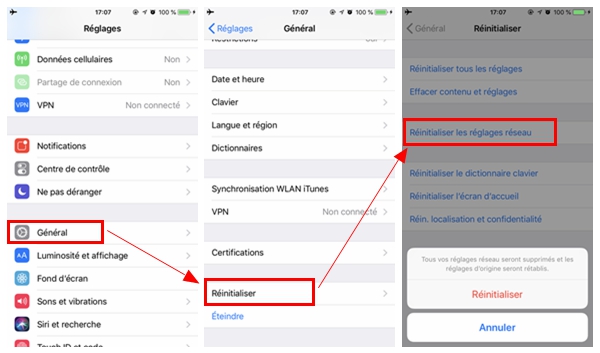
3. Restart your phone
Sometimes all it takes to fix an iPhone issue is simply a restart. As it resets the current power cycle of the device, it can resolve many conflicts and issues. To restart your iPhone, follow these steps:
1. Press the Sleep / Wake button on your phone (located at the top).
2. This will display the power slider screen.
3. Slide it to turn off your phone.
4. Wait a few minutes for your phone to turn off.
5. Press the power button again to restart it.
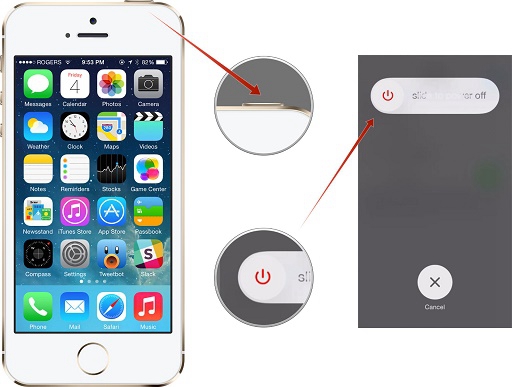
4. Check if the “Hey Siri” feature is enabled
Instead of pressing the home button, most people are used to accessing Siri by saying the command "Hey Siri". Diagnose the unresponsive Siri issue by long pressing the Home button and check everything. Also, follow these steps to make sure the “Hey Siri” feature is turned on.
1. Go to Settings> General and tap on the “Siri” option.
2. Activate the Siri option and Allow the “Hey Siri” option.
3. Confirm your choice and exit the screen.
Now say the command "Hey Siri" to check if it works or not.
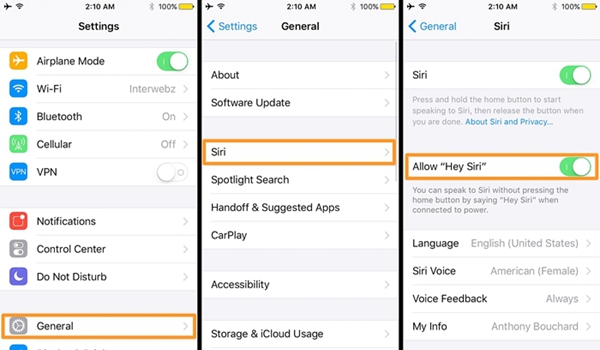
5. Update the iOS version
If you are using unstable iOS version, it can also cause Siri not working iPhone X / 8/7/6 / 6s / 5 issue. It can also lead to lots of other issues on your device. Therefore, timely update your phone to stable iOS version is recommended. You can do it by following these steps:
1. Go to Settings> General> Software Update.
2. Here you can check the latest version of iOS available. Press the "Download and Install" button.
3. Wait a moment for the latest iOS version to download.
4. Confirm your choice by re-entering your password and install the iOS update.
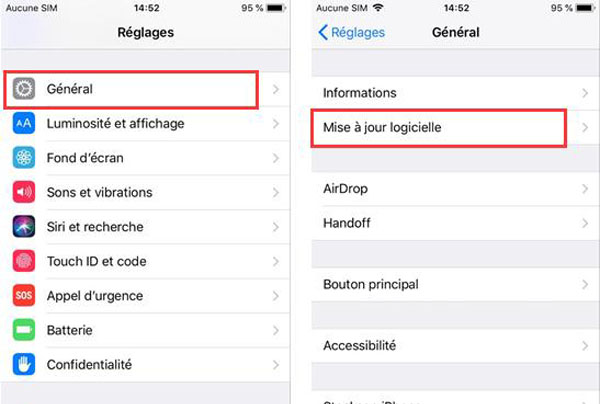
6. Activate / deactivate the Dictation function
Lately, many users have noticed that the Dictation feature on their device impairs the ideal functionality of Siri. Therefore, you can fix Siri not working iPhone X / 8/7/6 / 6s / 5 issue by turning off / on dictation. This can be done by following these steps:
1. Go to Settings> General> Keyboards on your phone.
2. Find the “Enable Dictation” feature in the section for your designated language.
3. If enabled, disable it by confirming the pop-up message.
4. After turning it off, try using Siri. If that works, you can turn Dictation back on and test Siri.
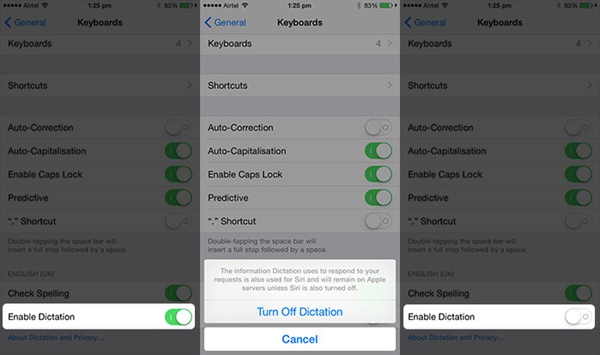
By following this technique, you would be able to diagnose whether or not the Dictation feature is interfering with the operation of Siri.
7. Check for a hardware or network problem
It is possible that your phone's microphone may also be damaged. This is not necessarily a great physical damage, your microphone can also be disturbed by dirt. Simply clean your microphone and test its voice quality by calling someone.
Also, there shouldn't be any network problem on your device. You can still go to your Wi-Fi settings and make sure you're connected to a stable network to resolve any issues with Siri.
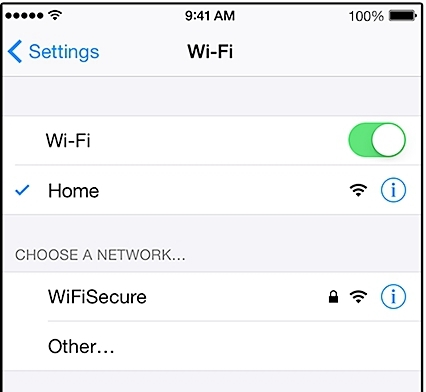
8. Reset your device
If nothing else seems to be working, you should consider resetting your device. However, you should keep this as your last resort as it will erase your data and settings saved in your device. Therefore, it is recommended to take a backup of your data in advance. You can reset your phone by following these steps:
1. Go to Settings> General and tap on the “Reset” option.
2. Now press the “Erase Content and Settings” button.
3. Confirm your choice by providing your access code.
4. Wait a moment for your phone to reset.
5. After restarting, configure your device from scratch.
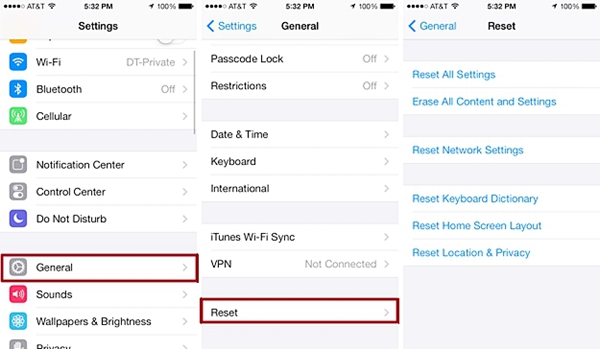
We are sure that after following these suggestions, you would be able to fix Siri not working issue on your device. If you also have other suggestions to correct this little problem on iPhone X / 8/7/6 / 6s / 5, do not hesitate to share it with our readers by leaving a comment.