Older computers can be easily upgraded with a new graphics card. It is not uncommon for this to extend the service life by a good two or three years. To do this, you must first remove the old graphics card and the associated driver software and then set up the new system. And if you have never unscrewed a computer, you should make a few preliminary considerations.
Preparations
You will not find purchase advice at this point, it is purely about the upgrade process. However, there are a few things you should keep in mind - otherwise the conversion will simply not work. First of all, before buying a card, you should unscrew the calculator and take a look at the dimensions. Graphics cards are sometimes gigantic, but PC cases tend to be as small as possible - so there must be enough space available . Often times, harnesses and drives get in the way. If it looks tight, use a folding rule and measure ! When the expensive card finally arrives and then doesn't fit, the trouble is big.
In addition, modern image generators also consume massive amounts of electricity. So check the power supply's performance data beforehand . If the computer has not yet been upgraded and you swap a mid-range card for a newer mid-range card, there shouldn't be a problem as a rule. If such a card is to give way to a high-end SLI system (two cards connected in parallel), the available watts could well be tight.
And for an SLI system, the right connection would have to be on the mainboard to be available. If you're not sure exactly what hardware you have, software like Sandra Lite, which spits out pretty much everything there is to know about your system, can help. And last but not least, a purely provisional recommendation: Back up your most important data before switching . Nothing happens here that could endanger a system, but Windows is creative in this regard ... In
this tip we explain how to create a backup with Windows 10.
 The most important requirement: the card actually fits!
The most important requirement: the card actually fits! Remove graphics card
The graphics card always includes drivers and you should uninstall them first. To do this, open the control panel and select " Programs and Features ". In the following list you are looking for the driver for your graphics card, so in all probability an entry for " Nvidia " or " Ati ". You can now remove the driver with a right click . During the uninstallation, the screen will probably go out briefly, after which a restart will be required .
As soon as the computer is running without a driver, switch it off, pull the power plug and open the housing . To avoid static electricity causing damage, first ground yourself by grabbing a heater. A few steps are now necessary to remove the card:
- Remove the cable to the monitor on the outside and the power cable (s) on the inside.
- Remove the screw that secures the card to the back of the computer.
- The graphics card is usually held in place with a small lever in the slot. This can be found at the rear end of the slot - release it by pressing and then carefully pulling the card upwards, very slightly at an angle with the front part with the connections first. You may have to jerk back and forth a little. Caution: It is best not to pack directly on top of any chips - fat residues are not good for them.
 The graphics card clicks into place at the bottom - so don't forget to unlock the lever.
The graphics card clicks into place at the bottom - so don't forget to unlock the lever. Install graphics card
Basically, the same process works the other way round: First, carefully insert the new card straight until the little lever clicks into place again, screw the card tight, connect the monitor and power cables and that's it. It could be that the new card has two power connections - in which case you have hopefully made sure during the preparations that the computer can handle it. Last but not least, you should make sure that all the cables do not get to any fans. Ideally, the airflow path for the fans should also be as free as possible. Cable ties can be very helpful here.
Now restart the computer. A little tip from practice : Don't screw the computer on yet - even if the process is pretty unproblematic today, you never know. Postpone the screwing (and also the use of any cable ties) until the end, when everything is going well. As soon as the computer is running, get the latest driver from Ati or Nvidia, install it with a double-click and restart the computer if requested. And then the best thing to do is to start a game that is as complex and well-known to you as possible with optimal settings. Then you will see at the latest - the costs and effort for a new graphics card are worthwhile!
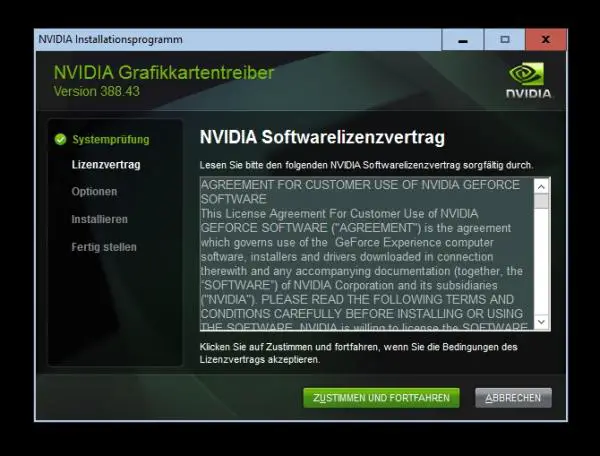 Only when the driver has been successfully installed should you screw the computer back on - that saves nerves.
Only when the driver has been successfully installed should you screw the computer back on - that saves nerves.