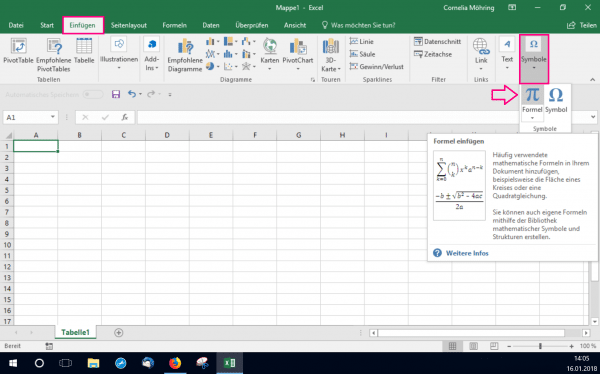Often times, to specify a chemical formula, you need to subscribe to subscripts. Subscript numbers are also necessary for many other subject areas. We'll show you how to subscript a number in Microsoft Excel. Instructions on how to superscript numbers in Excel can be found here.
There are two ways to subscript a number in Excel. It is important for the format of your Excel document which way you choose. On the one hand, you can subscript the number using the font format. Then only the marked characters in the specific cell are subscript.
In contrast, you can also create a formula . This is an additional text field that you can fill with (subscript) characters. This text field is not bound to a cell . So you can move it around freely in the Excel sheet.
Subscript a number using font formatting
- Highlight the text or number you want to subscript.
- At the top of " Font ", click the small square with the arrow. Alternatively, you can also press [Ctrl] + [1] .
- A new window is opening up. Check the option " Subscript " under " Effects " .
- Then select " OK " and your number will be subscripted.
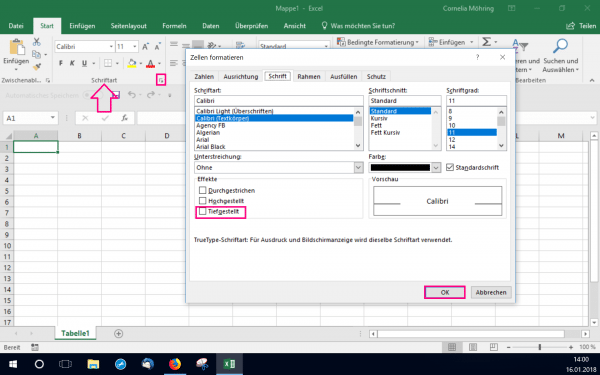
Subscript a number using formula builder
- In the " Insert " tab, click on " Symbols " on the far right . Then select " Formula ".
- You have now created a formula. Then open the " Design " tab below " Formula tools ".
- Now click on " Subscripts " and select the second box under " Subscripts and subscripts " .
- Now you can fill the boxes with any characters you want. The front box is for characters in normal format . The back box is for subscripts .