The voice assistant Cortana is activated by default in Windows 10 and can be reached via the search bar next to the start icon or even on demand. But not everyone wants to use Cortana on their PC, be it because of privacy concerns or because the voice assistant is using too much battery. Since the Anniversary Update, Cortana can no longer be deactivated that easily. In the following, we will show you how to get rid of the voice assistant anyway. There are various options, ranging from simply hiding, restricting the authorizations to complete deactivation.
Hide Cortana
If the Cortana search annoys you, but you have no problem with the voice assistant continuing to work in the background, you can simply hide the Cortana search field . This is very easy by right-clicking on the taskbar and going to " Cortana " in the context menu . Then simply click on " Hide " in the second context menu .
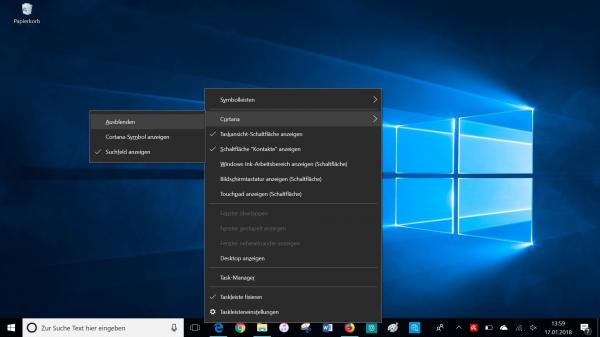
Restrict Cortana
Before completely deactivating Cortana, you can also limit your powers:
1st step:
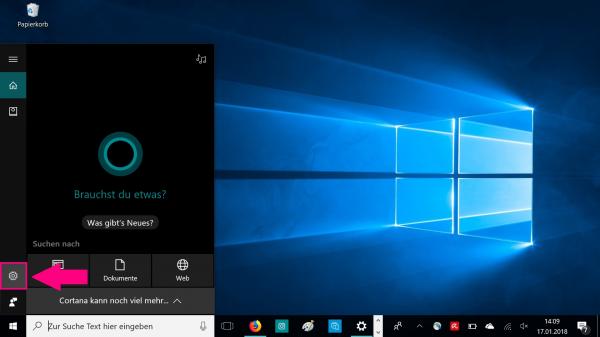 Click in the Cortana search field and open the settings via the gear icon on the left .
Click in the Cortana search field and open the settings via the gear icon on the left . 2nd step:
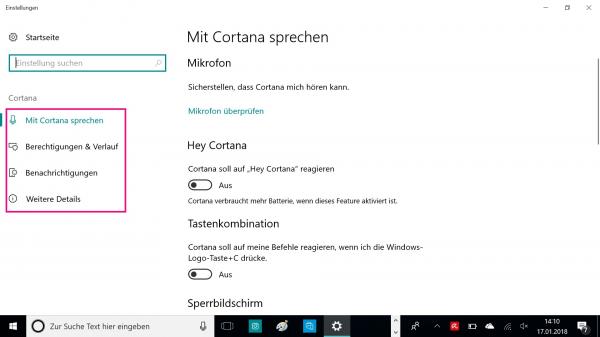 You can now make various restrictions in the Cortana settings . For example, you can switch off the fact that Cortana reacts to the call "Hey Cortana" or deactivate the saving of your history. Use the menu items on the left to navigate to the various settings and adjust Cortana to suit your needs.
You can now make various restrictions in the Cortana settings . For example, you can switch off the fact that Cortana reacts to the call "Hey Cortana" or deactivate the saving of your history. Use the menu items on the left to navigate to the various settings and adjust Cortana to suit your needs. Deactivate Cortana
Do you want to completely disable Cortana on your PC? Then follow our step-by-step instructions or take a look at the brief instructions .
Note: Since version 1803 of Windows, which was released in May 2018, the web search is not automatically switched off when Cortana is switched off. Entered search terms will continue to be transmitted to Bing, Microsoft's search service..
1st step:
 First open the start menu and then enter regedit . Then right-click on the appropriate tile and select "Run as administrator ". You may now have to enter your administrator data. Usually these correspond to your user data for the computer.
First open the start menu and then enter regedit . Then right-click on the appropriate tile and select "Run as administrator ". You may now have to enter your administrator data. Usually these correspond to your user data for the computer. 2nd step:
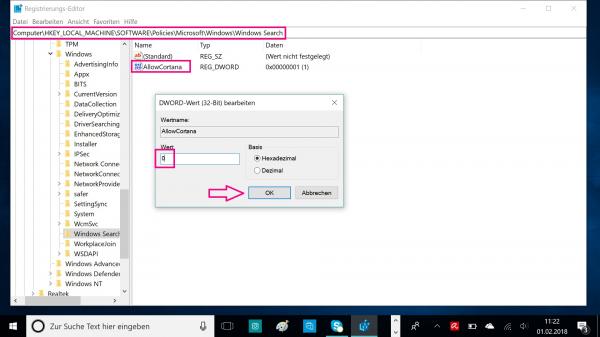 You are now in the Windows registry. Navigate to the path HKEY_LOCAL_MACHINE \ SOFTWARE \ Policies \ Microsoft \ Windows \ Windows Search . There you will find the entry " AllowCortana ". If you do not have the appropriate folder, please see our note below . Click it with a double click , and then set the value to 0 and confirm with " OK ". The Cortana search is after a restart Deactivated on your PC. If you only want to deactivate Cortana for the user who is currently logged in, use the path HKEY_CURRENT_USER \ SOFTWARE \ Policies \ Microsoft \ Windows \ Windows Search
You are now in the Windows registry. Navigate to the path HKEY_LOCAL_MACHINE \ SOFTWARE \ Policies \ Microsoft \ Windows \ Windows Search . There you will find the entry " AllowCortana ". If you do not have the appropriate folder, please see our note below . Click it with a double click , and then set the value to 0 and confirm with " OK ". The Cortana search is after a restart Deactivated on your PC. If you only want to deactivate Cortana for the user who is currently logged in, use the path HKEY_CURRENT_USER \ SOFTWARE \ Policies \ Microsoft \ Windows \ Windows Search Note: The Windows Search folder and / or the AllowCortana value may not exist in your registry. In this case you have to put both on first. To do this, right-click on the " Windows " folder , then click on " New " and then on " Key " and create the key " Windows Search ". Right click on the new folder again , go to " new " and then to " DWORD value (32-bit) ". Name the value " AllowCortana "and proceed as described in the instructions.
Block Cortana through the firewall
Another way to disable Cortana is through the firewall:
1st step:
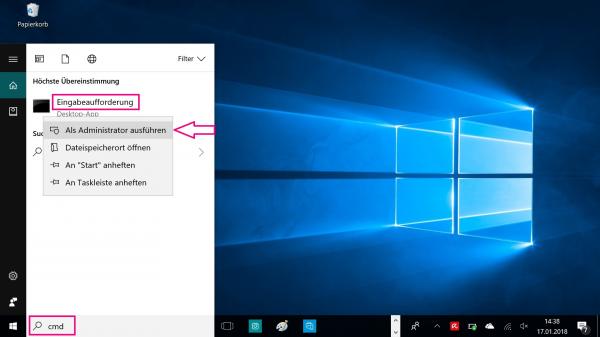 To block Cortana through the firewall, you'll need to open the command prompt as an administrator. To do this, enter cmd in the search bar and right-click on the " Command Prompt " result. Then select "Run as administrator " in the context menu .
To block Cortana through the firewall, you'll need to open the command prompt as an administrator. To do this, enter cmd in the search bar and right-click on the " Command Prompt " result. Then select "Run as administrator " in the context menu . 2nd step:
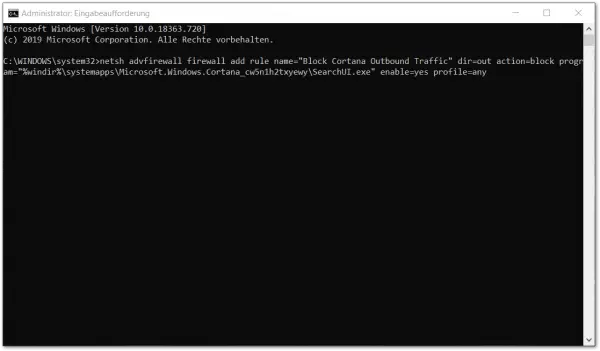 Now copy the following command into the command prompt and confirm with [ Enter ]: netsh advfirewall firewall add rule name = "Block Cortana Outbound Traffic“ dir = out action = block program = “% windir% \ systemapps \ Microsoft.Windows.Cortana_cw5n1h2txyewy \ SearchUI.exe "enable = yes profile = any
Now copy the following command into the command prompt and confirm with [ Enter ]: netsh advfirewall firewall add rule name = "Block Cortana Outbound Traffic“ dir = out action = block program = “% windir% \ systemapps \ Microsoft.Windows.Cortana_cw5n1h2txyewy \ SearchUI.exe "enable = yes profile = any Quick guide: disable Cortana
- Open the start menu and enter regedit there.
- Right-click the regedit tile and select Run as administrator .
- Go to the " Windows Search " folder via the path HKEY_LOCAL_MACHINE \ SOFTWARE \ Policies \ Microsoft \ Windows \ Windows Search .
- Double click on the entry " AllowCortana ".
- Now set the value to 0 and confirm with " OK ". After restarting the computer, Cortana is deactivated.